OperatorFabric Getting Started
1. Prerequisites
To use OperatorFabric, you need a linux OS with the following:
-
Docker install with 4Gb of space
-
4Gb of free RAM
2. Install and run server
To start OperatorFabric, you first need to clone the getting started git
git clone https://github.com/opfab/operatorfabric-getting-started.git
Launch the startserver.sh in the server directory. You need to wait for all the services to start (it usually takes one minute to start), it is done when the console prompt is available again.
Test the connection to the UI: to connect to OperatorFabric, open in a browser the following page: localhost:2002/ and use operator1_fr as login and test as password.
After connection, you should see the following screen
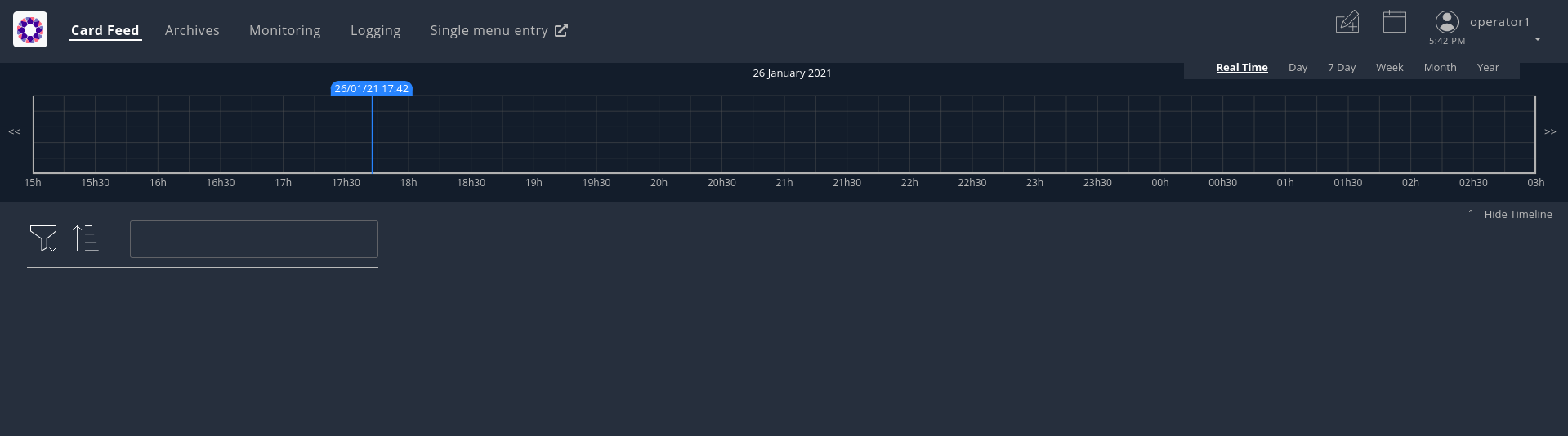
To stop the server, use:
./stopServer.sh
3. Examples
For each example, relevant files and scripts are in the directory client/exampleX.
All examples assume you connect to the server from localhost (otherwise change the provided scripts)
3.1. Example 1: Send and update a basic card
Go in the directory client/example1.
To receive the test cards it is necessary to configure a perimeter which you will have a closer look at in Example 5.
Configure the required perimeter by executing the provided script:
./setupPerimeter.sh perimeter.json
Send a card, using the provided script :
./sendCard.sh card.json
The result should be a 201 Http status.
See the result in the UI, you should see a card, if you click on it you’ll see the detail
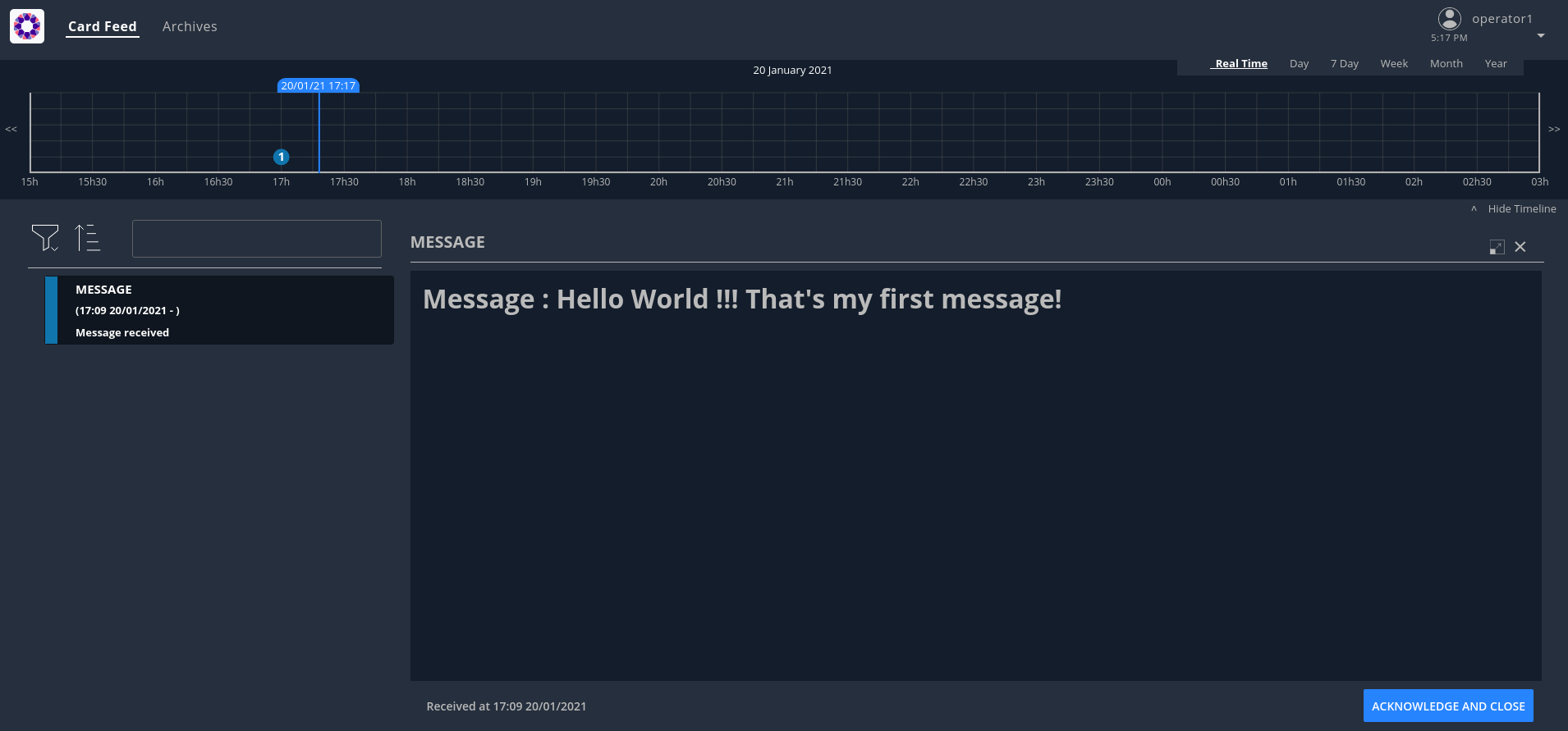
3.1.1. Anatomy of the card :
A card is containing information regarding the publisher, the recipients, the process, the data to show…
More information can be found in the Card Structure section of the reference documentation.
{
"publisher" : "message-publisher",
"processVersion" : "1",
"process" :"defaultProcess",
"processInstanceId" : "hello-world-1",
"state" : "messageState",
"groupRecipients": ["Dispatcher"],
"severity" : "INFORMATION",
"startDate" : 1553186770681,
"summary" : {"key" : "defaultProcess.summary"},
"title" : {"key" : "defaultProcess.title"},
"data" : {"message" :"Hello World !!! That's my first message"}
}| If you open the json file of the card, you will see '${current_date_in_milliseconds_from_epoch}' for the field 'startDate'. We have used this so that the date of the card is the current day (or the next day in some other examples). Indeed, in the shell script that sends the card, you will see that we create an environment variable with the current date which is then injected into the json file. |
3.1.2. Update the card
We can send a new version of the card (updateCard.json):
-
change the message, field data.message in the JSON File
-
the severity , field severity in the JSON File
{
"publisher" : "message-publisher",
"processVersion" : "1",
"process" :"defaultProcess",
"processInstanceId" : "hello-world-1",
"state" : "messageState",
"groupRecipients": ["Dispatcher"],
"severity" : "ALARM",
"startDate" : 1553186770681,
"summary" : {"key" : "defaultProcess.summary"},
"title" : {"key" : "defaultProcess.title"},
"data" : {"message" :":That's my second message"}
}You can send the updated card with:
./sendCard.sh cardUpdate.json
The card should be updated on the UI.
3.2. Example 2: Publish a new bundle
The way the card is displayed on the UI is defined by a Bundle containing templates and a process description.
The bundle structure is the following:
├── css : stylesheets files └── template : handlebar templates for detail card rendering config.json : process description and global configuration i18n.json : internationalization file
The bundle is provided in the bundle directory of example2. It contains a new version of the bundle used in example1.
We just change the template and the stylesheet instead of displaying:
Message : The message
we display:
You received the following message The message
If you look at the template file (template/template.handlebars):
<h2> You received the following message </h2>
{{card.data.message}}In the stylesheet css/style.css we just change the color value to red (#ff0000):
h2{
color:#ff0000;
font-weight: bold;
}The global configuration is defined in config.json :
{
"id":"defaultProcess",
"version":"2",
"states":{
"messageState" : {
"templateName" : "template",
"styles" : [ "style" ]
}
}
}To keep the old bundle, we create a new version by setting version to 2.
3.2.1. Package your bundle
Your bundle needs to be packaged in a tar.gz file, a script is available:
./packageBundle.sh
A file name bundle.tar.gz will be created.
3.2.2. Get a Token
To send the bundle you need to be authenticated. To get a token you can source the provided script:
source ../getToken.sh
This will run the following command:
curl -s -X POST -d "username=admin&password=test&grant_type=password" http://localhost:2002/auth/token
This should return a JSON a response like this:
{"access_token":"eyJhbGciOiJSUzI1NiIsInR5cCIgOiAiSldUIiwia2lkIiA6ICJSbXFOVTNLN0x4ck5SRmtIVTJxcTZZcTEya1RDaXNtRkw5U2NwbkNPeDBjIn0.eyJqdGkiOiIzZDhlODY3MS1jMDhjLTQ3NDktOTQyOC1hZTdhOTE5OWRmNjIiLCJleHAiOjE1NzU1ODQ0NTYsIm5iZiI6MCwiaWF0IjoxNTc1NTQ4NDU2LCJpc3MiOiJodHRwOi8va2V5Y2xvYWs6ODA4MC9hdXRoL3JlYWxtcy9kZXYiLCJhdWQiOiJhY2NvdW50Iiwic3ViIjoiYTNhM2IxYTYtMWVlYi00NDI5LWE2OGItNWQ1YWI1YjNhMTI5IiwidHlwIjoiQmVhcmVyIiwiYXpwIjoib3BmYWItY2xpZW50IiwiYXV0aF90aW1lIjowLCJzZXNzaW9uX3N0YXRlIjoiODc3NzZjOTktYjA1MC00NmQxLTg5YjYtNDljYzIxNTQyMDBhIiwiYWNyIjoiMSIsInJlYWxtX2FjY2VzcyI6eyJyb2xlcyI6WyJvZmZsaW5lX2FjY2VzcyIsInVtYV9hdXRob3JpemF0aW9uIl19LCJyZXNvdXJjZV9hY2Nlc3MiOnsiYWNjb3VudCI6eyJyb2xlcyI6WyJtYW5hZ2UtYWNjb3VudCIsIm1hbmFnZS1hY2NvdW50LWxpbmtzIiwidmlldy1wcm9maWxlIl19fSwic2NvcGUiOiJlbWFpbCBwcm9maWxlIiwic3ViIjoiYWRtaW4iLCJlbWFpbF92ZXJpZmllZCI6ZmFsc2UsInByZWZlcnJlZF91c2VybmFtZSI6ImFkbWluIn0.XMLjdOJV-A-iZrtq7sobcvU9XtJVmKKv9Tnv921PjtvJ85CnHP-qXp2hYf5D8TXnn32lILVD3g8F9iXs0otMAbpA9j9Re2QPadwRnGNLIzmD5pLzjJ7c18PWZUVscbaqdP5PfVFA67-j-YmQBwxiys8psF8keJFvmg-ExOGh66lCayClceQaUUdxpeuKFDxOSkFVEJcVxdelFtrEbpoq0KNPtYk7vtoG74zO3KjNGrzLkSE_e4wR6MHVFrZVJwG9cEPd_dLGS-GmkYjB6lorXPyJJ9WYvig56CKDaFry3Vn8AjX_SFSgTB28WkWHYZknTwm9EKeRCsBQlU6MLe4Sng","expires_in":36000,"refresh_expires_in":1800,"refresh_token":"eyJhbGciOiJIUzI1NiIsInR5cCIgOiAiSldUIiwia2lkIiA6ICIzZjdkZTM0OC05N2Q5LTRiOTUtYjViNi04MjExYTI3YjdlNzYifQ.eyJqdGkiOiJhZDY4ODQ4NS1hZGE0LTQwNWEtYjQ4MS1hNmNkMTM2YWY0YWYiLCJleHAiOjE1NzU1NTAyNTYsIm5iZiI6MCwiaWF0IjoxNTc1NTQ4NDU2LCJpc3MiOiJodHRwOi8va2V5Y2xvYWs6ODA4MC9hdXRoL3JlYWxtcy9kZXYiLCJhdWQiOiJodHRwOi8va2V5Y2xvYWs6ODA4MC9hdXRoL3JlYWxtcy9kZXYiLCJzdWIiOiJhM2EzYjFhNi0xZWViLTQ0MjktYTY4Yi01ZDVhYjViM2ExMjkiLCJ0eXAiOiJSZWZyZXNoIiwiYXpwIjoib3BmYWItY2xpZW50IiwiYXV0aF90aW1lIjowLCJzZXNzaW9uX3N0YXRlIjoiODc3NzZjOTktYjA1MC00NmQxLTg5YjYtNDljYzIxNTQyMDBhIiwicmVhbG1fYWNjZXNzIjp7InJvbGVzIjpbIm9mZmxpbmVfYWNjZXNzIiwidW1hX2F1dGhvcml6YXRpb24iXX0sInJlc291cmNlX2FjY2VzcyI6eyJhY2NvdW50Ijp7InJvbGVzIjpbIm1hbmFnZS1hY2NvdW50IiwibWFuYWdlLWFjY291bnQtbGlua3MiLCJ2aWV3LXByb2ZpbGUiXX19LCJzY29wZSI6ImVtYWlsIHByb2ZpbGUifQ.sHskPtatqlU9Z8Sfq6yvzUP_L6y-Rv26oPpykyPgzmk","token_type":"bearer","not-before-policy":0,"session_state":"87776c99-b050-46d1-89b6-49cc2154200a","scope":"email profile"}Your token is the access_token value in the JSON, which the script will export to a $token environment variable.
The sendBundle.sh script below will use this variable.
| The token will be valid for 10 hours, after that you will need to ask for a new one. |
3.2.3. Send the bundle
Executing the sendBundle.sh script will send the bundle.
You can now execute the script, it will send the bundle.
./sendBundle.sh
You should receive the following JSON in response, describing your bundle.
{"id":"defaultProcess","name":"process.name","version":"2","states":{"messageState":{"responseData":null,"acknowledgmentAllowed":"Always","color":null,"name":null,"description":null,"showDetailCardHeader":null,"userCard":null,"templateName":"template","styles":["style"],"type":null,"response":null}},"uiVisibility":null}3.2.4. Send a card
You can send the following card to test your new bundle:
{
"publisher" : "message-publisher",
"processVersion" : "2",
"process" :"defaultProcess",
"processInstanceId" : "hello-world-1",
"state": "messageState",
"groupRecipients": ["Dispatcher"],
"severity" : "INFORMATION",
"startDate" : 1553186770681,
"summary" : {"key" : "defaultProcess.summary"},
"title" : {"key" : "defaultProcess.title"},
"data" : {"message":"Hello world in new version"}
}To use the new bundle, we set processVersion to "2"
To send the card:
./sendCard.sh
You should see in the UI the detail card with the new template.
3.3. Example 3: Process with state
For this example, we will set the following process:
-
Step 1: A critical situation arises on the High Voltage grid
-
Step 2: The critical situation evolve
-
Step 3: The critical situation ends
To model this process in OperatorFabric, we will use a "Process" with "States", we will model this in the config.json
of the bundle:
{
"id":"criticalSituation",
"name": "Critical situation process",
"version":"1",
"states":{
"criticalSituation-begin" : {
"templateName" : "criticalSituationTemplate",
"styles" : [ "style" ],
"acknowledgmentAllowed": "Always"
},
"criticalSituation-update" : {
"templateName" : "criticalSituationTemplate",
"styles" : [ "style" ],
"acknowledgmentAllowed": "Always"
},
"criticalSituation-end" : {
"templateName" : "endCriticalSituationTemplate",
"styles" : [ "style" ],
"acknowledgmentAllowed": "Always"
}
}
}You can see in the JSON we define a process name "criticalSituation" with 3 states: criticalSituation-begin, criticalSituation-update and criticalSituation-end. For each state we define a title for the card, and the template of stylesheet to use.
The title is a key which refers to the i18n.json file:
{
"criticalSituation-begin":{
"title":"CRITICAL SITUATION",
"summary":" CRITICAL SITUATION ON THE GRID , SEE DETAIL FOR INSTRUCTION"
},
"criticalSituation-update":{
"title":"CRITICAL SITUATION - UPDATE",
"summary":" CRITICAL SITUATION ON THE GRID , SEE DETAIL FOR INSTRUCTION"
},
"criticalSituation-end":{
"title":"CRITICAL SITUATION - END",
"summary":" CRITICAL SITUATION ENDED"
}
}The templates can be found in the template directory.
Before sending cards it is necessary to configure the required perimeter by executing the provided script:
./setupPerimeter.sh perimeter.json
We can now send cards and simulate the process, first we send a card at the beginning of the critical situation:
{
"publisher" : "alert-publisher",
"processVersion" : "1",
"process" :"criticalSituation",
"processInstanceId" : "alert1",
"state": "criticalSituation-begin",
"groupRecipients": ["Dispatcher"],
"severity" : "ALARM",
"startDate" : 1553186770681,
"summary" : {"key" : "criticalSituation-begin.summary"},
"title" : {"key" : "criticalSituation-begin.title"},
"data" : {"instruction":"Critical situation on the grid : stop immediatly all maintenance on the grid"}
}The card refers to the process "criticalSituation" as defined in the config.json, the state attribute is put to "criticalSituation-begin" which is the first step of the process, again as defined in the config.json. The card can be sent via the provided script :
./sendCard.sh card.json
Two other cards have been provided to continue the process
-
cardUpdate.json: the state is criticalSituation-update
-
cardEnd.json: the state is criticalSituation-end and severity set to "compliant"
You can send these cards:
./sendCard.sh cardUpdate.json
./sendCard.sh cardEnd.json
3.4. Example 4: Time Line
To view the card in the time line, you need to set times in the card using timeSpans attributes as in the following card:
{
"publisher" : "scheduledMaintenance-publisher",
"processVersion" : "1",
"process" :"maintenanceProcess",
"processInstanceId" : "maintenance-1",
"state": "planned",
"groupRecipients": ["Dispatcher"],
"severity" : "INFORMATION",
"startDate" : 1553186770681,
"summary" : {"key" : "maintenanceProcess.summary"},
"title" : {"key" : "maintenanceProcess.title"},
"data" : {
"operationDescription":"Maintenance operation on the International France England (IFA) High Voltage line ",
"operationResponsible":"RTE",
"contactPoint":"By Phone : +33 1 23 45 67 89 ",
"operationStartingTime":"Wed 11 dec 2019 8pm",
"operationEndTime":"Thu 12 dec 2019 10am",
"comment":"Operation has no impact on service"
},
"timeSpans" : [
{"start" : 1576080876779},
{"start" : 1576104912066}
]
}For this example, we use a new publisher called "scheduledMaintenance-publisher". You won’t need to post the corresponding bundle to the businessconfig service as it has been loaded in advance to be available out of the box (only for the getting started). If you want to take a look at its content you can find it under server/businessconfig-storage/scheduledMaintenance-publisher/1.
Before sending the provided cards, you need to set the correct time values as epoch (ms) in the json. For each value you set, you will have a dot on the timeline. In our example, the first dot represents the beginning of the maintenance operation, and the second the end of the maintenance operation.
For example cards the dates are calculated automatically in the provided sendCard.sh script.
It is possible to change dates values by editing the card’s json file. To get the dates in Epoch, you can use the following commands:
For the first date:
date -d "+ 60 minutes" +%s%N | cut -b1-13
And for the second
date -d "+ 120 minutes" +%s%N | cut -b1-13
Before sending cards it is necessary to configure the required perimeter by executing the provided script:
./setupPerimeter.sh perimeter.json
To send the card use the provided script in example4 directory
./sendCard.sh card.json
A second card (card2.json) is provided as example, as before you can eventually change times values in the json file and then send it
./sendCard.sh card2.json
This time the severity of the card is ALERT, you should see the dot in red on the timeline
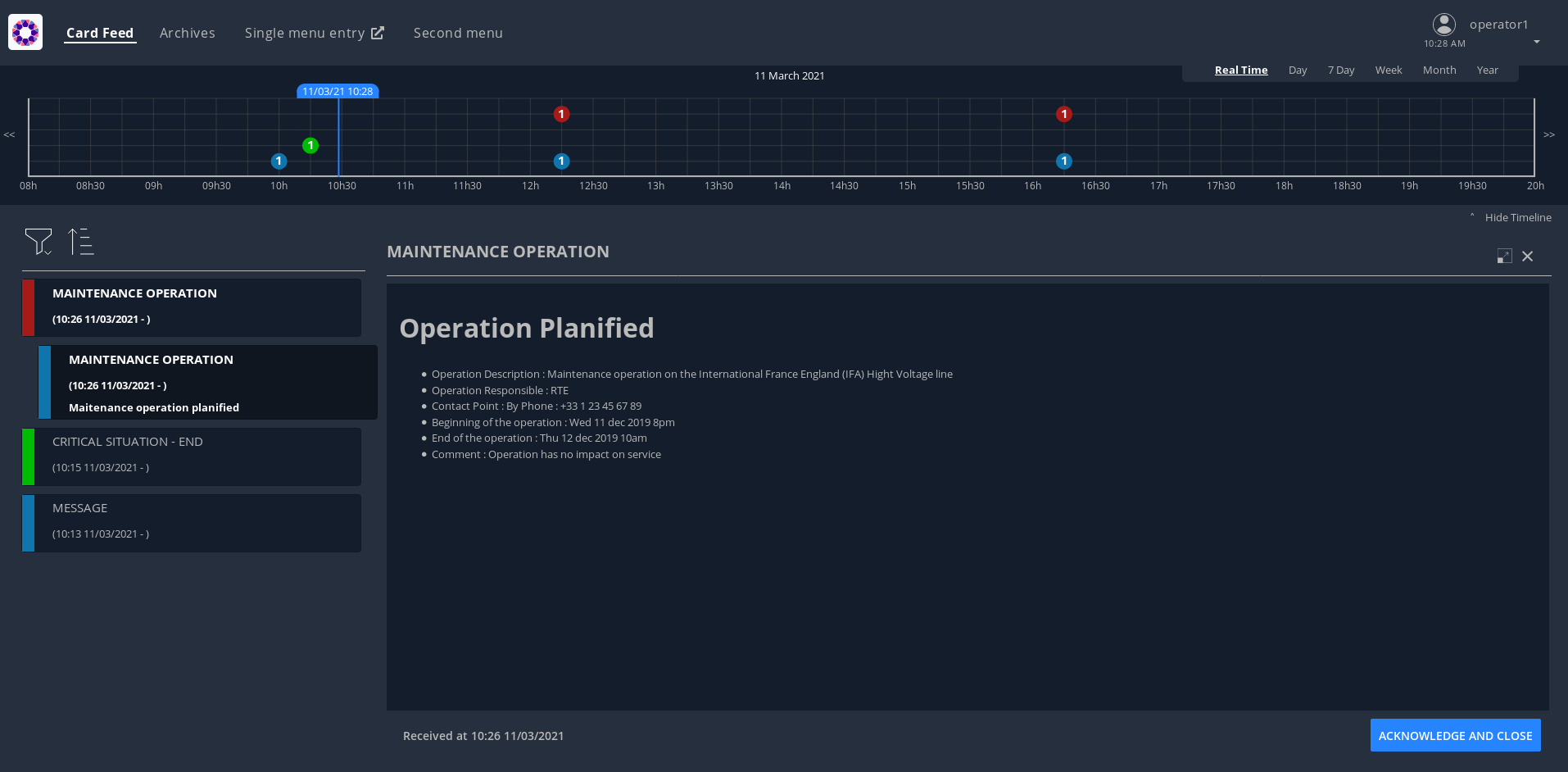
3.5. Example 5: Card routing mechanism
3.5.1. Card sent to a group
As we saw previously, if a card is sent to a group, then you need to be a member of the group and have the process / state of the card within the group’s perimeter to receive it.
3.5.2. Card sent to an entity
If a card is sent to an entity, then you must be a member of this entity and have the process / state of the card within the user’s perimeter. As the perimeters are attached to groups, the user must therefore be a member of a group attached to this perimeter.
Let’s send this card :
{
"publisher" : "message-publisher",
"processVersion" : "1",
"entityRecipients" : ["ENTITY1_FR"],
"process" :"defaultProcess",
"processInstanceId" : "cardExample5",
"state" : "messageState1",
"severity" : "INFORMATION",
"startDate" : 1553186770681,
"summary" : {"key" : "defaultProcess.summary"},
"title" : {"key" : "defaultProcess.title"},
"data" : {"message" : "Hello World !!! Here is a message for ENTITY1_FR"}
}Use the provided script :
./sendCard.sh cardSentToEntity.json
The result should be a 201 Http status.
Look at the result in the UI, you should not be able to see the card.
To receive the card you need to create a perimeter and to do it you need to be authenticated. To get a token you can source the provided script:
source ../getToken.sh
Now let’s create this perimeter :
{
"id" : "getting-startedPerimeter",
"process" : "defaultProcess",
"stateRights" : [
{
"state" : "messageState1",
"right" : "Receive"
}
]
}You can use this command line :
curl -X POST http://localhost:2103/perimeters -H "Content-type:application/json" -H "Authorization:Bearer $token" --data @perimeter.json
or use the provided script :
./createPerimeter.sh perimeter.json
The result should be a 201 Http status, and a json object such as:
{"id":"getting-startedPerimeter","process":"defaultProcess","stateRights":[{"state":"messageState","right":"Receive"}]}Now let’s attach this perimeter to the Dispatcher group. You can use this command line :
curl -X PUT http://localhost:2103/perimeters/getting-startedPerimeter/groups -H "Content-type:application/json" -H "Authorization:Bearer $token" --data "[\"Dispatcher\"]"
or use the provided script :
./putPerimeterForGroup.sh
The result should be a 200 Http status.
Now, if you refresh the UI or send again the card, you should see the card.
3.5.3. Card sent to a group and an entity
If a card is sent to a group and an entity, then to receive the card the user must be both a member of this entity and a member of this group and have the process / state of the card within the group’s perimeter.
Let’s send this card (for ENTITY1_FR and Dispatcher group with process/state not in user’s perimeter) :
{
"publisher" : "message-publisher",
"processVersion" : "1",
"entityRecipients" : ["ENTITY1_FR"],
"process" :"defaultProcess",
"processInstanceId" : "cardExample5_1",
"state": "messageState2",
"groupRecipients": ["Dispatcher"],
"severity" : "INFORMATION",
"startDate" : 1553186770681,
"summary" : {"key" : "defaultProcess.summary"},
"title" : {"key" : "defaultProcess.title"},
"data" : {"message" : "Hello World !!! Here is a message for ENTITY1_FR and group Dispatcher - process/state not in operator1_fr perimeter "}
}Use the provided script :
./sendCard.sh cardSentToEntityAndGroup_1.json
The result should be a 201 Http status.
Look at the result in the UI, you should not be able to see the card.
Now let’s send this card (for ENTITY1_FR and Dispatcher group with process/state in user’s perimeter) :
{
"publisher" : "message-publisher",
"processVersion" : "1",
"entityRecipients" : ["ENTITY1_FR"],
"process" :"defaultProcess",
"processInstanceId" : "cardExample5_2",
"state": "messageState",
"groupRecipients": ["Dispatcher"],
"severity" : "INFORMATION",
"startDate" : 1553186770681,
"summary" : {"key" : "defaultProcess.summary"},
"title" : {"key" : "defaultProcess.title"},
"data" : {"message" : "Hello World !!! Here is a message for ENTITY1_FR and group Planner - process/state in operator1_fr perimeter "}
}Use the provided script :
./sendCard.sh cardSentToEntityAndGroup_2.json
The result should be a 201 Http status.
Look at the result in the UI, you should be able to see the card.
3.6. Example 6: Sending cards from the UI
3.6.1. Updating the perimeter
In the top right corner, left to your username, there is the button to send a new card.
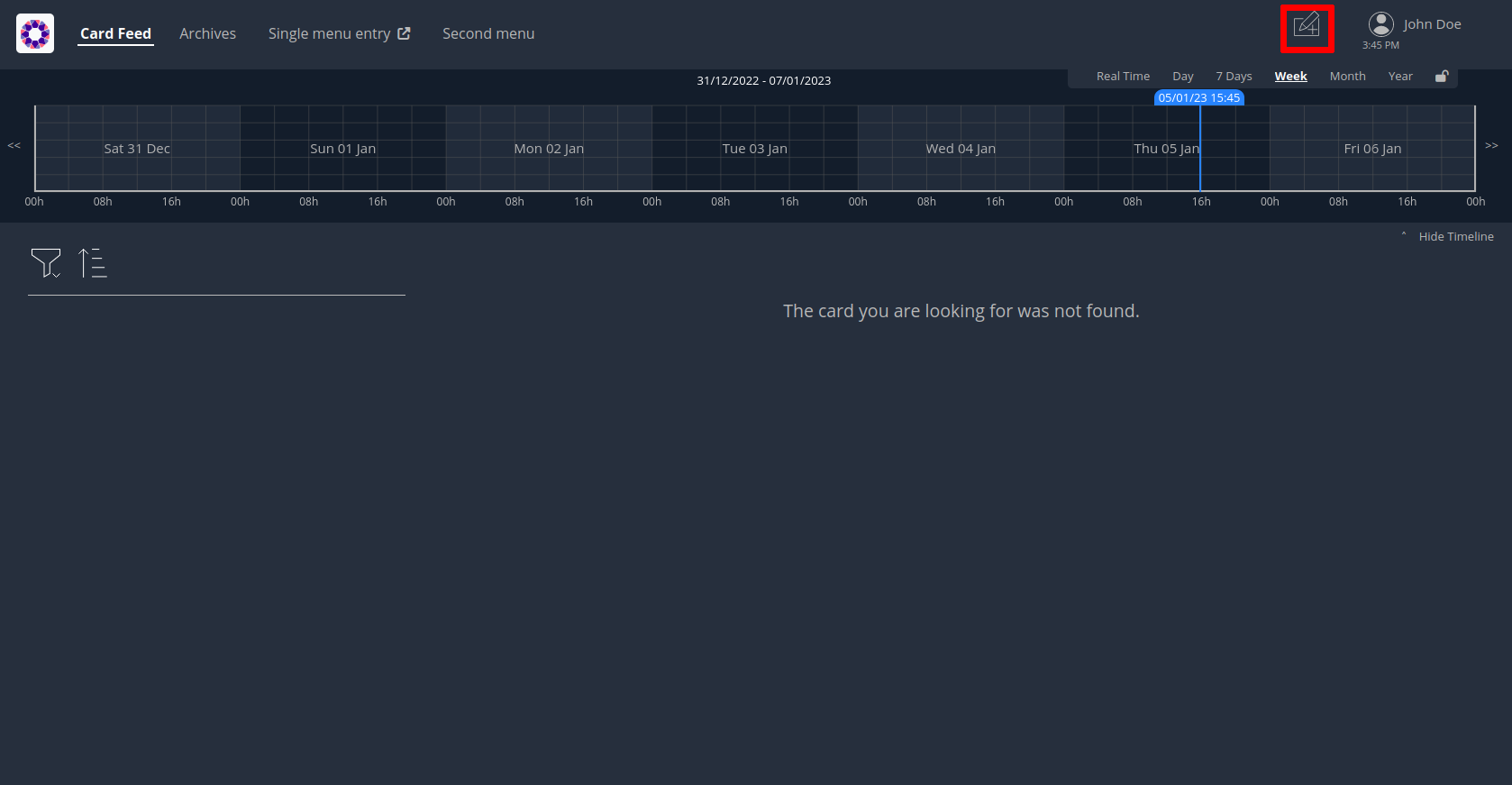
If you click on it now, you shouldn’t be able to send a card because none of the groups you’re part of has the right to send a card. So first we need to set up a new perimeter with the correct rights and associate it to one of your group.
{
"id" : "example6-Perimeter",
"process" : "defaultProcess",
"stateRights" : [
{
"state" : "messageState",
"right" : "ReceiveAndWrite"
}
]
}Use the provided script :
./setupPerimeter.sh perimeter.json
3.6.2. Creating the template to send a card
Now you need to update the bundle to include a template for the card sending screen. In the config.json file of the bundle, it is necessary to define the userCard object.
{
"id":"defaultProcess",
"name": "Message process",
"version":"2",
"states": {
"messageState": {
"name": "Message",
"description": "Message",
"userCard" : {
"template" : "usercard_message",
"startDateVisible": false,
"endDateVisible" : false,
"lttdVisible" : false,
"expirationDateVisible" : false
},
"templateName": "message"
}
}
}The bundle folder now contains usercard_message.handlebars:
<div class="opfab-textarea">
<label> MESSAGE </label>
<textarea id="message" name="message" placeholder="Write something.."
style="width:100%">{{card.data.message}}</textarea>
</div>
<script>
usercardTemplateGateway.getSpecificCardInformation = function () {
const message = document.getElementById('message').value;
const card = {
summary : {key : "message.summary"},
title : {key : "message.title"},
data : {message: message},
};
if (message.length<1) return { valid:false , errorMsg:'You must provide a message'}
return {
valid: true,
card: card
};
}
</script>You can package it and send it to the server with the provided scripts :
./packageBundle.sh | ./sendBundle.sh
Now if you reload the page, you should be able to send a card. Don’t forget to send it to an entity you’re a part of to receive it. For instance Control Center FR North.
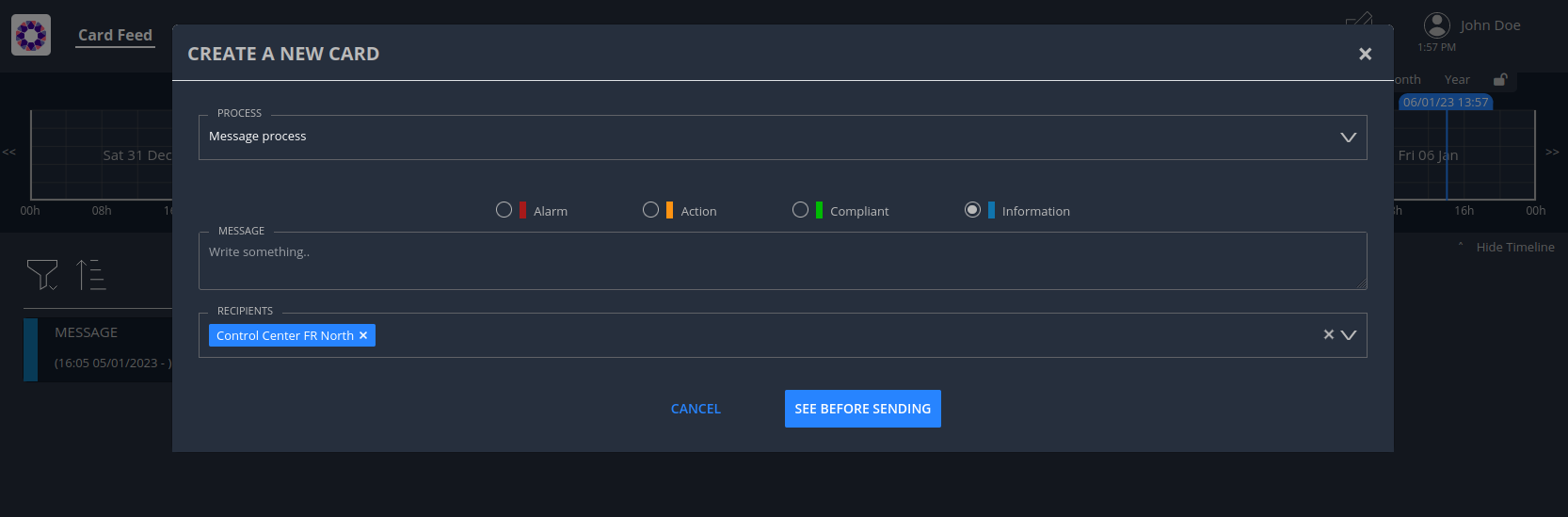
3.6.3. Customize the card sending template
To go further you can check out the folder named bundle_updated to see a template where it is possible to add an object to the message similar to e-mails.
You can see the updated UI using this command line and refreshing the page to update the bundle.
./packageBundle_updated.sh | ./sendBundle.sh
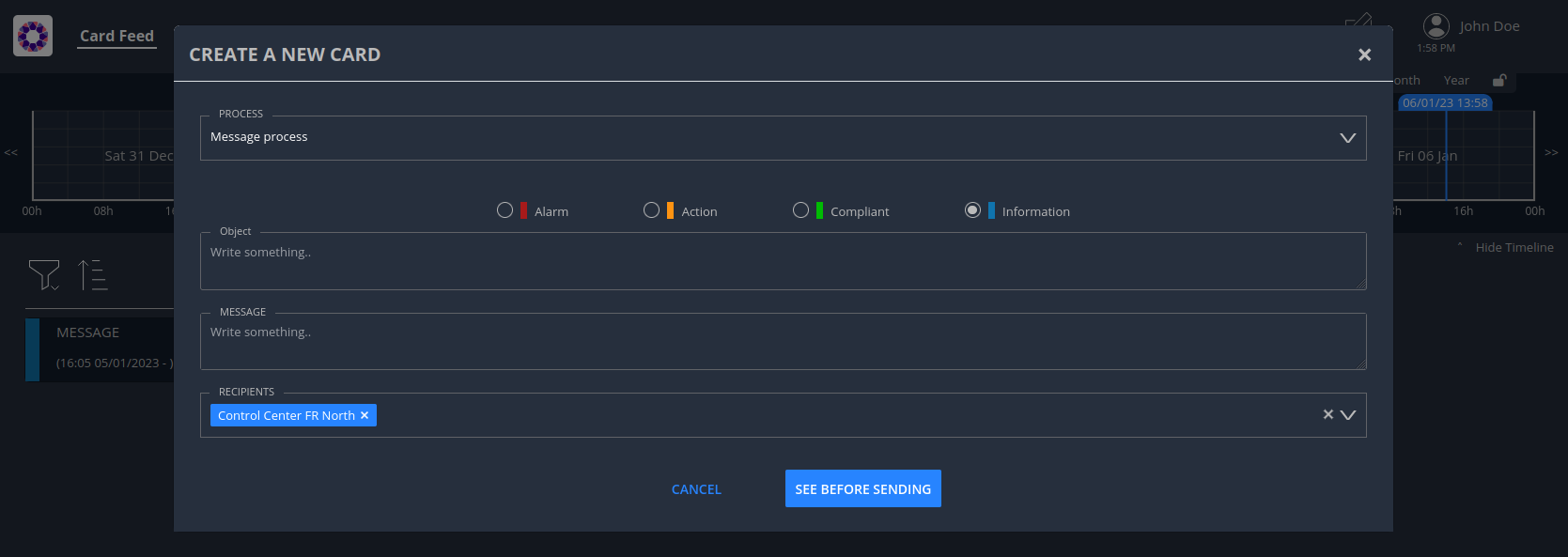
The object attribute is defined in the userCard template in the usercard_message.handlebars file.
<div class="opfab-textarea">
<label> Object </label>
<textarea id="object" name="object" placeholder="Write something.."
style="width:100%">{{card.data.object}}</textarea>
</div>
<br/>
<div class="opfab-textarea">
<label> MESSAGE </label>
<textarea id="message" name="message" placeholder="Write something.."
style="width:100%">{{card.data.message}}</textarea>
</div>
<script>
usercardTemplateGateway.getSpecificCardInformation = function () {
const message = document.getElementById('message').value;
const object = document.getElementById('object').value;
const card = {
summary : {key : "message.summary"},
title : {key : "message.title"},
data : {message: message, object: object},
};
if (message.length<1) return { valid:false , errorMsg:'You must provide a message'}
return {
valid: true,
card: card
};
}
</script>If you look at the message.handlebars file in the bundle, you will see how the template was changed to take the object attribute into account:
<h2><b>Object:</b> {{card.data.object}}</h2>
{{card.data.message}}See the card documentation for further information on cards.
3.7. Example 7: Message card using "built-in" templates
Instead of coding your own templates for message cards or user cards, you can use opfab built-in templates if it suits your needs. In the following example, we are going to modify the templates of the previous bundle (the message card).
If you want to show only a simple message, you can use the message built-in template, to achieve this, first you have to
put in your handlebar file message.handlebars:
<opfab-message-card> </opfab-message-card>
The built-in template supposes the message is stored in the card in field data.message.
|
Then you have to put in your handlebar file message_usercard.handlebars:
<opfab-message-usercard> </opfab-message-usercard>
The message will be stored in the field data.message of the card.
|
You can package the bundle and send it to the server with the provided scripts :
./packageBundle.sh | ./sendBundle.sh
Now if you reload the page, you should be able to create a card using built-in template.
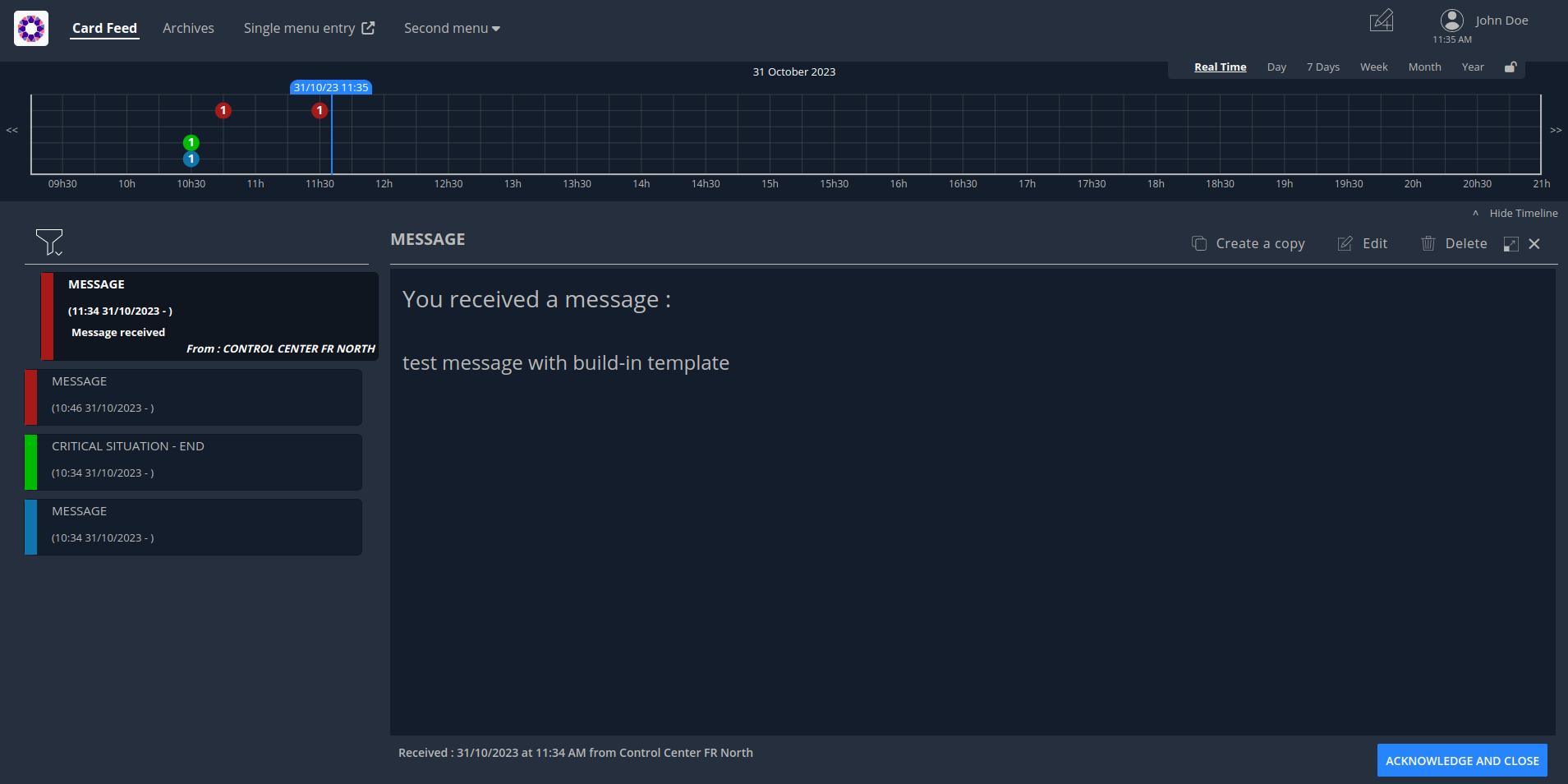
You can change the text header by providing the message-header attribute:
<opfab-message-card message-header="a new header"> </opfab-message-card>By using attributes you can set some parameters regarding recipients, see <<'built-in_templates_common_usercard_attributes,common attributes for user cards'>>
You can see the updated UI using this command line and refreshing the page to update the bundle.
./packageBundle_updated.sh | ./sendBundle.sh
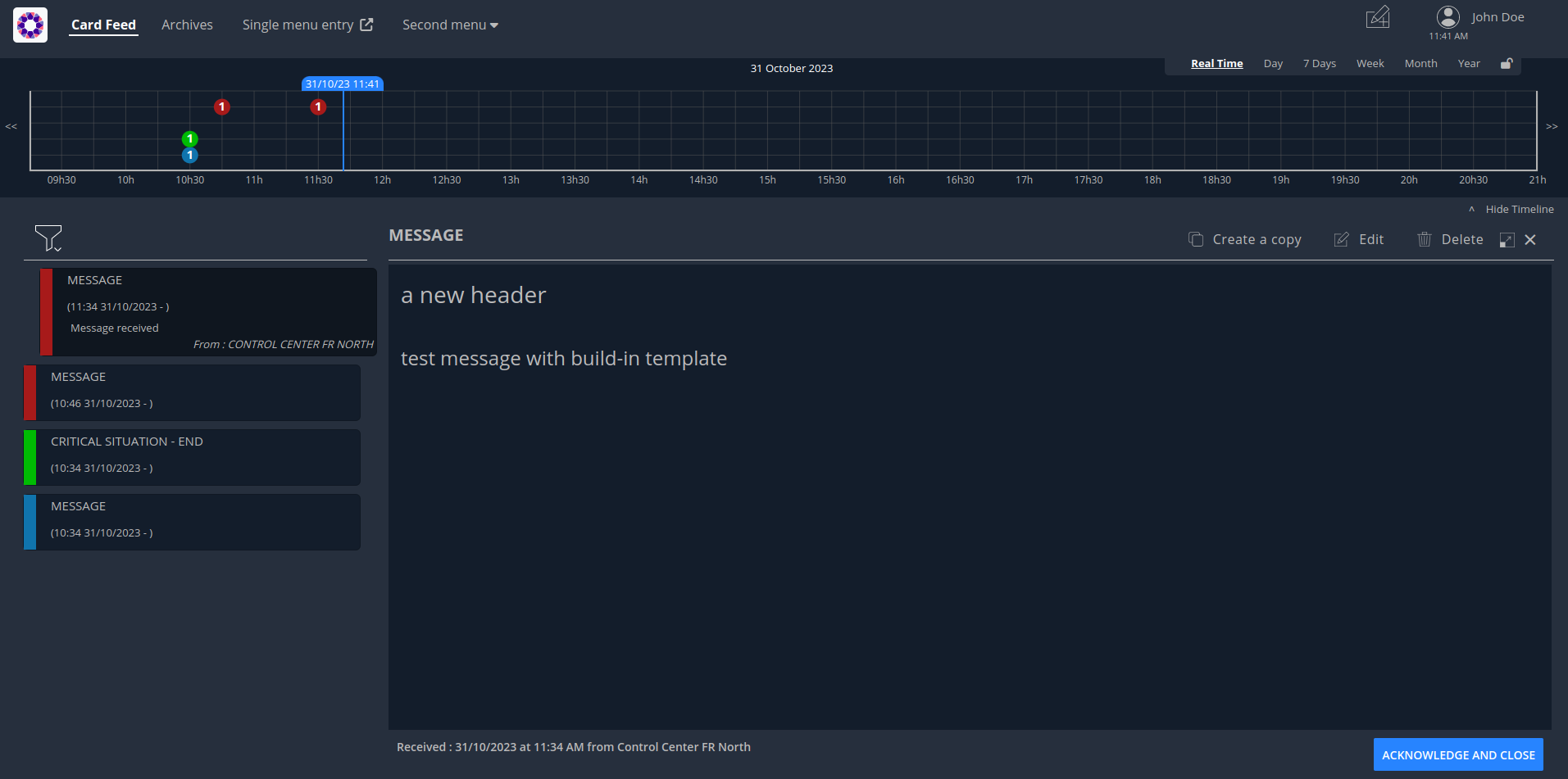
3.8. Example 8: Question card using "built-in" templates
Another example of templating is a question/response use case. Opfab allows you to send a response which will be attached to the card. This mechanism can be illustrated via the built-in template for question card.
To show a question and see user responses, first you have to put in your handlebar file question.handlebars:
<opfab-question-card> </opfab-question-card>
The built-in template supposes the question is stored in the card in the field data.question.
|
Then you have to put in your handlebar file question_usercard.handlebars:
<opfab-question-usercard> </opfab-question-usercard>
The question will be stored in the field data.question of the card.
|
Like the message built-in template, you can set default attributes : <<'built-in_templates_common_usercard_attributes,common attributes for user cards'>>
Use the provided script to add rights to send question card :
./setupPerimeter.sh perimeter.json
You can package the bundle and send it to the server with the provided scripts :
./packageBundle.sh | ./sendBundle.sh
Example for using a question card with the previous built-in template :
First, operator1_fr log in and create the question card :
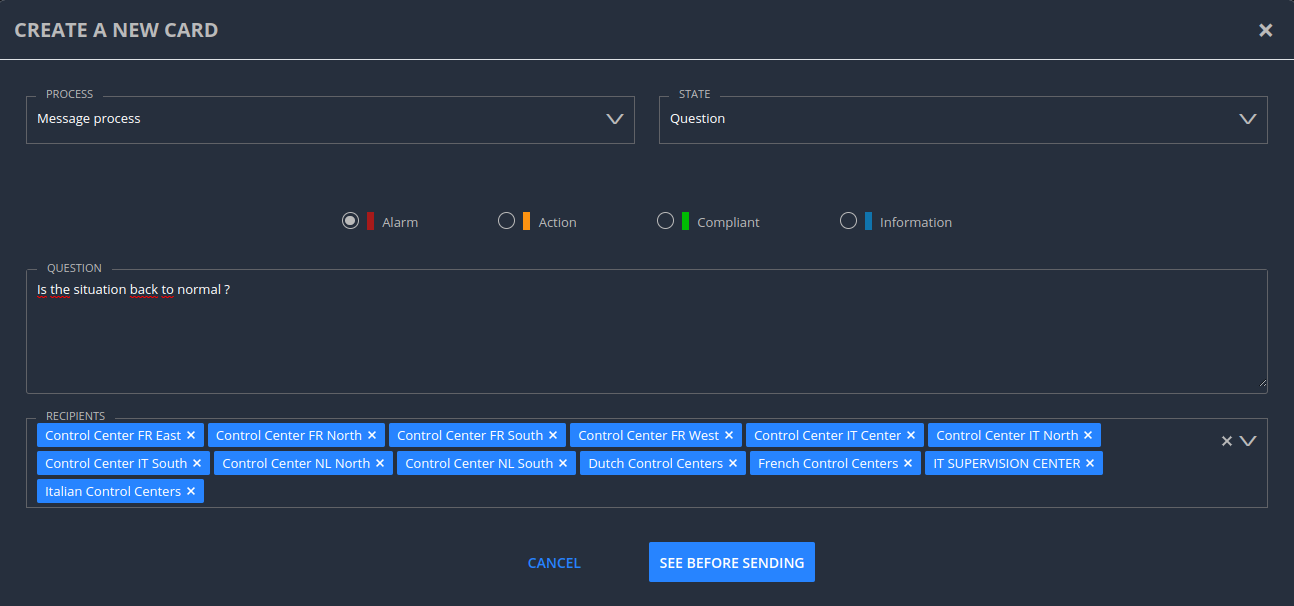
Then, operator3_fr log in, read the question card and answer to it :
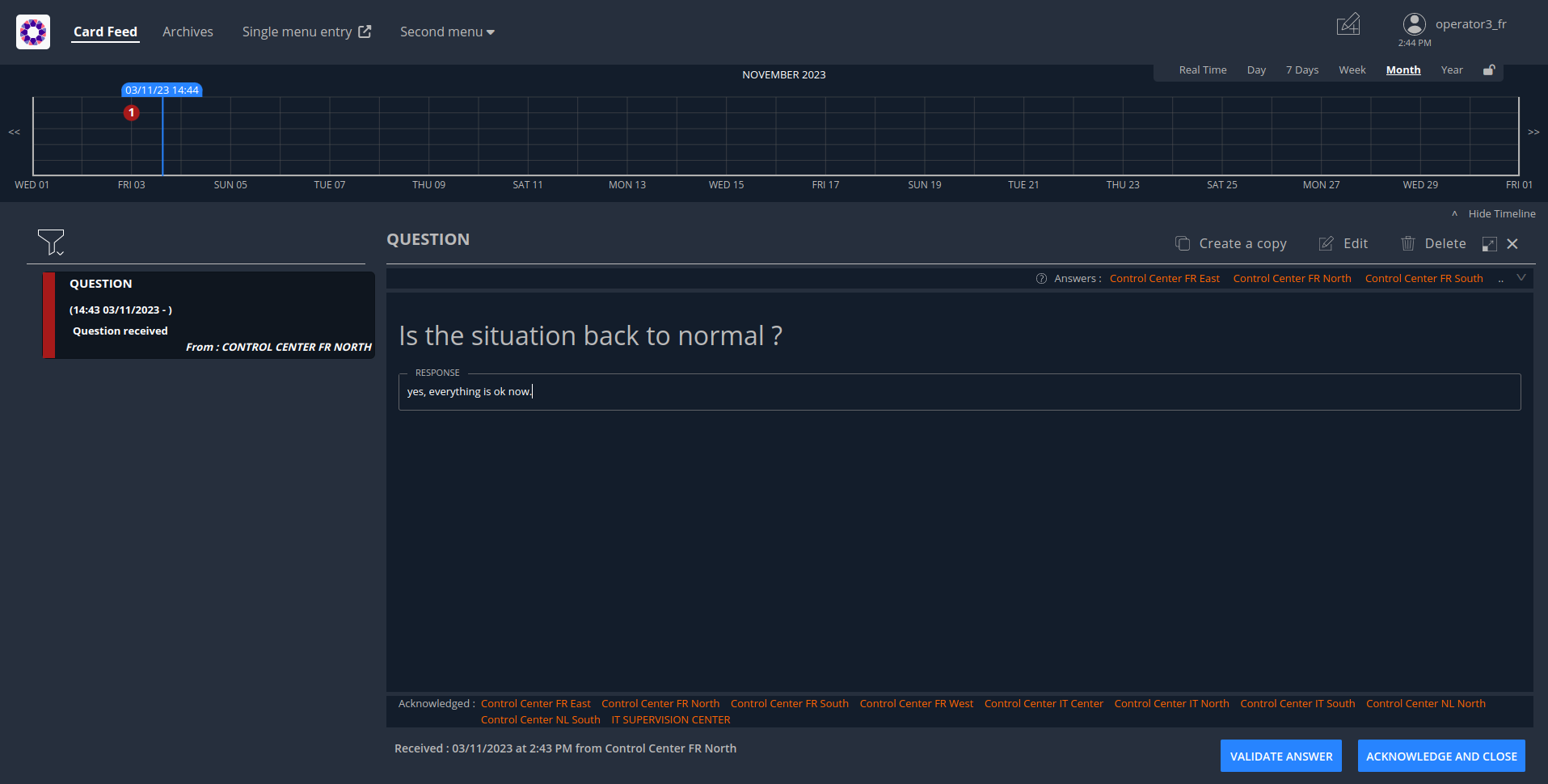
Finally, operator1_fr sees the answer of operator3_fr :
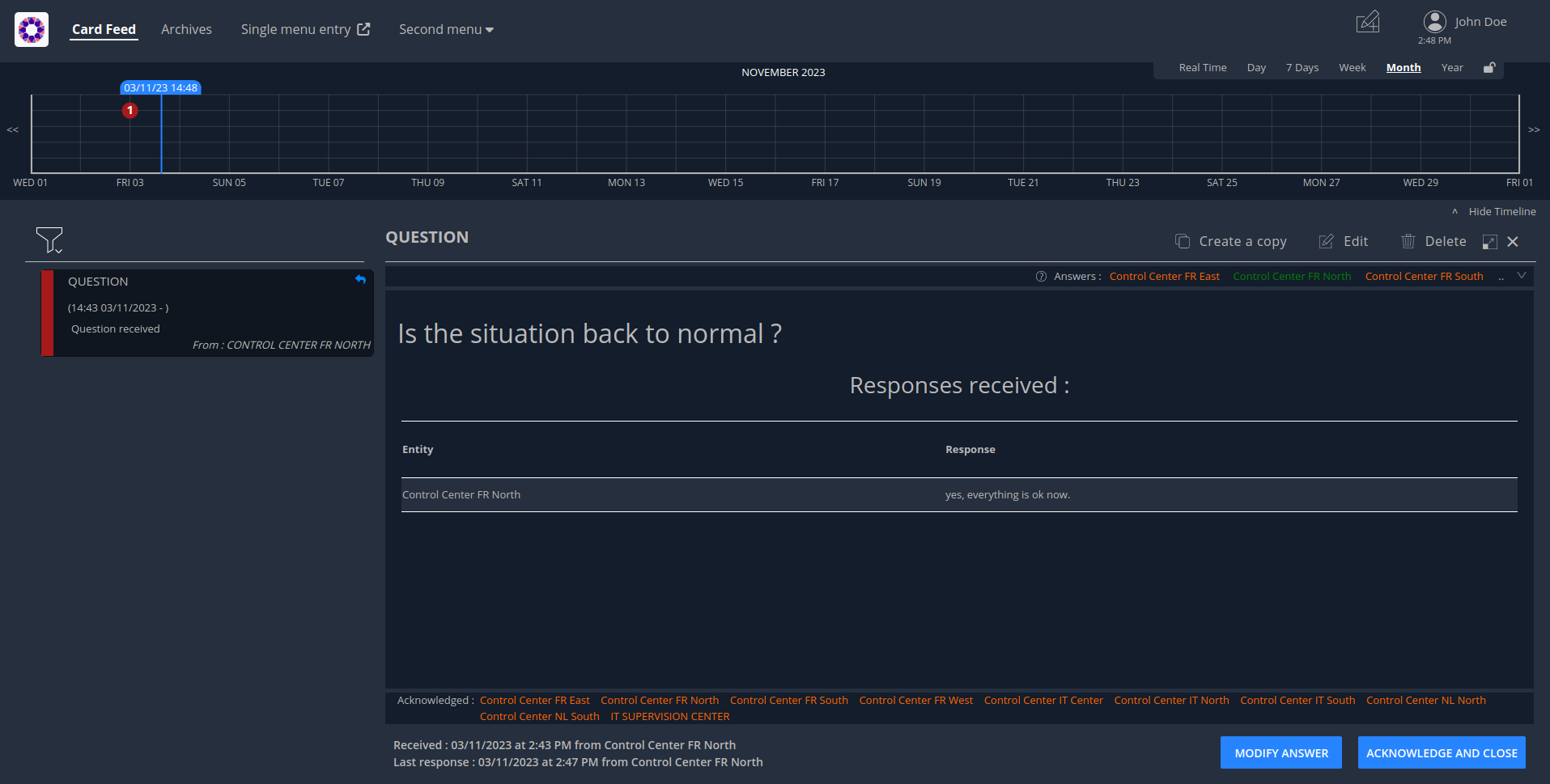
4. Demonstration
For demonstration purposes, a "demo" folder containing examples is included. In this folder, bundles of generic cards are included as well as scripts to load the configuration. The bundles include 4 built-in templates :
-
message
-
message_or_question_list
-
question
-
task
The scripts allow to create or delete the bundles, businessData, perimeters or realTimeScreens as necessary. While inside the "client/demo" folder, the script
./loadDemoConf.sh
is available to set it all up.
5. Troubleshooting
5.1. My bundle is not loaded
The server send a {"status":"BAD_REQUEST","message":"unable to open submitted
file","errors":["Error detected parsing the header"]}, despite correct http
headers.
The uploaded bundle is corrupted. Test your bundle in a terminal (Linux solution).
Example for a bundle archive named MyBundleToTest.tar.gz giving the
mentioned error when uploaded :
tar -tzf MyBundleToTest.tar.gz >/dev/null tar: This does not look like a tar archive tar: Skipping to next header tar: Exiting with failure status due to previous errors
5.2. I can’t upload my bundle
The server responds with a message like the following:
{"status":"BAD_REQUEST","message":"unable to open submitted
file","errors":["Input is not in the .gz format"]}
The bundle has been compressed using an unmanaged format.
5.2.1. Format verification
5.2.1.1. Linux solution
Command line example to verify the format of a bundle archive named
MyBundleToTest.tar.gz(which gives the mentioned error when uploaded):
tar -tzf MyBundleToTest.tar.gz >/dev/null
which should return in such case the following messages:
gzip: stdin: not in gzip format tar: Child returned status 1 tar: Error is not recoverable: exiting now
5.3. My bundle is rejected due to internal structure
The server sends {"status":"BAD_REQUEST","message":"Incorrect inner file
structure","errors":["$OPERATOR_FABRIC_INSTANCE_PATH/d91ba68c-de6b-4635-a8e8-b58
fff77dfd2/config.json (Aucun fichier ou dossier de ce type)"]}
Where $OPERATOR_FABRIC_INSTANCE_PATH is the folder where businessconfig files are
stored server side.
OperatorFabric Architecture
6. Introduction
The aim of this document is to describe the architecture of the solution, first by defining the business concepts it deals with and then showing how this translates into the technical architecture.
7. Business Architecture
OperatorFabric is based on the concept of cards, which contain data regarding events that are relevant for the operator. A third party tool publishes cards and the cards are received on the screen of the operators. Depending on the type of the cards, the operator can send back information to the third party via a "response card".
7.1. Business components
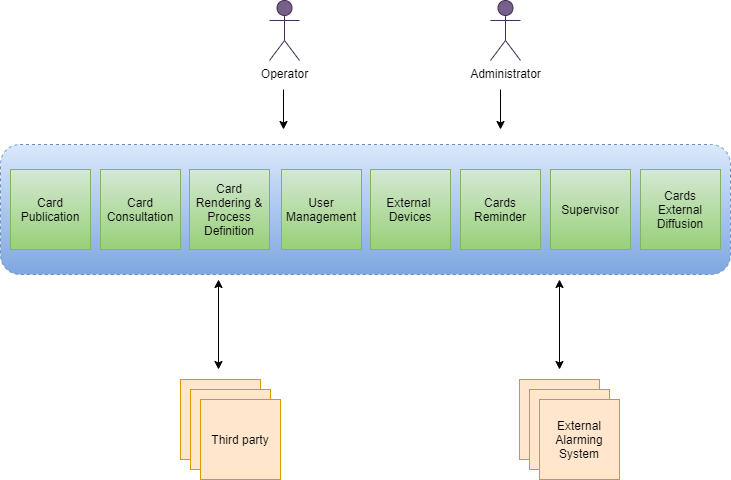
To do the job, the following business components are defined :
-
Card Publication : this component receives the cards from third-party tools or users
-
Card Consultation : this component delivers the cards to the operators and provide access to all cards exchanged (archives)
-
Card rendering and process definition : this component stores the information for the card rendering (templates, internationalization, …) and a light description of the process associate (states, response card, …). This configuration data can be provided either by an administrator or by a third party tool.
-
User Management : this component is used to manage users, groups, entities and perimeters.
-
External devices : this optional component permit to send alarm to an external device instead of playing a sound on the user computer. For now, only one driver exists using modbus protocol.
-
Cards Reminder : this component is used to handle cards reminders.
-
Cards External Diffusion : this optional component allows to send cards notifications via email
-
Supervisor : this optional component allows to monitor users connections and card acknowledgements.
7.2. Business objects
The business objects can be represented as follows :
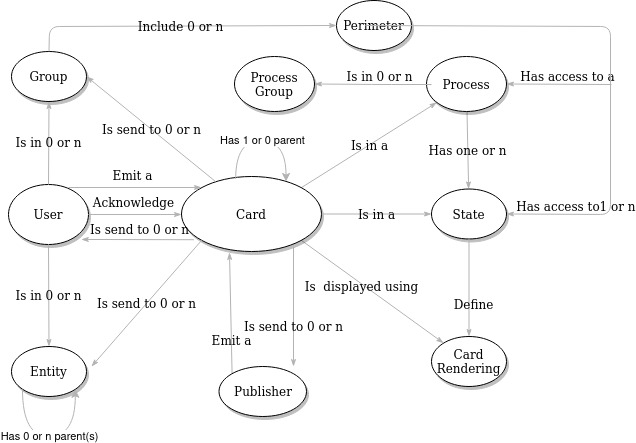
-
Card : the core business object which contains the data to show to the user(or operator)
-
Publisher : the emitter of the card (be it a third-party tool or an entity)
-
User : the operator receiving cards and responding via response cards
-
Entity : an entity (containing a list of users) , it can be used to model organizations (examples : control center, company , department… ) . An entity can be part of another entity or even of several entities.
-
Group : a group (containing a list of users) , it can be used to model roles in organizations setting the group type to 'ROLE' (examples : supervisor, dispatcher … ) and it can be used to define the rights on business processes by setting the group type to 'PERMISSION' (example: GROUP_ALLOWED_TO_SEND_CARD_PROCESS_X)
-
Process : the process the card is about
-
Process Group : a way to group processes on the user interface
-
State : the step in the process
-
Perimeter : for a defined group the visibility of a card for a specific process and state
-
Card Rendering : data for card rendering
A card can have a parent card, in this case the card can be named child card.
8. Technical Architecture
The architecture is based on independent modules. All business services are accessible via REST API.
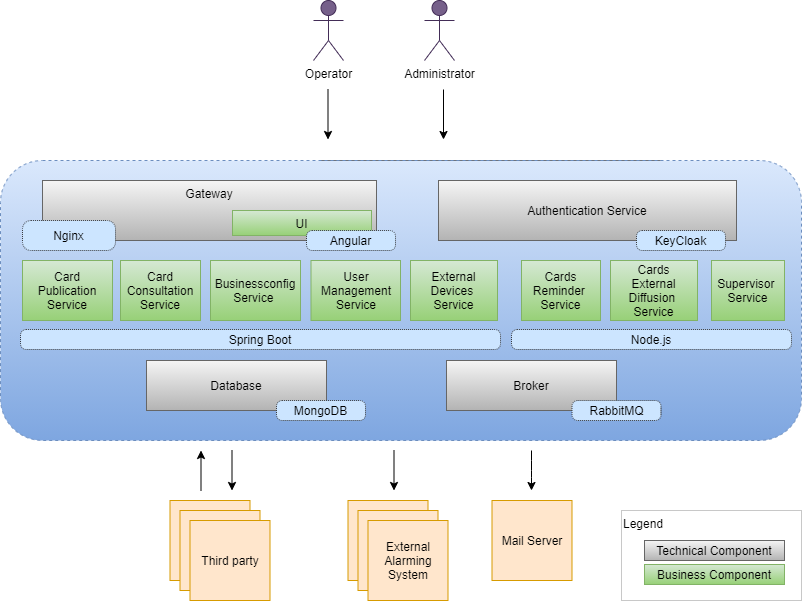
8.1. Business components
We find here the business component seen before:
-
We have a "UI" component which stores the static pages and the UI code that is downloaded by the browser. The UI is based an Angular and Handlebars for the card templating.
-
The business component named "Card rendering and process definition" is at the technical level known as "Businessconfig service". This service receive card rendering and process definition as a bundle. The bundle is a tar.gz file containing
-
json process configuration file (containing states & actions)
-
templates for rendering
-
stylesheets
-
internationalization information
-
Business components are based on SpringBoot or Node.js and are packaged via Docker.
Spring WebFlux is used to provide the card in a fluid way.
8.2. Technical components
8.2.1. Gateway
It provides a filtered view of the APIS and static served pages for external access through browsers or other http compliant accesses. It provides the rooting for accessing the services from outside. It is a nginx server package with docker, this component contains the angular UI component.
8.2.2. Broker
The broker is used to share information asynchronously across the whole services. It is implemented via RabbitMQ
8.2.3. Authentication
The architecture provides a default authentication service via KeyCloak but it can delegate it to an external provider. Authentication is done through the use of Oauth2, three flows are supported : implicit, authorization code and password.
8.2.4. Database
The cards are stored in a MongoDb database. The bundles are stored in a file system.
9. Software architecture
| The current software does not yet fully follow the architecture described here, it is a work in progress. |
9.1. Back Architecture
The main idea is to make the business code as technology independent as possible. This means that the business code should be independent of the Spring Framework or Node.js for example. Inspired by the hexagonal architecture, this leads to the following simplified view:
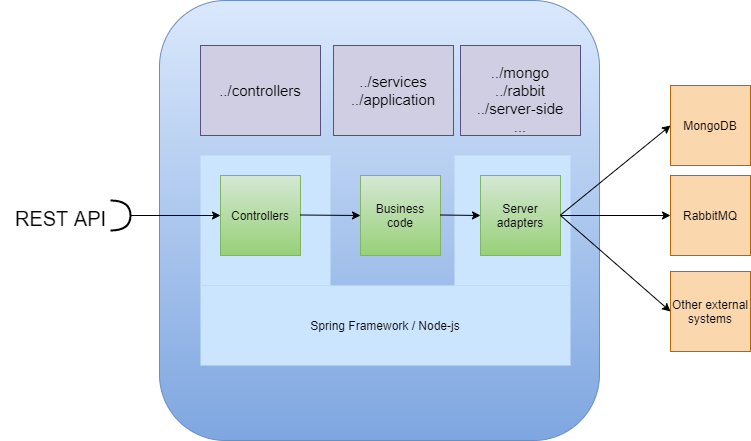
Unit testing consists in testing the business code and using mock objects to simulate the servers (mongoDB, rabbit …)
9.2. Front Architecture
The main idea is to make the business code as technology independent as possible. This means that the business code should be independent of the Angular Framework for example. Inspired by the hexagonal architecture, this leads to the following simplified view:
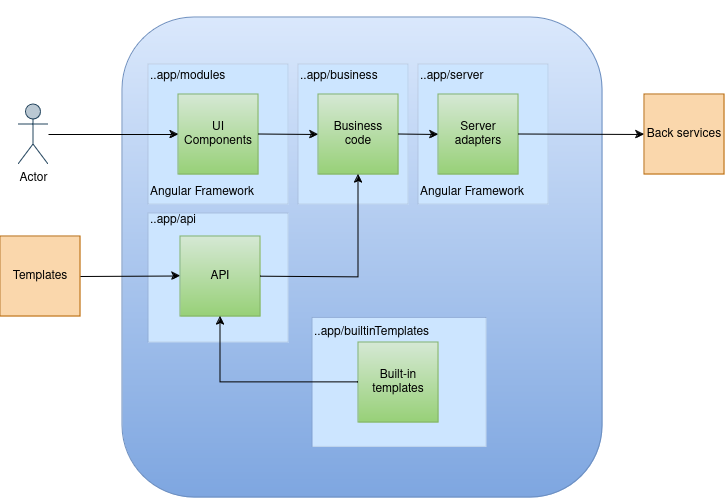
The UI components shall contain as little as possible business code.
The API component is a gateway to access business method, it shall not contain any logic.
Unit testing consists in testing the business code and using mock objects to simulate the servers (in app/tests/mocks)
OperatorFabric Security
10. Code analysis
The code is analyzed at each commit by a static code analyzer (Sonar Cloud). The code is also regularly reviewed by the development team or by external security experts.
Each modification is done via a pull request and is reviewed by at least one other developer.
11. Security Updates
OperatorFabric is regularly updated to integrate the latest security patches. To achieve this:
-
Mend Bolt for GitHub is used to monitor OperatorFabric’s dependencies and to receive notifications about any security updates.
-
GitHub Dependabot is used to check for vulnerabilities in OperatorFabric’s dependencies.
-
GitHub Code Scanning is used to check for vulnerabilities in the Docker images.
12. Vulnerability Reporting
GitHub’s "Private Security Advisories" feature is used to report vulnerabilities in OperatorFabric.
13. Supply Chain Security
The OperatorFabric code is maintained in a public repository on GitHub, ensuring transparency and collaboration.
To maintain the security of the supply chain, the following measures are implemented:
-
Regular review of the list of users with access to the repository.
-
Only a restricted number of users have the necessary permissions to:
-
Merge code into the main branch.
-
Push Docker images to the DockerHub registry.
-
Push libraries to Maven Central.
-
To ensure code quality and security, the following practices are enforced:
-
All modifications to the main branch are done through pull requests.
-
Each pull request is reviewed by at least one other developer.
-
Each commit pushed to a feature branch must be signed by the developer.
-
Release tags on GitHub are signed for authenticity.
Additionally, the OpenSSF Scorecard tool (github.com/ossf/scorecard) is used to monitor the security of the supply chain configuration in GitHub.
These measures help maintain the integrity and security of the OperatorFabric supply chain.
14. Deployment Security
The tool is to be used in a production environment, to do so the software shall be deployed by end user in a secure way.
14.1. Keycloak
Keycloak is used to manage the authentication for the OperatorFabric reference installation. The configuration provided by OperatorFabric is intended for demonstration or development purposes only. The production configuration of Keycloak MUST be handled by the end user. Users can also choose another solution to manage authentication, as OperatorFabric is designed to be compatible with any OIDC provider.
14.2. MongoDB
MongoDB is used to store OperatorFabric’s data. The configuration provided by OperatorFabric is intended for demonstration or development purposes only. The production configuration of MongoDB MUST be handled by the end user.
14.3. TLS/SSL
OperatorFabric is designed to be used with TLS/SSL. However, the default configuration provided by OperatorFabric does not implement it, as it is intended for demonstration or development purposes only. The implementation of TLS/SSL MUST be handled by the end user, either by configuring the web-ui component to implement HTTPS or by using a proxy that implements HTTPS.
14.4. Inter-Services Communication
The services within OperatorFabric communicate with each other using HTTP. This communication is not encrypted. The components should not be exposed to the internet and should be deployed in a secure network, either by:
-
Using a single instance with docker compose that does not expose the services to the outside world
-
Using a Kubernetes cluster with a private network
14.5. Access to card publication without authentication
It is possible, by configuration, to bypass authentication for third-party tool card sending. This option is only there for legacy purposes and shall not be used in a production environment.
14.6. Template
OperatorFabric is designed to be used with card templates provided by the end user. These templates should be considered as code and reviewed by the end user before being used in a production environment. Failure to do so could lead to security issues.
In particular, if you use js in the template , you should be aware that it can lead to XSS (Cross-Site Scripting) vulnerabilities if you do not properly sanitize the input. To do so the opfab api provide a function to sanitize input : opfab.utils.escapeHtml
The handlebars template is escaped by default, so you should not have to worry about XSS vulnerabilities if you use the handlebars template syntax '{{}}' to display data. However, if you use the handlebars {{{}}} syntax to display raw HTML, you must ensure that the input is properly sanitized to avoid XSS vulnerabilities.
14.7. Card List Custom Screen
The custom screen definition is a js file ,as for the template, it should be considered as code and reviewed by the end user before being used in a production environment.
In particular, if you are implementing the 'getHTMLValue' function to display data, you should be aware that it can lead to XSS (Cross-Site Scripting) vulnerabilities if you do not properly sanitize the input.
15. Security audit
On September 2024, OperatorFabric undergoes a security audit sponsored by OSTIF (Open Source Technology Improvement Fund). The result of the audit is publicly available on the OSTIF website: ostif.org/operatorfabric-audit-complete/
Prior to the publication of the report, the OperatorFabric team fixed all the issues found by the audit.
OperatorFabric Reference Documentation
The aim of this document is to:
-
Explain what OperatorFabric is about and define the concepts it relies on
-
Give a basic tour of its features from a user perspective
16. Introduction
To perform their duties, an operator has to interact with multiple applications (perform actions, watch for alerts, etc.), which can prove difficult if there are too many of them.
The idea is to aggregate all the notifications from all these applications into a single screen, and to allow the operator to act on them if needed.
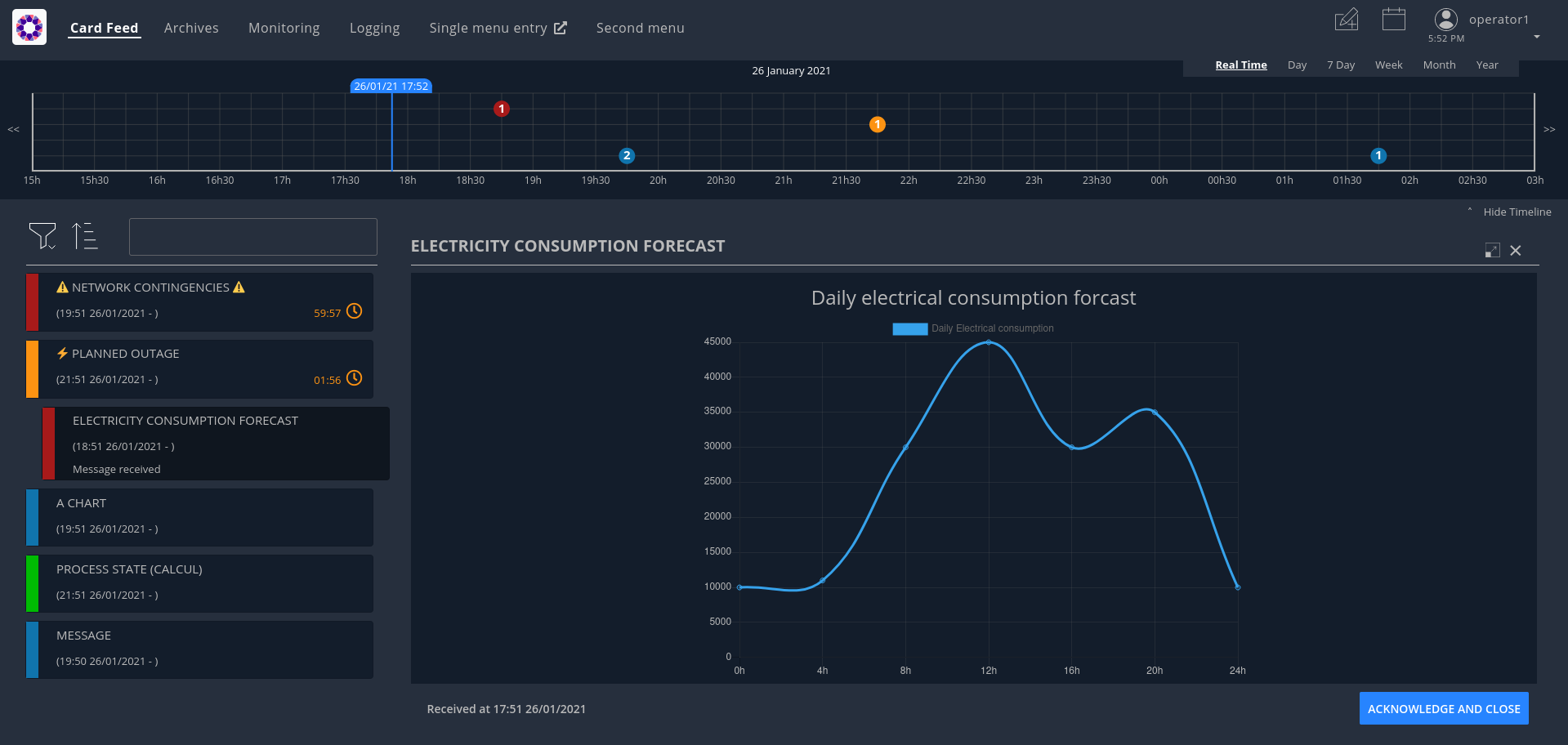
These notifications are materialized by cards sorted in a feed according to their period of relevance and their severity. When a card is selected in the feed, the right-hand pane displays the details of the card.
In addition, the cards will also translate as events displayed on a timeline at the top of the screen.
Part of the value of OperatorFabric is that it makes the integration very simple on the part of the third-party applications. To start publishing cards to users in an OperatorFabric instance, all they have to do is:
-
Register as a publisher through the "Businessconfig" service and provide a "bundle" containing handlebars templates defining how cards should be rendered, i18n info etc.
-
Publish cards as json containing card data through the card publication API
OperatorFabric will then:
-
Dispatch the cards to the appropriate users (by computing the actual users who should receive the card from the recipients rules defined in the card)
-
Take care of the rendering of the cards
-
Display relevant information from the cards in the timeline
A card is not only information, it could be question(s) the operator has to answer. When the operator is responding, a card is emitted to the sender of the initial card and the response could be seen by other operators.
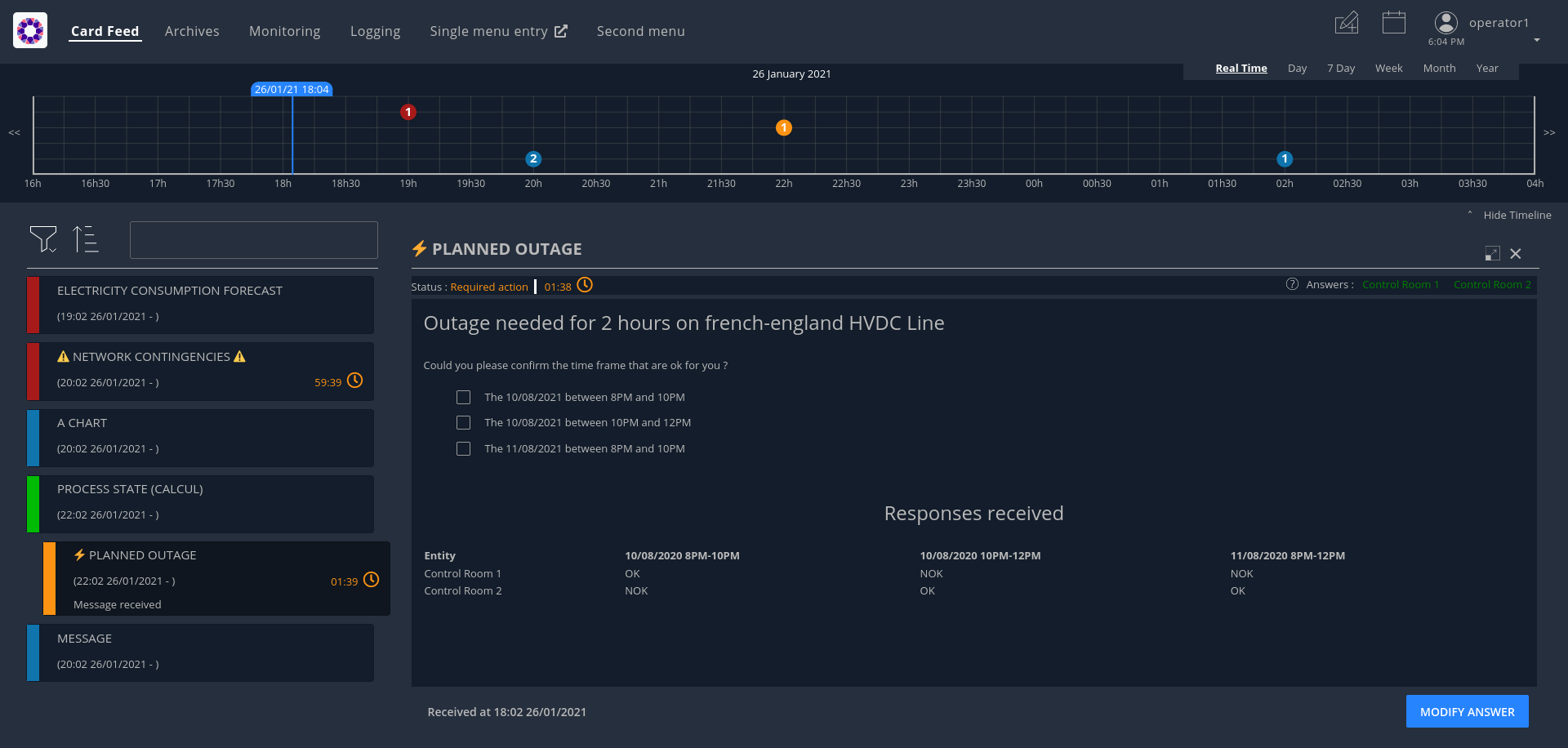
It is also possible for users to directly send card to other users using predefined card templates.
OperatorFabric user interface is running on a browser (recent version of chrome, firefox and edge are supported).
The supported screen resolutions are :
-
Resolutions greater than or equals to 1680x1050.
-
Resolutions with a width between 450-900px and a minimum height of 700px.
17. Sending cards
The Cards Publication Service exposes a REST API through which third-party applications, or "publishers" can post cards to OperatorFabric. It then handles those cards:
-
Time-stamping them with a "publishDate"
-
Sending them to the message broker (RabbitMQ) to be delivered in real time to the appropriate operators
-
Persisting them to the database (MongoDB) for later consultation
The maximum size of a card is 1.5 Mb. This limit is enforced to avoid bloating the mongo database and for performance reasons.
17.1. Card Structure
Cards are represented as Json objects. The technical design of cards is described in
the cards api documentation
. A card correspond to the state of a Process in OperatorFabric.
17.1.1. Technical Information of the card
Those attributes are used by OperatorFabric to manage how cards are stored, to whom and when they’re sent.
17.1.1.1. Mandatory information
Below, the json technical key is in the '()' following the title.
Publisher (publisher)
The publisher field bears the identifier of the emitter of the card, be it an entity or an external service.
Process (process)
This field indicates which process the card is attached to. This information is used to resolve the presentation resources (bundle) used to render the card and card details.
| The use of '/','#' or '?' in process field is forbidden. |
Process Version (processVersion)
The rendering of cards of a given process can evolve over time. To allow for this while making sure previous cards
remain correctly handled, OperatorFabric can manage several versions of the same process.
The processVersion field indicate which version of the process should be used to retrieve the presentation resources
(i18n, templates, etc.) to render this card.
Process Instance Identifier (processInstanceId)
A card is associated to a given process, which defines how it is rendered, but it is also more precisely associated to
a specific instance of this process. The processInstanceId field contains the unique identifier of the process instance.
| The use of '/' in the processInstanceId field is forbidden. |
State in the process (state)
The card represents a specific state in the process. In addition to the process, this information is used to resolve the presentation resources used to render the card and card details.
Severity (severity)
The severity is a core principe of the OperatorFabric Card system. There are 4 severities available. A color is associated in the GUI to each severity. Here the details about severity and their meaning for OperatorFabric:
-
ALARM: represents a critical state of the associated process, need an action from the operator. In the UI, the card is red;
-
ACTION: the associated process need an action form operators in order to evolve correctly. In the UI, the card is orange;
-
COMPLIANT: the process related to the card is in a compliant status. In the UI, the card is green.;
-
INFORMATION: give information to the operator. In the UI, the card is blue.
17.1.1.2. Optional information
Expiration Date (expirationDate)
Expiration date of the active period of the card (process business time). When the expiration date has passed, the card will be automatically removed from the card feed.
Tags (tag)
Tags are intended as an additional way to filter cards in the feed of the GUI.
| Grouping cards is an experimental feature |
Tags can also be used to group cards together in the card feed. When feed.enableGroupedCards is enabled in the web-ui.json configuration file, cards that have the same tags are grouped together. In the feed window, only the top card will be visible and can be clicked to show cards with the same tags.
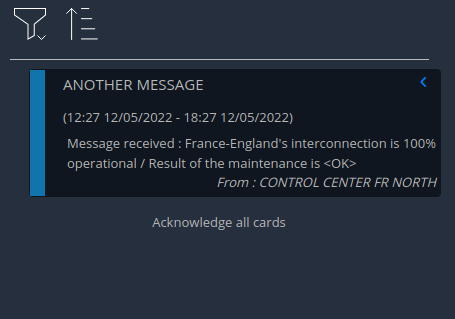
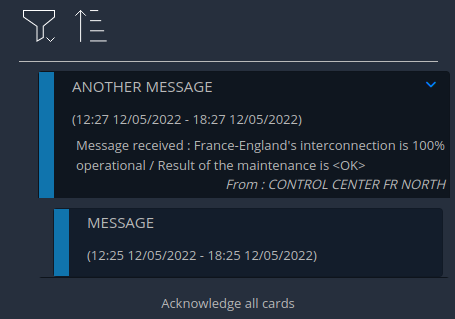
EntityRecipients (entityRecipients)
Used to send cards to entity : all users members of the listed entities who have the right for the process/state of the card will receive it.
GroupRecipients (groupRecipients)
Used to send cards to groups : all users members of the groups will receive it. If this field is used in conjunction with entityRecipients, to receive the cards :
-
users must be members of one of the entities AND one of the groups to receive the cards.
OR
-
users must be members of one of the entities AND have the right for the process/state of the card.
UserRecipients (userRecipients)
Used to send cards directly to users without using groups or entities for card routing.
Last Time to Decide (lttd)
Fixes the moment until when a response is possible for the card. After this moment, the response button won’t be usable. When lttd time is approaching, a clock is visible on the card in the feed with the residual time. The lttd time can be set for cards that don’t expect any response
SecondsBeforeTimeSpanForReminder (secondsBeforeTimeSpanForReminder)
Fixes the time for remind before the event define by the card see Card reminder
Publisher type (publisherType)
-
EXTERNAL - The sender is an external service
-
ENTITY - The sender of the card is the user on behalf of the entity
Representative (representative)
Used in case of sending card as a representative of an entity or a publisher (unique ID of the entity or publisher)
Representative Type (representativeType)
-
EXTERNAL - The representative is an external service
-
ENTITY - The representative is an entity
Geographical information (wktGeometry and wktProjection)
You can add geographical location in wktGeometry and the projection in wktProjection fields.
When feed.enableMap is enabled in the web-ui.json configuration file and the card is visible in the line feed, a geographical map will be drawn. When the card has set its wktGeometry, the location will be highlighted on the card. Two geometrical shapes are supported POINT, which will show a circle on the map, and POLYGON which will draw the specified area on the map. For example show a circle based on the card location:
"wktGeometry": "POINT (5.8946407 51.9848624)",
"wktProjection": "EPSG:4326",Example to highlight an area on the map:
"wktGeometry": "POLYGON ((5.5339097 52.0233042, 5.7162495 51.7603784, 5.0036701 51.573684, 4.8339214 52.3547498, 5.5339097 52.0233042))",
"wktProjection": "EPSG:4326",The specifications of the Well-known Text Representation of coordinate reference systems can be found at WKT Specification.
| Only the POINT and POLYGON are supported. |
Actions (actions)
A list of predetermined actions that will be executed upon receiving the card. The available actions include:
-
KEEP_CHILD_CARDS : used to keep child cards when the parent card is modified.
-
PROPAGATE_READ_ACK_TO_PARENT_CARD : used only for response cards. When receiving the child card, the status of the parent card should be considered as 'unread' and 'not acknowledged' until the user reads or acknowledge it again.
-
KEEP_EXISTING_ACKS_AND_READS : used to keep existing reads and acks when updating a card
-
STORE_ONLY_IN_ARCHIVES : used to store the card only in archivedCards collection and not in cards collection. No notification will be sent to UI, so the card will not be displayed in the feed.
-
NOT_NOTIFIED : when this action is set, the card is not visible in the card feed except for the publisher but it is visible in all the other screens: custom screens / agenda / timeline. The card is visible in the feed when the card will be reminded.
17.1.1.3. Business period
We define the business period as starting form startDate to endDate. The card will be visible on the UI if the business period overlaps the user chosen period (i.e. the period selected on the timeline). If endDate is not set, the card will be visible as soon as the startDate is between start and end date of the chosen period.
17.1.1.4. Store information
uid (uid)
Unique identifier of the card in the OperatorFabric system. This attribute is always set by OperatorFabric.
17.1.2. User destined Information of the card
There are two kind of User destined information in a card. Some are restricted to the card format, others are defined by the publisher as long as there are encoded in json format.
17.1.3. Presentation Information of the card
17.1.3.1. TimeSpans (timeSpans)
When the simple startDate and endDate are not enough to characterize your process business times, you can add a list of TimeSpan to your card. TimeSpans are rendered in the timeline component as cluster bubbles. This has no effect on the feed content.
example :
to display the card two times in the timeline you can add two TimeSpan to your card:
{
"publisher":"Dispatcher",
"publisherVersion":"0.1",
"process":"process",
"processInstanceId":"process-000",
"startDate":1546297200000,
"severity":"INFORMATION",
...
"timeSpans" : [
{"start" : 1546297200000},
{"start" : 1546297500000}
]
}
In this sample, the card will be displayed twice in the timeline. The card start date will be ignored.
For timeSpans, you can specify an end date, but it is not implemented in OperatorFabric (it was intended for future uses, but it will be deprecated).
17.2. Cards Examples
Before detailing the content of cards, let’s show you what cards look like through few examples of json.
17.2.1. Minimal Card
The OperatorFabric Card specification defines mandatory attributes, but some optional attributes are needed for cards to be useful in OperatorFabric. Let’s clarify those point through few examples of minimal cards and what happens when they’re used as if.
17.2.1.1. Rules for receiving cards
Whatever the recipient(s) of the card (user directly, group and/or entity), the user must have the receive right on the process/state of the card to receive it (Receive or ReceiveAndWrite).
So the rules for receiving cards are :
1) If the card is sent to user1, the card is received and visible for user1 if he has the receive right for the corresponding process/state
2) If the card is sent to GROUP1 (or ENTITY1_FR), the card is received and visible for user if all the following is true :
-
he’s a member of GROUP1 (or ENTITY1_FR)
-
he has the receive right for the corresponding process/state
3) If the card is sent to ENTITY1_FR and GROUP1, the card is received and visible for user if all the following is true :
-
he’s a member of ENTITY1_FR (either directly or through one of its children entities)
-
he’s a member of GROUP1
-
he has the receive right for the corresponding process/state
In this chapter, when we talk about receive right, it means Receive or ReceiveAndWrite.
17.2.1.2. Send to One User
The following card contains only the mandatory attributes.
{
"publisher":"TEST_PUBLISHER",
"processVersion":"0.1",
"process":"process",
"processInstanceId":"process-000",
"state":"myState",
"startDate":1546297200000,
"severity":"INFORMATION",
"title":{"key":"card.title.key"},
"summary":{"key":"card.summary.key"},
"userRecipients": ["operator1_fr"]
}
This an information about the process instance process-000 of process process, sent by TEST_PUBLISHER. The title and the summary refer to i18n keys
defined in the associated i18n file of the process. This card is displayable since the first january 2019 and
should only be received by the user using the operator1_fr login (provided that this user has receive right on this process/state).
17.2.1.3. Send to several users
Simple case (sending to a group)
The following example is nearly the same as the previous one except for the recipient.
{
"publisher":"TEST_PUBLISHER",
"processVersion":"0.1",
"process":"process",
"processInstanceId":"process-000",
"state":"myState",
"startDate":1546297200000,
"severity":"INFORMATION",
"title":{"key":"card.title.key"},
"summary":{"key":"card.summary.key"},
"groupRecipients": ["Dispatcher"]
}
Here, the recipient is a group, the Dispatcher. So all users who are members of this group and who have receive right on the process/state of the card will receive it.
Simple case (sending to an entity)
The following example is nearly the same as the previous one except for the recipient.
{
"publisher":"TEST_PUBLISHER",
"processVersion":"0.1",
"process":"process",
"processInstanceId":"process-000",
"state":"myState",
"startDate":1546297200000,
"severity":"INFORMATION",
"title":{"key":"card.title.key"},
"summary":{"key":"card.summary.key"},
"entityRecipients" : ["ENTITY1_FR"]
}
Here, the recipient is an entity, ENTITY1_FR, and there is no group recipient anymore. So all users who are members of this entity and who have a receive right for the process/state of the card will receive it. More information on perimeters can be found in
<<'users_management,user documentation'>>
Example : Given this perimeter :
{
"id" : "perimeter1",
"process" : "process",
"stateRights" : [
{
"state" : "myState",
"right" : "Receive"
},
{
"state" : "myState2",
"right" : "ReceiveAndWrite"
}
]
}
Given this group :
{
"id": "group1",
"name": "group number 1",
"description": "group number 1 for documentation example"
}
Perimeters can only be linked to groups, so let’s link the perimeter perimeter1 to the group group1. You can do this with this command line for example ($token is your access token) :
curl -X PUT http://localhost:2103/perimeters/perimeter1/groups -H "Content-type:application/json" -H "Authorization:Bearer $token" --data "[\"group1\"]"
Then you can see group1 is now :
{
"id": "group1",
"name": "group number 1",
"description": "group number 1 for documentation example",
"perimeters": ["perimeter1"]
}
If the connected user is a member of group1, then he has a Receive right on process/state
process/myState (and also on`process/myState2`). So if the user is also a member of ENTITY1_FR
then he will receive the card.
Simple case (sending to a group and an entity)
The following example is nearly the same as the previous one except for the recipient.
{
"publisher":"TEST_PUBLISHER",
"processVersion":"0.1",
"process":"process",
"processInstanceId":"process-000",
"state":"myState",
"startDate":1546297200000,
"severity":"INFORMATION",
"title":{"key":"card.title.key"},
"summary":{"key":"card.summary.key"},
"groupRecipients": ["Dispatcher"],
"entityRecipients" : ["ENTITY1_FR"]
}
Here, the recipients are a group and an entity, the Dispatcher group and ENTITY1_FR entity. To receive the card, the user must be a member of both ENTITY1_FR and GROUP1 and must have the receive right for the corresponding process/state.
Complex case
If this card need to be viewed by a user who is not in the Dispatcher group, it’s possible to tune more precisely the
definition of the recipient. If the operator2_fr needs to see also this card, the recipient definition could be(the following code details only the recipient part):
"groupRecipients": ["Dispatcher"], "userRecipients": ["operator2_fr"]
So here, all the users of the Dispatcher group will receive the INFORMATION as should the tos2-operator user.
Another example, if a card is destined to the operators of Dispatcher and Planner and needs to be also seen by the admin, the recipient configuration looks like:
"groupRecipients": ["Dispatcher", "Planner"], "userRecipients": ["admin"]
17.2.2. Regular Card
The previous cards were nearly empty regarding information carrying. In fact, cards are intended to contain more information than a title and a summary. The optional attribute data is here for that. This attribute is destined to contain any json object. The creator of the card is free to put any information needed as long as it’s in a json format.
17.2.2.1. Full of Hidden data
For this example we will use our previous example for the Dispatcher group with a data attribute containing the definition of a json object containing two attributes: stringExample and numberExample.
{
"publisher":"TEST_PUBLISHER",
"processVersion":"0.1",
"process":"process",
"processInstanceId":"process-000",
"state":"myState",
"startDate":1546297200000,
"severity":"INFORMATION",
"title":{"key":"card.title.key"},
"summary":{"key":"card.summary.key"},
"userRecipients": ["operator1_fr"],
"data":{
"stringExample":"This is a not so random string of characters.",
"numberExample":123
}
}
This card contains some data but when selected in the feed nothing more than the previous example of card happen because there is no rendering configuration.
17.2.2.2. Fully useful
When a card is selected in the feed (of the GUI), the data is displayed in the detail panel. The way details are formatted depends on the template contained in the bundle associated with the process as described here . To have an effective example without too many actions to perform, the following example will use an already existing configuration. You can find the corresponding bundle of the following example in the test directory of OperatorFabric (src/test/resources/bundles).
At the card level, the attributes in the card telling OperatorFabric which template to use are the process and state
attributes, the templateName can be retrieved from the definition of the bundle.
{
"publisher":"TEST_PUBLISHER",
"processVersion":"1",
"process":"defaultProcess",
"processInstanceId":"process-000",
"state":"messageState",
"startDate":1546297200000,
"severity":"INFORMATION",
"title":{"key":"message.title"},
"summary":{"key":"message.summary"},
"userRecipients": ["operator1_fr"],
"data":{"message":"Data displayed in the detail panel"},
}
So here a single custom data is defined, and it’s message. This attribute is used by the template called by the
templateName attribute.
17.3. Patching cards
The Cards Publication Service exposes a REST API endpoint through which a card can be patched.
You can find more information in
the cards api documentation
. For example, fields like severity, title, summary or data etc… can be patched. However, the fields process and
processInstanceId can not be patched as they are used to identify the card.
18. Card rendering
As stated above, third applications interact with OperatorFabric by sending cards.
The Businessconfig service allows them to tell OperatorFabric for each process how these cards should be rendered including translation if several languages are supported. Configuration is done via files zipped in a "bundle", these files are send to OperatorFabric via a REST end point.
In addition, it lets third-party applications define additional menu entries for the navbar (for example linking back to the third-party application) that can be integrated either as iframe or external links.
18.1. Process: Declaration and Configuration
To declare and configure a Process, OperatorFabric uses bundles.
This section describes their content and how to use them.
An OperatorFabric Process is a way to define a business configuration.
Once this bundle fully created, it must be uploaded to the server through the Businessconfig service.
Some examples show how to configure a process using a bundle before diving in more technical details of the configuration.
The following instructions describe tests to perform on OperatorFabric to understand how customizations are possible.
18.1.1. Bundle as Process declaration
A bundle contains all the configuration regarding a given business process, describing for example the various steps of the process but also how the associated cards and card details should be displayed.
Bundle are technically tar.gz archives containing at least a descriptor file named config.json.
To display the card date, some css files, i18n file and handlebars templates must be added.
For didactic purposes, in this section, the businessconfig bundle name is BUNDLE_TEST (to match the parameters used by the script).
The l10n (localization) configurations is English.
As detailed in the Businessconfig core service README the bundle contains at least a metadata file called config.json, a file i18n.json, a css folder and a template folder.
Except for the config.json file, all elements are optional.
The file organization within a bundle:
bundle
├── config.json
├── i18n.json
├── css
│ └── bundleTest.css
└── template
├── template1.handlebars
└── template2.handlebars
18.1.2. The config.json file
It’s a description file in json format.
It lists the content of the bundle.
example
{
"id": "TEST",
"version": "1",
"uiVisibility": {
"monitoring": true,
"logging": true,
"calendar": true
},
"name": "process.label",
"defaultLocale": "fr",
"states": {
"firstState": {
"name": "state.label",
"color": "blue",
"templateName": "operation",
"acknowledgmentAllowed": "Never"
}
}
}-
id: id of the process; -
name: process name; -
version: enables the correct display of the card data, even for the old ones. The server stores the previous versions in its file system. This field value should match a businessconfig configuration for a correct rendering; -
states: lists the available states which each declares associated actions, associated templates and if cards could be acknowledged by users; -
uiVisibility: in the logging and calendar screens, not all the cards are visible, it depends on the business process they are part of. For a card to be visible in these screens, the corresponding parameter must be set to true.
The mandatory field are id,name and version.
See the Businessconfig API documentation for details.
18.1.3. The i18n.json file
This file contains internationalization information, in particular the translation for title and summary fields
If there is no i18n file or key is missing, OperatorFabric displays i18n key, such as BUNDLE_TEST.1.missing-i18n-key.
In the case where the bundle declares no i18n key corresponds to missing-i18n-key.
The choice of i18n keys is up to the maintainer of the Businessconfig process.
18.1.3.1. Template folder
The template folder contains one template file for each process/state. They will be used for the card details rendering.
Example
For this example, the name of the process is Bundle Test and its technical name is BUNDLE_TEST.
The bundle provides an english l10n.
Title and summary have to be localized.
Here is the content of i18n.json
{
"TEST": {
"title": "Test: Process {{value}}",
"summary": "This sums up the content of the card: {{value}}",
"detail": {
"title": "card title"
}
},
"process": {
"label": "Test Process"
},
"state": {
"label": "Test State"
},
"template": {
"title": "Asset details"
}
}To check the i18n, after the upload of the bundle, use a GET request against the businessconfig service.
The simpler is to ask for the i18n file, as described
here
.
Set the version of the bundle and the technical name of the businessconfig party to get json in the response.
For example, to check if the french l10n data of the version 1 of the BUNDLE_TEST businessconfig party use the following command line:
curl "http://localhost:2100/businessconfig/processes/BUNDLE_TEST/i18n?version=1" \
-H "Authorization: Bearer ${token}"
where ${token} is a valid token for OperatorFabric use.
The businessconfig service should answer with a 200 status associated with the following json:
{
"TEST": {
"title": "Test: Process {{value}}",
"summary": "This sums up the content of the card: {{value}}",
"detail": {
"title": "card title"
}
},
"process": {
"label": "Test Process"
},
"state": {
"label": "Test State"
},
"template": {
"title": "Asset details"
}
}18.1.3.2. Processes and States
Each Process declares associated states. Each state declares specific templates for card details and specific actions.
The purpose of this section is to display elements of businessconfig card data in a custom format.
configuration
The process entry in the configuration file is a dictionary of processes, each key maps to a process definition. A process definition is itself a dictionary of states, each key maps to a state definition.
Templates
For demonstration purposes, there will be two simple templates.
For more advance feature, go to the section detailing the handlebar templates and associated helpers available in OperatorFabric.
As the card used in this example is created above, the bundle template folder needs to contain 2 templates: template1.handlebars and template2.handlebars.
Examples of template (i18n versions)
The following template displays a title and a line containing the value of the scope property card.level1.level1Prop.
The value of this key is 'This is a root property'.
/template/template1.handlebars
<h2>Template Number One</h2>
<div class="bundle-test">'{{card.data.level1.level1Prop}}'</div>The following template example displays also a title and a list of numeric values from 1 to 3.
/template/template2.handlebars
<h2>Second Template</h2>
<ul class="bundle-test-list">
{{#each card.data.level1.level1Array}}
<li class="bunle-test-list-item">{{this.level1ArrayProp}}</li>
{{/each}}
</ul>CSS
This folder contains regular css files.
The file name must be declared in the config.json file in order to be used in the templates and applied to them.
As above, all parts of files irrelevant for our example are symbolised by a … character.
Declaration of css files in config.json file
{
…
"states" : {
"state1" : {
…
"styles":["bundleTest"]
}
}
…
}CSS Class used in ./template/template1.handlebars
…
<div class="bundle-test">'{{card.data.level1.level1Prop}}'</div>
…As seen above, the value of {{card.data.level1.level1Prop}} of a test card is This is a level1 property
Style declaration in ./css/bundleTest.css
.h2{
color:#fd9312;
font-weight: bold;
}Expected result

18.1.3.3. Upload
To upload a bundle to the OperatorFabric server use a POST http request as described in the
Businessconfig Service API documentation
.
Example
cd ${BUNDLE_FOLDER}
curl -X POST "http://localhost:2100/businessconfig/processes"\
-H "accept: application/json"\
-H "Content-Type: multipart/form-data"\
-F "file=@bundle-test.tar.gz;type=application/gzip"Where:
-
${BUNDLE_FOLDER}is the folder containing the bundle archive to be uploaded. -
bundle-test.tar.gzis the name of the uploaded bundle.
These command line should return a 200 http status response with the details of the bundle in the response body such as :
{
"id":"BUNDLE_TEST"
"name": "BUNDLE_TEST",
"version": "1",
"states" : {
"start" : {
"templateName" : "template1"
},
"end" : {
"templateName" : "template2",
"styles" : [ "bundleTest.css" ]
}
}
}For further help check the Troubleshooting section which resumes how to resolve common problems.
18.1.4. Processes groups
OperatorFabric offers the possibility of defining process groups. These groups have an impact only on the UI, for example on the notification configuration screen, by offering a more organized view of all the processes.
| A process can only belong to one process group. |
To define processes groups, you have to upload a file via a POST http request as described in the
Example
cd ${PROCESSES_GROUPS_FOLDER}
curl -X POST "http://localhost:2100/businessconfig/processgroups"\
-H "accept: application/json"\
-H "Content-Type: multipart/form-data"\
-F "file=@processesGroups.json"\
-H "Authorization: Bearer ${token}"Where:
-
${PROCESSES_GROUPS_FOLDER}is the folder containing the processes groups file to upload. -
processesGroups.jsonis the name of the uploaded file. -
${token}is a valid token for OperatorFabric use.
Example of content for uploaded file :
{
"groups": [
{
"id": "processgroup1",
"name": "Process Group 1",
"processes": [
"process1",
"process2"
]
},
{
"id": "processgroup2",
"name": "Process Group 2",
"processes": [
"process3",
"process4"
]
}
]
}These command line should return a 201 http status.
18.2. Templates
Templates are Handlebars template files. Templates are then filled with data coming from two sources:
-
a card property (See card data model for more information)
-
a userContext :
-
login: user login
-
token: user jwt token
-
firstName: user first name
-
lastName: user last name
-
groups : user groups as an array of groups ID
-
entities : user entities as an array of entities ID
-
To use these data in the template , you need to reference them inside double braces. For example if you want to display the user login:
Your login is : {{userContext.login}}To display specific business data from the card, write for example:
My data : {{card.data.mydataField}}Have a look to handlebarsjs.com/ for more information on the templating mechanism.
In addition to Handlebars basic syntax and helpers, OperatorFabric defines the following helpers :
18.2.1. OperatorFabric specific handlebars helpers
18.2.1.1. arrayContains
Verify if an array contains a specified element. If the array does contain the element, it returns true. Otherwise, it returns false.
<p {{#if (arrayContains colors 'red')}}class="text-danger"{{/if}}>test</p>
If the colors array contains 'red', the output is:
<p class="text-danger">test</p>
18.2.1.2. arrayContainsOneOf
If the first array contains at least one element of the second array, return true. Otherwise, return false.
{{#if (arrayContainsOneOf arr1 arr2)}}
<p>Arr1 contains at least one element of arr2</p>
{{/if}}
18.2.1.3. bool
returns a boolean result value on an arithmetical operation (including object equality) or boolean operation.
Arguments: - v1: left value operand - op: operator (string value) - v2: right value operand
arithmetical operators:
-
==
-
===
-
!=
-
!==
-
<
-
⇐
-
>
-
>=
boolean operators:
-
&&
-
||
examples:
{{#if (bool v1 '<' v2)}}
v1 is strictly lower than v2
{{else}}
V2 is lower or equal to v1
{{/if}}
18.2.1.4. conditionalAttribute
Adds the specified attribute to an HTML element if the given condition is truthy.
This is useful for attributes such as checked where it is the presence or absence of the attribute that matters (i.e.
an checkbox with checked=false will still be checked).
<input type="checkbox" id="optionA" {{conditionalAttribute card.data.optionA 'checked'}}></input>
18.2.1.5. replace
Replaces all the occurrences in a given string You should specify the substring to find, what to replace it with and the input string.
{{replace "<p>" "<p>" this.value}}
18.2.1.6. dateFormat
formats the submitted parameters (millisecond since epoch) using date-fns format. The locale used is the current user selected one, the format is "format" hash parameter (see Handlebars doc Literals section).
{{dateFormat card.data.birthday format="MMMM Do yyyy, h:mm:ss a"}}
Note
You can also pass a milliseconds value as a string.
{{dateFormat card.data.birthdayAsString format="MMMM Do yyyy, h:mm:ss a"}}
18.2.1.7. json
Convert the element in json, this can be useful to use the element as a javascript object in the template. For example :
var myAttribute = {{json data.myAttribute}};
18.2.1.8. keepSpacesAndEndOfLine
Convert a string to a light HTML by replacing :
-
each new line character with <br/>
-
spaces with when there is at least two consecutive spaces.
18.2.1.9. keyValue
This allows to traverse a map.
Notice that this should normally be feasible by using the built-in each helper, but a client was having some troubles using it so we added this custom helper.
{{#keyValue studentGrades}}
<p> {{index}} - {{key}}: {{value}} </p>
{{/keyValue}}
If the value of the studentGrades map is:
{
'student1': 15,
'student2': 12,
'student3': 9
}
The output will be:
<p> 0 - student1: 15</p> <p> 1 - student2: 12</p> <p> 2 - student3: 9</p>
18.2.1.10. math
returns the result of a mathematical operation.
arguments:
-
v1: left value operand
-
op: operator (string value)
-
v2: right value operand
arithmetical operators:
-
+
-
-
-
*
-
/
-
%
example:
{{math 1 '+' 2}}
18.2.1.11. mergeArrays
Return an array that is a merge of the two arrays.
{{#each (mergeArrays arr1 arr2)}}
<p>{{@index}} element: {{this}}</p>
{{/each}}
18.2.1.12. now
outputs the current date in millisecond from epoch. The date is computed from application internal time service and thus may be different from the date that one can compute from javascript api which relies on the browsers' system time.
NB: Due to Handlebars limitation you must provide at least one argument to helpers otherwise, Handlebars will confuse a helper and a variable. In the bellow example, we simply pass an empty string.
example:
<div>{{now ""}}</div>
<br>
<div>{{dateFormat (now "") format="MMMM Do YYYY, h:mm:ss a"}}</div>
outputs
<div>1551454795179</div> <br> <div>mars 1er 2019, 4:39:55 pm</div>
for a local set to FR_fr
18.2.1.13. numberFormat
formats a number parameter using Intl.NumberFormat. The locale used is the current user selected one, and options are passed as hash parameters (see Handlebars doc Literals section).
{{numberFormat card.data.price style="currency" currency="EUR"}}
18.2.1.14. padStart
pads the start of a string with a specific string to a certain length using String.prototype.padStart().
{{padStart card.data.byhour 2 '0'}}
18.2.1.15. preserveSpace
preserves space in parameter string to avoid html standard space trimming.
{{preserveSpace card.data.businessId}}
18.2.1.16. slice
extracts a sub array from ann array
example:
<!--
{"array": ["foo","bar","baz"]}
-->
<ul>
{{#each (slice array 0 2)}}
<li>{{this}}</li>
{{/each}}
</ul>
outputs:
<ul> <li>foo</li> <li>bar</li> </ul>
and
<!--
{"array": ["foo","bar","baz"]}
-->
<ul>
{{#each (slice array 1)}}
<li>{{this}}</li>
{{/each}}
</ul>
outputs:
<ul> <li>bar</li> <li>baz</li> </ul>
18.2.1.17. sort
sorts an array or some object’s properties (first argument) using an optional field name (second argument) to sort the collection on this fields natural order.
If there is no field argument provided :
-
for an array, the original order of the array is kept ;
-
for an object, the structure is sorted by the object field name.
<!--
users :
{"john": { "firstName": "John", "lastName": "Cleese"},
"graham": { "firstName": "Graham", "lastName": "Chapman"},
"terry": { "firstName": "Terry", "lastName": "Gilliam"},
"eric": { "firstName": "Eric", "lastName": "Idle"},
"terry": { "firstName": "Terry", "lastName": "Jones"},
"michael": { "firstName": "Michael", "lastName": "Palin"},
-->
<ul>
{{#each (sort users)}}
<li>{{this.firstName}} {{this.lastName}}</li>
{{/each}}
</ul>
outputs :
<ul> <li>Eric Idle</li> <li>Graham Chapman</li> <li>John Cleese</li> <li>Michael Pallin</li> <li>Terry Gilliam</li> <li>Terry Jones</li> </ul>
and
<ul>
{{#each (sort users "lastName")}}
<li>{{this.firstName}} {{this.lastName</li>
{{/each}}
</ul>
outputs :
<ul> <li>Graham Chapman</li> <li>John Cleese</li> <li>Terry Gilliam</li> <li>Eric Idle</li> <li>Terry Jones</li> <li>Michael Pallin</li> </ul>
18.2.1.18. split
splits a string into an array based on a split string.
example:
<ul>
{{#each (split 'my.example.string' '.')}}
<li>{{this}}</li>
{{/each}}
</ul>
outputs
<ul> <li>my</li> <li>example</li> <li>string</li> </ul>
18.2.1.19. times
Allows to perform the same action a certain number of times. Internally, this uses a for loop.
{{#times 3}}
<p>test</p>
{{/times}}
outputs :
<p>test</p> <p>test</p> <p>test</p>
18.2.1.20. toBreakage
Change the breakage of a string. The arguments that you can specify are:
-
lowercase ⇒ The string will be lowercased
-
uppercase ⇒ The string will be uppercased
{{toBreakage key 'lowercase'}}s
If the value of the key variable is "TEST", the output will be:
tests
18.2.1.21. objectContainsKey
Verify if a JavaScript object contains the specified key. It returns true if it contains it, false otherwise.
{{objectContainsKey card.data.myObject 'myKey' }}
18.2.1.22. findObjectByProperty
Searching directly an object in a list using the value of a property. Returns the object if it contains it, null otherwise.
{{#with (findObjectByProperty card.data.myObjectsList propertyName propertyValue)}}
<p>Property value of found object: {{this.propertyName}}</p>
{{/with}}
18.2.2. Naming convention
Please do not prefix id attributes of DOM elements or css class names of your templates with "opfab". Indeed, so that there is no confusion between the elements of OperatorFabric and those of your templates, we have prefixed all our id attributes and css classes with "opfab".
|
18.2.3. OperatorFabric css styles
OperatorFabric defines several css classes that you should use so your templates don’t clash with the rest of the OperatorFabric look and feel. These styles are especially useful for templates used in user card or card with responses.
Your can find example using these classes in the OperatorFabric core repository (src/test/resources/bundles).
The following css styles are available.
18.2.3.1. opfab-input
An input field, for example:
<div class="opfab-input">
<label> My input name </label>
<input id="my_input" name="my_input">
</div>
18.2.3.2. opfab-textarea
A text area input field, for example:
<div class="opfab-textarea">
<label> My input name </label>
<textarea id="my_textearea_input" name="my_textearea_input"> </textarea>
</div>
18.2.3.3. opfab-select
A select input field, for example:
<div class="opfab-select" style="position:relative">
<label> My select label </label>
<select id="my_select" name="my_select">
<option value="option1"> Option 1 </option>
<option value="option2"> Option 2</option>
</select>
</div>
The use of position:relative is important here to avoid strange positioning of the label.
18.2.3.4. opfab-radio-button
A radio button input field, for example:
<label class="opfab-radio-button">
<span> My radio choice </span>
<input type="radio" id="my_radio_button">
<span class="opfab-radio-button-checkmark"></span>
</label>
18.2.3.5. opfab-checkbox
A checkbox input field, for example:
<label class="opfab-checkbox">
My checkbox text
<input type="checkbox" id="my_checkbox" name="my_checkbox" >
<span class="opfab-checkbox-checkmark"> </span>
</label>
18.2.3.6. opfab-table
An HTML table, for example:
<div class="opfab-table">
<table>
.....
</table>
</div>
18.2.3.7. opfab-border-box
A box with a label, for example:
<div class="opfab-border-box">
<label> My box name </label>
<div> My box text </div>
</div>
18.2.3.8. opfab-color-danger, opfab-color-warning and opfab-color-success
Some styles for text standard colors, for example:
<span class="opfab-color-danger"> my text in color </span>
18.2.4. Tooltip
OperatorFabric provides a css tooltip component. To use it, you must use the opfab-tooltip class style. You can define
where the tooltip will be displayed using left, top or bottom (by default, it is displayed on the right). For
example :
<div class="opfab-tooltip">Some tooltip text
<div class="opfab-tooltip-content">Here is an example of tooltip</div>
</div>
or for a tooltip displayed on the left :
<div class="opfab-tooltip">Some tooltip text
<div class="opfab-tooltip-content left">Here is an example of tooltip</div>
</div>
18.2.5. Multi Select
OperatorFabric provides a multiselect component based on Virtual Select. To use it, one must use the OperatorFabric style and provide javascript to initialize the component:
<div class="opfab-multiselect">
<label> MY MULTI SELECT </label>
<div id="my-multiselect"></div>
</div>
<script>
myMultiSelect = opfab.multiSelect.init({
id: "my-multiselect",
options: [
{ label: 'Choice A', value: 'A' },
{ label: 'Choice B', value: 'B' },
{ label: 'Choice C', value: 'C' }
{ label: 'Choice D', value: 'D' },
{ label: 'Choice E', value: 'E' },
{ label: 'Choice F', value: 'F' }
],
multiple: true,
search: true
});
opfab.currentUserCard.registerFunctionToGetSpecificCardInformation(() => {
const selectedValues = myMultiSelect.getSelectedValues();
...
You can set selected values via method setSelectedValues();
myMultiSelect.setSelectedValues(['A','B']);
If you want to set the options list after init, use setOptions method :
var options = [
{ label: 'Options 1', value: '1' },
{ label: 'Options 2', value: '2' },
{ label: 'Options 3', value: '3' },
];
myMultiSelect.setOptions(options);
You can enable (or disable) the multiselect component using enable (or disable) method :
myMultiSelect.enable(); myMultiSelect.disable();
| It strongly advice to NOT use directly virtual select (always use OperatorFabric js object and css) otherwise you will not be guaranteed compatibility when upgrading. |
It is possible to use the component also as single value select. The advantage over a standard select is the possibility to benefit of the searching feature. To use the component as single select, initialize it with the multiple property set to false:
<div class="opfab-multiselect">
<label> MY SINGLE SELECT </label>
<div id="my-singleselect">
</div>
</div>
<script>
opfab.multiSelect.init({
id: "my-singleselect",
options: [
{ label: 'Choice A', value: 'A' },
{ label: 'Choice B', value: 'B' },
{ label: 'Choice C', value: 'C' }
{ label: 'Choice D', value: 'D' },
{ label: 'Choice E', value: 'E' },
{ label: 'Choice F', value: 'F' }
],
multiple: false,
search: true
});
opfab.currentUserCard.registerFunctionToGetSpecificCardInformation(() => {
const selectedValues = document.getElementById('my-singleselect').value;
....
18.2.6. Rich Text Editor
OperatorFabric provides a rich text editor component based on github.com/quilljs/quill. The component provides the following text formatting tools :
-
Headings
-
Color
-
Bold
-
Underline
-
Italics
-
Link
-
Align
-
Bullet list
-
Ordered list
-
Indent
To use the rich text editor component just add a <opfab-richtext-editor> tag in the template using the OperatorFabric style. From javascript it is then possible to get formatted text content.
<div class="opfab-textarea">
<label> MESSAGE </label>
<opfab-richtext-editor id="quill">{{card.data.richMessage}}</opfab-richtext-editor>
</div>
<script>
const quillEditor = document.getElementById('quill');
opfab.currentUserCard.registerFunctionToGetSpecificCardInformation(() => {
const editorContent = quillEditor.getContents();
const editorHtml = quillEditor.getHtml();
...
The editor use a custom JSON format called Delta to store the formatted content. To get the JSON content as a string you can call the getContents() method. To get the HTML formatted text you can call the getHtml() method.
To set the initial content of the editor you can either call the setContents(delta) method from javascript providing the content as Delta JSON string or directly in the template by putting the Delta JSON string as content of the <opfab-richtext-editor> tag.
Opfab provides a utility to obtain the Delta JSON representation of a rich text. This utility is available at the following link : localhost:2002/#/devtools/richtext The tool allows you to convert a rich text formatted using the visual editor into the corresponding Delta JSON format.
It is possible to disable/enable the editor by calling the enable(enabled: boolean) method.
To show the rich message in an HTML element you can call the opfab.richTextEditor.showRichMessage(element) method. For example:
<span id="richMessage">{{card.data.richMessage}}</span>
<script>
opfab.richTextEditor.showRichMessage(document.getElementById("richMessage"));
...
</script>
18.2.7. Charts
The library charts.js is integrated in OperatorFabric, it means it’s possible to show charts in cards, you can find a bundle example in the operator fabric git (src/test/resources/bundle/defaultProcess_V1).
The version of chartjs integrated in OperatorFabric is v3.7.1.
18.2.8. Custom javascript or css files
It is possible to configure Opfab to load custom javascript or css files at startup. This allows to share common functions, business logic and styling between templates.
The list of URLs of javascript files to be loaded can be configured using customJsToLoad parameter in web-ui.json file.
The list of URLs of css files to be loaded can be configured using customCssToLoad parameter in web-ui.json file.
19. Card notification
When a user receives a card, he is notified via a resume of the card on the left panel of the UI, what is called the "feed".
19.1. Notification configuration
For each process/state, the user can choose to be notified or not when receiving a card. If he chooses not to be notified then the card will not be visible:
-
in the feed or the timeline
-
in the calendar screen
-
in the custom screens
However, it will be visible in the archives screen.
In order to have a better visual organization of the processes in the UI, you can define processes groups. You can find more information here
Some process/state may be non-filterable. In this case, the corresponding checkbox is disabled (and checked). To make a process/state filterable or not, the admin must modify the "filtering notification allowed" field, in the corresponding perimeter.
19.2. Sound notification
If the option is activated in the general configuration file web-ui.json, the user can choose to have a sound played when they receive a card (either by the browser or by an external device if configured). This can be managed by the user in the settings screen.
To customize the sounds played by the browser, see config/docker/custom-sounds/README.adoc.
|
19.3. Card read
When the user receives a new card, he can see it in the feed with a bold title and card resume. Once the card is opened, the text is not bold anymore and becomes grey.
19.4. Card acknowledgment
19.4.1. Acknowledgment done by the user
The user can set a card as "acknowledged," so he will not see it any more by default in the feed. It is as well possible to cancel it and set a card to "unacknowledged" (a filter permit to see acknowledged cards).
To offer the possibility for the user to acknowledge card, it has to be configured in process definition.
The configuration is done on a state by setting the acknowledgmentAllowed field. Allowed values are:
-
"Never": acknowledgement not allowed
-
"Always": acknowledgement allowed (default value)
-
"OnlyWhenResponseDisabledForUser": acknowledgement allowed only when the response is disabled for the user
It is possible to cancel a card acknowledgment unless process state configuration has the cancelAcknowledgmentAllowed field set to false.
When the user acknowledges a card, the card detail is closed unless process state configuration has the closeCardWhenUserAcknowledges field set to false.
You can see examples in src/test/resources/bundles/defaultProcess_V1/config.json
19.4.2. Acknowledgment done by entity(ies)
A card can also be set as acknowledged if a member (or several) of the entity of the user has acknowledged it. A user can be member of several entities, so you can configure if acknowledgment done by only one entity (of the user) suffices for the card to appear as acknowledged or if all entities must acknowledge the card.
To configure how a card is considered as acknowledged for the user, it has to be configured in process definition.
The configuration is done on a state by setting the consideredAcknowledgedForUserWhen field. Allowed values are :
-
"UserHasAcknowledged" : the card is set as acknowledged if the user acknowledges it
-
"AllEntitiesOfUserHaveAcknowledged" : the card is set as acknowledged if all the entities of the user acknowledge it
19.4.3. Displaying the entities acknowledgments
The entities acknowledgments can be displayed in the footer of the card. You can choose to display it (or not) via the option
showAcknowledgmentFooter in a state definition. Allowed values are :
-
"OnlyForEmittingEntity" (default value) : the entities acknowledgments are displayed only for the members of the entity that has created the card
-
"OnlyForUsersAllowedToEdit" : the entities acknowledgments are displayed for the users allowed to edit the card
-
"ForAllUsers" : the entities acknowledgments are displayed for the members of all the entities
-
"Never" : The entities acknowledgments are displayed to no one
Users can enable the display of entities acknowledgments in user’s settings by selecting the "Always show acknowledgments in card details" option. When this option is set, the entities acknowledgments will be displayed regardless of showAcknowledgmentFooter in card state definition, unless it is set to 'NEVER'.
19.5. Pin cards
It is possible to configure the state of a process so that cards are automatically "pinned" when acknowledged. Pinned cards are displayed in Feed page as small boxes with the title of the card just under the timeline Pinned cards are still visible even if the card is no more visible in the feed. A pinned card remains visible until card end date. If no end date, card will always be visible unless it is updated or deleted.
To configure a process state to automatically pin cards set the automaticPinWhenAcknowledged property to true in state definition.
For example:
"pinnedState": {
"name": "⚠️ Network Contingencies ⚠️",
"description": "Contingencies state",
"templateName": "contingencies",
"styles": [
"contingencies"
],
"acknowledgmentAllowed": "Always",
"type" : "INPROGRESS",
"automaticPinWhenAcknowledged" : true
}
19.6. Card reminder
For certain process and state, it is possible to configure a reminder. The reminder triggers the resending of the card at a certain time with status "unread" and "unacknowledged" and publishDate updated.
The time for "reactivation" is defined with the parameter "secondsBeforeTimeSpanForReminder" in the card.
The reminder is done related to the timespans value startDate.
19.6.1. Simple reminder
If a timespan is present, a reminder will arise at startDate - secondsBeforeTimeSpanForReminder.
19.6.2. Recurrent reminder
It is possible to set a recurrent reminder for a card.
19.6.2.1. Using rRule field :
rRule field defines a regular event (as defined in the RFC 5545). It is defined with the following fields :
-
freq : frequency of the recurrence (possible values : 'SECONDLY', 'MINUTELY', 'HOURLY', 'DAILY', 'WEEKLY', 'MONTHLY', 'YEARLY')
-
byweekday : list of days of the week when the event arises (possible values : 'MO', 'TU', 'WE', 'TH', 'FR', 'SA', 'SU')
-
bymonth : list of months of the year when the event arises (possible values : number from 1 to 12, 1 being January and 12 being December)
-
byhour : list of hours of the day for the recurrence (from 0 to 23)
-
byminute : list of minutes within an hour for the recurrence (from 0 to 59)
The reminder will arise for each recurrent date of event - secondsBeforeTimeSpanForReminder starting from startDate.
19.6.3. Debugging
When a card with a reminder set is sent, the log of the "cards-reminder" service will contain a line with the date when the reminder will arise . For example :
2020-11-22T21:00:36.011Z Reminder Will remind card conferenceAndITIncidentExample.0cf5537b-f0df-4314-f17f-2797ccd8e4e9 at
Sun Nov 22 2020 22:55:00 GMT+0100 (heure normale d’Europe centrale)
20. Email Notifications
OpFab can send card notifications via email. These notifications are sent when a new card is published for a user and remains unread for a configured period. The email subject includes the card title, summary, and start and end dates.
20.1. Configuring Email Notifications
Users can enable email notifications in their user settings. If the parameter
operatorfabric.users.getEmailFromUserInsteadOfSettingsThey is set to true, the email address is fetched from the token.
The email address is displayed in the settings screen but the field is readonly.
If the parameter is absent or set to false, the user must provide an email address (in the settings screen) for receiving
notifications and select the processes/states they want to be notified about.
Users can specify the desired timezone for displaying dates and times in emails. To do this, they must fill in
the "timezone for mails" field in the user settings screen.
20.2. Email Content
The email body contains a link to the card details in OpFab. In the config.json file containing the state definition, the "emailBodyTemplate" field allows to define a template specific to the email body content. This template can use handlebars helpers for formatting but can’t run javascript. If no template is specified, the mail is sent with just the link to the card in the body.
20.3. Email templates
In email handlebars templates it is possible to refer card fields by prefixing with "card" prefix. For example:
<div id="apogee-contingencies">
{{#card.data.networkContingencies}}
A specific handlebars helper deltaToHtml allows to display rich text content from a card containing the 'richMessage' field with the following syntax:
{{{ deltaToHtml card.data.richMessage }}}
Ensure to encapsulate the expression within three curly braces to prevent HTML escaping.
It is also possible to configure custom parameters to be used in handlebars email templates. The custom parameter can be added in cards-external-diffusion configuration under the "defaultConfig.customConfig" section:
cardsExternalDiffusion:
adminPort: 2106
activeOnStartup: true
defaultConfig:
mailFrom: opfab@localhost.it
subjectPrefix: 'Opfab card received '
customConfig:
myParam1: 'myValue1'
myParam2: 'myValue2'The custom parameters can then be referred in handlebars template prefixed with "config", for example:
{{#config.myParam1}}
21. Response cards
Within your template, you can allow the user to perform some actions (respond to a form, answer a question, …). The user fills these information and then clicks on a submit button. When he submits this action, a new card is created and emitted to a third-party tool.
This card is called "a child card" as it is attached to the card where the question came from : "the parent card". This child card is also sent to the users that have received the parent card. From the ui point of view, the information of the child cards can be integrated in real time in the parent card if configured.
The process can be represented as follows :
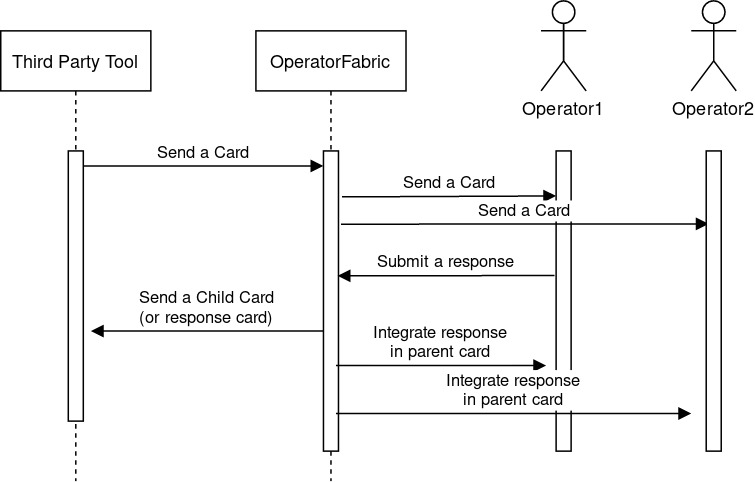
Notice that the response will be associated to the entity and not to the user, i.e the user responds on behalf of his entity. A user can respond more than one time to a card (a future evolution could add the possibility to limit to one response per entity).
You can view a screenshot of an example of card with responses :
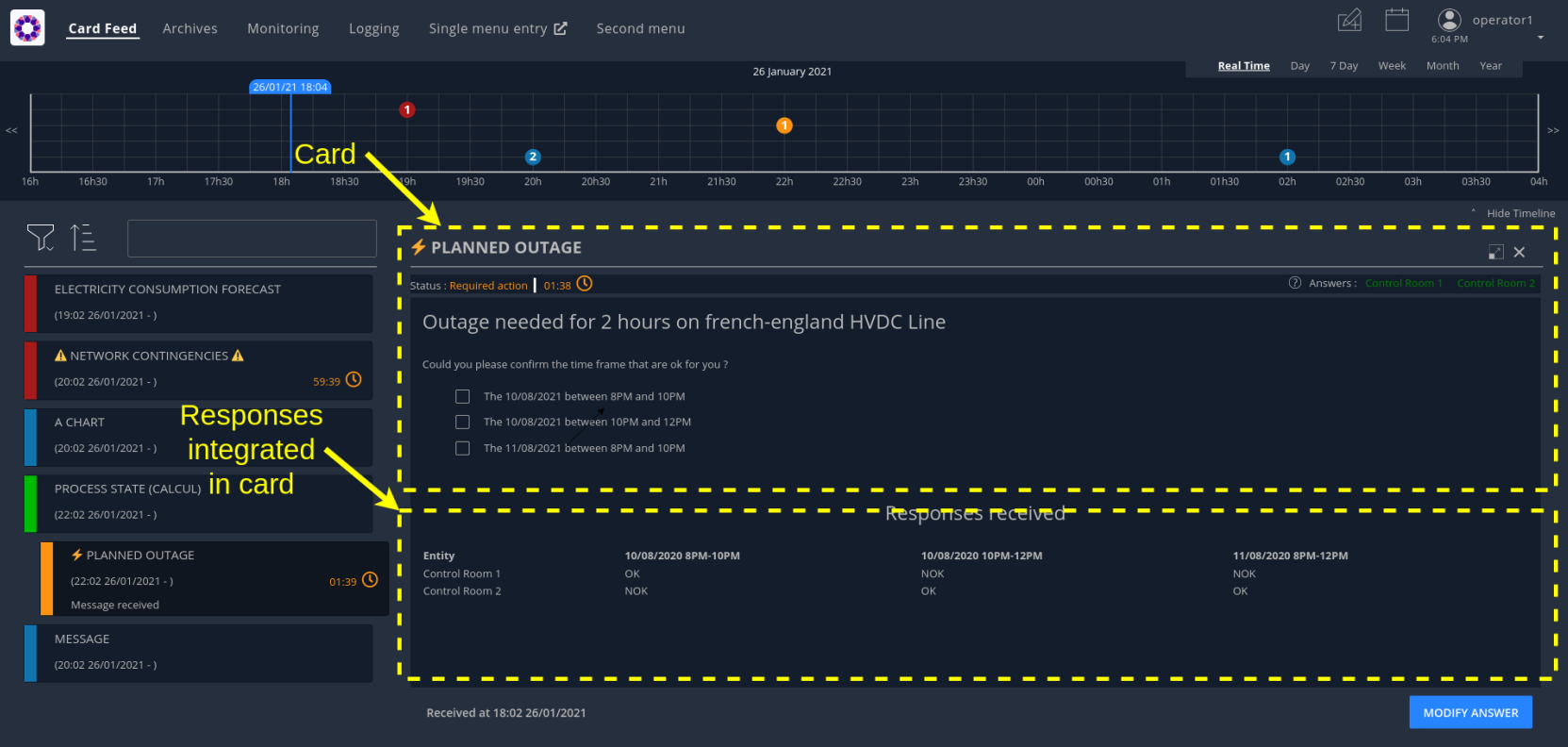
21.1. Steps needed to use a response card
21.1.1. Define a third party tool
The response card is to be received by a third party application for business processing. The third-party application will receive the card as an HTTP POST request. The card is in json format (the same format as when we send a card). The field data in the json contains the user response.
The url of the third party receiving the response card is to be set in the .yml of the publication service. It is also possible to configure whether the user token shall be propagated to the third party or not by setting the "propagateUserToken" boolean property. Here is an example with two third parties configured.
operatorfabric:
cards-publication:
external-recipients:
recipients:
- id: "third-party1"
url: "http://thirdparty1/test1"
propagateUserToken: true
- id: "third-party2"
url: "http://thirdparty2:8090/test2"
propagateUserToken: false
The name to use for the third-party is the publisherId of the parent card.
|
For the url, do not use localhost if you run OperatorFabric in a docker, as the publication-service will not be able to join your third party. |
21.1.2. Configure the response in config.json
A card can have a response only if it’s in a process/state that is configured for. To do that you need to define the appropriate configuration in the config.json of the concerned process. Here is an example of configuration:
{
"id": "defaultProcess",
"name": "Test",
"version": "1",
"states": {
"questionState": {
"name": "question.title",
"color": "#8bcdcd",
"response": {
"state": "responseState",
"externalRecipients":["externalRecipient1", "externalRecipient2"],
"showConfirmationPopup": false,
"emittingEntityAllowedToRespond": true
},
"templateName": "question",
"styles": [
"style"
],
"acknowledgmentAllowed": "Never",
"showDetailCardHeader" : true
},
"responseState": {
"name" : "response.title",
"isOnlyAChildState" : true
}
}
}
We define here a state name "questionState" with a response field. Now, if we send a card with process "defaultProcess" and state "questionState", the user will have the possibility to respond if he has the required privileges.
-
The field "state" in the response field is used to define the state to use for the response (the child card).
-
The field "externalRecipients" define the recipients of the response card. These recipients are the ids of the objects referenced in the config file of cards-publication service, in "external-recipients" element. This field is optional.
-
The field "showConfirmationPopup" is used to display a confirmation popup before sending the response. The default value is false.
-
The field "emittingEntityAllowedToRespond" in the response field is used to allow the emitting entity to respond to a card. To be able to respond, however, the emitting entity has to be one of the recipients of the card. Default value is false.
-
The field "showDetailCardHeader" permits to display the card header or not. This header contains the list of entities that have already responded or not, and a countdown indicating the time remaining to respond, if necessary.
-
The field "isOnlyAChildState" indicates whether the state is only used for child cards or not. If yes, the state is displayed neither in the feed notification configuration screen nor in archives screen filters.
The state to be used for the response can also be set dynamically based on the contents of the card or the
response by returning it in the method registered by opfab.currentCard.registerFunctionToGetUserResponse (see below for details).
|
21.1.3. Design the question form in the template
For the user to response you need to define the response form in the template with standard HTML syntax
To enable OperatorFabric to send the response, you need to implement a javascript function in your template which returns an object containing the following fields :
-
valid (boolean) : true if the user input is valid
-
errorMsg (string) : message in case of invalid user input. If valid is true this field is not necessary.
-
responseCard:
-
data (any) : the user input to send in the data field of the child card.
-
state : name of the response state to use. This field is not mandatory, if it is not set the state defined in
config.jsonwill be used for the response. -
publisher (string) : the id of the Entity to be used as publisher of the response. This field is not mandatory, if it is not set the publisher will be the user entity, in case the user belongs to a single entity, or it will be choosen by the user between his available entities.
-
severity (string) : an optional field used to define the severity of the response card. The default value is "INFORMATION".
-
actions (string array) : an optional field used to define a set of predetermined actions that will be executed upon receiving the response card. The available actions include:
-
PROPAGATE_READ_ACK_TO_PARENT_CARD : when receiving the child card, the status of the parent card should be considered as 'unread' and 'not acknowledged' until the user reads or acknowledge it again.
-
-
This method is to be registered via opfab.currentCard.registerFunctionToGetUserResponse, the method will be called by OperatorFabric when the user clicks on the button to send the response.
In the example below, the getUserResponse creates a responseCard object by retrieving the user’s inputs from the HTML.
In addition, if the user choses the refusal option, it overrides the response state defined in the config.json with another
state. It is also possible to dynamically set the severity of the response with a logic from the template. Here the severity of the response depends on the number of choices selected by the user.
function fetchResponseCardData() {
const answer = document.getElementById('opfab-toggle').checked;
let reason = '';
// answer = true means refusal in the toggle
if (answer) {
reason = document.querySelector('#answer-select').value;
}
const comment = document.getElementById('comment').value;
const result = {
valid: true,
responseCard:{
data: {
propositionRefused: answer,
reason: reason,
comment: comment
}
}
};
// If the user chooses to answer no, we decide to move the process to a specific state, for example to ask a follow-up question (what's their preferred option).
if (answer){
result.responseCard['state'] = 'refuseResponseState';
result.responseCard['severity'] = "ALARM"
} else {
result.responseCard['severity'] = "COMPLIANT"
}
return result
}
opfab.currentCard.registerFunctionToGetUserResponse(fetchResponseCardData);21.1.4. Define permissions
To respond to a card a user must have the right privileges, it is done using "perimeters". The user must be in a group that is attached to a perimeter with a right "ReceiveAndWrite" for the concerned process/state, the state being the response state defined in the config.json.
Here is an example of definition of a perimeter :
{
"id" : "perimeterQuestion",
"process" : "defaultProcess",
"stateRights" : [
{
"state" : "responseState",
"right" : "ReceiveAndWrite"
}
]
}
To configure it in OperatorFabric , you need to make a POST of this json file to the end point /users/perimeters.
To add it to a group name for example "mygroup", you need to make a PATCH request to endpoint 'users/groups/mygroup/perimeters' with payload ["perimeterQuestion"]
21.2. Send a question card
The question card is like a usual card except that you have the field "entitiesAllowedToRespond" to set with the entities allowed to respond to the card. If the user is not in the entity, he will not be able to respond.
... "process" :"defaultProcess", "processInstanceId" : "process4", "state": "questionState", "entitiesAllowedToRespond": ["ENTITY1_FR","ENTITY2_FR"], "severity" : "ACTION", ...
| By default, OperatorFabric considers that if the parent card (question card) is modified, then the child cards are deleted. If you want to keep the child cards when the parent card is changed, then you must add in the parent card the field "actions" as a string array containing the "KEEP_CHILD_CARDS" action. |
The header in the card details will list the entities from which a response is expected, color-coding them depending on whether they’ve already responded (green) or not (orange).
You can also set the property entitiesRequiredToRespond to differentiate between entities can respond
(entitiesAllowedToRespond) and those who must respond (entitiesRequiredToRespond).
|
... "process" :"defaultProcess", "processInstanceId" : "process4", "state": "questionState", "entitiesAllowedToRespond": ["ENTITY1_FR","ENTITY2_FR","ENTITY3_FR"], "entitiesRequiredToRespond": ["ENTITY1_FR","ENTITY2_FR"], "severity" : "ACTION", ...
If entitiesRequiredToRespond is set and not empty, the card detail header will use this list instead of
entitiesAllowedToRespond.
If set, entitiesRequiredToRespond does not have to be a subset of entitiesAllowedToRespond. To determine
if a user has the right to respond, OperatorFabric consider the union of the two lists.
|
21.3. Integrate child cards
For each user response, a child card containing the response is emitted and stored in OperatorFabric like a normal card. It is not directly visible on the ui but this child card can be integrated in real time to the parent card of all the users watching the card. To do that, you need some code in the template to process child data:
You shall give a reference to a method for processing the child cards via opfab.currentCard.listenToChildCards .
The defined method shall have an array of child cards as a parameter and will be called by OperatorFabric when loading the card and every time the list of child cards changes.
opfab.currentCard.listenToChildCards( (childCards) => { // process child cards });21.3.1. Entity name
If you want to show the name of an entity that send the response, you need to get the id of the entity via the publisher field of the child card and then you can get the name of the entity by calling opfab.users.entities.getEntityName(entityId)
21.3.2. Example
You can find an example in the file src/test/resources/bundles/defaultProcess_V1/template/question.handlebars.
21.4. Lock mechanism
When a user has never answered to a response card, the button will be marked as "VALIDATE ANSWER" and the card will be unlocked. When the user responds for the first time (and the response succeeds), the button will then be marked as "MODIFY ANSWER" and the information that the card has been locked can be sent to the third template (see opfab.currentCard.listenToResponseLock in frontend API).
Once a user has responded to a response card, its entity status will be considered as "already answered" for this card. Then all the users having the same entity will be in this status for this card.
From there, as soon as they will open this card the button will be marked as "MODIFY ANSWER" and this information (i.e. that this entity has already responded) is accessible to the card template (see opfab.currentCard.isResponseLocked in frontend API).
The user can then click on "MODIFY ANSWER" and the button will come back to its initial state ("VALIDATE ANSWER") and the information that the user wants to modify its initial answer can be sent to the card template (see opfab.currentCard.listenToResponseUnlock in frontend API).
22. User cards
Using the Create card menu, the user can send cards to entities. This feature needs to be configured.
22.1. Configure the bundle
A card is related to a process and a state, if you want users to be able to emit a card for a specific process and state, you need to define it in the bundle for this process.
For example :
"id": "conferenceAndITIncidentExample",
"name": "conferenceAndITIncidentExample.label",
"version": "1",
"states": {
"messageState": {
"name": "message.title",
"userCard" : {
"template" : "usercard_message",
"severityVisible" : true,
"startDateVisible" : true,
"endDateVisible" : true,
"expirationDateVisible" : false,
"lttdVisible" : false,
},
"templateName": "message",
"styles": [],
"acknowledgmentAllowed": "Always"
}
}
In this example, the field userCard states that we have a template called usercard_message that defines how
the specific business input fields for this user card will be displayed in the card sending form that will be
presented to the user (through the Create Card menu).
This template works the same as templates for card presentation. Here is an example :
<div class="opfab-textarea">
<label> MESSAGE </label>
<textarea id="message" name="message" placeholder="Write something.."
style="width:100%"> {{card.data.message}} </textarea>
</div>
<script>
opfab.currentCard.registerFunctionToGetSpecificCardInformation( () => {
const message = document.getElementById('message').value;
const card = {
summary : {key : "message.summary"},
title : {key : "message.title"},
data : {message: message}
};
if (message.length<1) return { valid:false , errorMsg:'You must provide a message'}
return {
valid: true,
card: card
};
}
</script>
The first part defines the HTML for the business-specific input fields. It should only include the form
fields specific to your process, because the generic fields (like startDate , endDate , severity … ) are presented
by default. It is possible to hide certain generic fields, by setting their visibility to false in the config.json
(for example field severityVisible).
Please note that you should use an OpFab css class so the "business-specific" part of the form has the same look and feel (See OperatorFabric Style for more information)
| Be aware that as we have a preview of the card, the application loads the html related to the usercard (build with the usercard template) and the html related to the card in preview (build with the card template) into the browser at the same time. This implies that you MUST NOT name the elements with the same names in both templates. This rule applies to HTML elements identifiers(id), global JavaScript variables and JavaScript function names. |
Once the card has been sent, users with the appropriate rights can edit it. If they choose to do so, they’re presented
with the same input form as for the card creation, but the fields are pre-filled with the current data of the card.
This way, they can only change what they need without having to re-create the card from scratch.
That’s what the reference to {{card.data.message}} is for. It means that this text-area input field should be filled
with the value of the field message from the card’s data.
The second part is a javascript method you need to implement to allow OperatorFabric to get your specific data .
To have a better understanding of this feature, we encourage you to have a look at the examples in the OperatorFabric core repository under (src/test/resources/bundles/conferenceAndITIncidentExample).
22.2. Method registerFunctionToGetSpecificCardInformation
The following card fields can be set via the object card in the object returned by the method register via
registerFunctionToGetSpecificCardInformation:
-
title
-
summary
-
startDate (epoch date in ms)
-
endDate (epoch date in ms)
-
expirationDate (epoch date in ms)
-
lttd (epoch date in ms)
-
secondsBeforeTimeSpanForReminder
-
severity (in case it is not visible from the user , when
severityVisibleset to false inconfig.json) -
data
-
entityRecipients
-
entitiesAllowedToEdit
-
entitiesAllowedToRespond
-
entitiesRequiredToRespond
-
groupRecipients
-
externalRecipients (used to send cards to third party , see Define a third party tool for more information).
-
rRule (used to define a card with recurrence, see Using rRule field for more information).
-
tags (list of strings)
-
wktGeometry (string)
-
wktProjection (string)
-
actions (list of card actions)
If you send a card to an ExternalRecipient, when the user delete it, the external recipient will receive the information via an HTTP DELETE request with the id of the deleted card at the end of the request (example : myexternal_app/myendpoint/ID_CARD).
If you want the card to be visible in the calendar feature, you need to set 'timeSpans' field (as array of TimeSpans objects) in the object returned by the method. You can find an example in the file: src/test/resources/bundles/taskExample/template/usercard_task.handlebars.
If not using 'timeSpans' it’s possible to set the 'viewCardInCalendar' field to true, the card will be visible using card’s startDate and endDate as default timeSpan.
If the form is not filled correctly by the user, you can provide an error message (see example above). Again, have a look to the examples provided.
22.3. Define permissions
To send a user card, the user must be member of a group that has a perimeter defining the right ReceiveAndWrite
or Write for the chosen process and state. For example:
{
"id" : "perimeterUserCard",
"process" : "conferenceAndITIncidentExample",
"stateRights" : [
{
"state" : "messageState",
"right" : "ReceiveAndWrite"
}
]
}
Using the ReceiveAndWrite right instead of the Write right allows the user to receive the card they sent and
edit or delete it.
|
22.4. Restrict the list of possible emitter entities
When sending a user card, if the user is member of multiple entities, it is possible to choose the emitter entity from all the available user entities. To limit the list of available emitter entities, it is possible to configure the property publisherList in userCard state definition with the list of allowed publisher entities.
For example :
"processState": {
"name": "Process example ",
"description": "Process state",
"userCard" : {
"template" : "usercard_process",
"expirationDateVisible" : true,
"publisherList": [{"id":"ENTITY_FR", "levels":[1]},{"id":"IT_SUPERVISOR_ENTITY"}]
}
In this example the list of available publisher entities will contain all the first level children of "ENTITY_FR" (level 1) and "IT_SUPERVISOR_ENTITY".
22.5. Set the list of recipients via the template
To do that, you have to provide the list of recipients when returning the card object in the field entityRecipients.
Example:
opfab.currentUserCard.registerFunctionToGetSpecificCardInformation( () => {
const message = document.getElementById('message').value;
const card = {
summary : {key : "message.summary"},
title : {key : "message.title"},
entityRecipients: ["ENTITY_FR","IT_SUPERVISOR_ENTITY"],
data : {message: message}
};
if (message.length<1) return { valid:false , errorMsg:'You must provide a message'}
return {
valid: true,
card: card
}
});
When recipient dropdown is not visible to the user (attribute recipientVisible set to false in state definition in config.json) the final recipients list will be the one defined in the template, otherwise it will be the union of user selection and template entityRecipients definition.
22.6. Card editing
Once a user card has been sent it can be edited by a user member of the publisher entity who has write access for the process/state of the card. It is possible to allow other entities to edit the card by specifying the 'entitiesAllowedToEdit' card field. It is possible to hide card edit button on UI by setting 'editCardEnabledOnUserInterface' to false in card’s process/state definition.
22.7. Card copy
A user can copy a card and send it if he has write access for the process/state of the card. Before sending the card, the user can modify it if he wants. It is possible to hide card copy button on UI by setting 'copyCardEnabledOnUserInterface' to false in card’s process/state definition.
22.8. Card delete
Once a user card has been sent it can be deleted by a user member of the publisher entity who has write access for the process/state of the card. It is possible to hide card delete button on UI by setting 'deleteCardEnabledOnUserInterface' to false in card’s process/state definition.
22.9. Send response automatically (experimental feature)
It is possible to configure a template to automatically send a response when sending a user card expecting an answers from one of the entities of the emitting user. The response card will be sent only if the user is enabled to respond to the card.
To enable the automated response the template should add a childCard field to the object returned by
getSpecificCardInformation method. For example:
<script>
opfab.currentUserCard.registerFunctionToGetSpecificCardInformation( () => {
const card = {...}
childCard : {
summary : {key : "example.summary"},
title : {key : "example.title"},
state : "mystateForResponse"
data : {
// specific child card date
}
};
...
return {
valid: true,
card: card,
childCard: childCard
};
});
</script>
The card preview will display the card detail with the automated response as it will be displayed in Feed page.
When editing a user card, the template can get the response sent by current user by calling the opfab.currentUserCard.getUserEntityChildCard function.
By default, the publisher of the childCard is the publisher of the parent card. In the template, it is possible to set another value for the publisher of the childCard, provided that the user is a member of the entity publisher you want to set.
22.10. send a card on behalf of the user
By default, when the user sends a card via the usercard interface, the card is sent on behalf of the entity of the user.
If you want to send a card on behalf of the user himself, you have to set the field publisherType to USER in the
usercard template, via the function registerFunctionToGetSpecificCardInformation. This way, the user will be set as
publisher instead of his entity.
In order to prevent the user from seeing the publisher entity multiselect, you should set the field publisherVisible to
false in the state configuration, in the file config.json of the corresponding bundle.
23. Built-in templates
Instead of coding your own templates for cards or user cards, you can use opfab built-in templates if it suits your needs.
23.1. Message
23.1.1. Card template
If you want to show only a simple message, you can use the message built-in template, to do that just put in your handlebar file :
<opfab-message-card> </opfab-message-card>The built-in template supposes the message is stored in the card in field data.message.
You can change the text header by providing the message-header attribute:
<opfab-message-card message-header="a new header"> </opfab-message-card>23.1.2. User card template
If you want to create a user card for a simple message, just add in your handlebar file :
<opfab-message-usercard> </opfab-message-usercard>The message will be stored in the field data.message of the card
By using attributes you can set some parameters regarding recipients, see <<'built-in_templates_common_usercard_attributes,common attributes for user cards'>>
23.2. Question
23.2.1. Card template
If you want to show a question and see user responses, you can use the question built-in template, to do that just put in your handlebar file:
<opfab-question-card keepResponseHistoryInCard="false"> </opfab-question-card>The built-in template supposes the question is stored in the card in the field data.question.
To keep response history in card data, set the keepResponseHistoryInCard attribute to true. In the card details, you will find all response history along with their corresponding response dates.
23.2.2. User card template
If you want to create a user card for a simple question, just add in your handlebar file :
<opfab-question-usercard> </opfab-question-usercard>The question will be stored in the field data.question of the card
By using attributes you can set some parameters regarding recipients, see <<'built-in_templates_common_usercard_attributes,common attributes for user cards'>>
23.3. Message Or Question List
23.3.1. Card template
If you want to show a message or a question and the answers, you can use the message or question list built-in template, to do that just put in your handlebar file:
<opfab-message-or-question-list-card> </opfab-message-or-question-list-card>The built-in template supposes the message or question is stored in the card in the field data.message.
23.3.2. User card template
If you want to create a user card where you can select a list of messages or questions linked to a json file, just add in your handlebar file :
<opfab-message-or-question-list-usercard businessData="businessDataFileName"> </opfab-message-or-question-list-usercard>The message will be stored in the field data.message of the card
You need to set the json file name with the businessData attribute
If you want to use the template as is, the json file must follow this structure :
`{ "possibleRecipients": [ {"id": "ENTITY1_FR"}, {"id": "ENTITY2_FR"} ],
"messagesList": [{
"id": "Warning",
"title": "Warning about the state of the grid",
"summary": "Warning about the state of the grid : a problem has been detected",
"message": "A problem has been detected, please put maintenance work on hold and be on stand by",
"question": false,
"severity": "ALARM",
"publishers": [
"ENTITY1_FR",
"ENTITY2_FR",
"ENTITY3_FR"
]
"recipients" : [
"ENTITY1_FR",
"ENTITY2_FR"
]
},
{
"id": "Confirmation",
"title": "Confirmation the issues have been fixed",
"message": "Please confirm the issues in your area have been fixed",
"question": true,
"severity": "ACTION",
"recipients" : [
"ENTITY1_FR"
]
}]
}`
The possibleRecipients field is optional. If specified and not empty, the list of possible recipients will be restricted to the specified list. If not specified or empty, the possible recipients list will not be restricted.
The severity field is optional. If not specified, the card will take a default severity value depending on 'question'
field value : "ACTION" if question is true, "INFORMATION" if question is false.
The publishers field is optional. It is used to restrict the possible publishers of the message. If specified, the
message option is available only for the specified entities. If not specified or empty, there are no restrictions.
The summary field is optional. If specified, considering 'xxx' is the value of the field, so the summary you will see
in the feed will be 'Message received : xxx'. If left empty the summary input field in user card will be displayed with no initial value and the summary in the feed will be 'Message received'. If not specified, the summary input field will not be displayed in user card form and the summary will be 'Message received'.
23.4. Task
23.4.1. Card template
If you want to set a reminder for a single or recurring future event, you can use the task built-in template, to do that just put in your handlebar file:
<opfab-task-card></opfab-task-card>23.4.2. User card template
If you want to create a user card for a task, just add in your handlebar file :
<opfab-task-usercard></opfab-task-usercard>The description of the task will be stored in the fields :
-
data.taskTitle -
data.richTaskDescription -
data.minutesForReminder -
data.durationInMinutes
of the card.
By using attributes you can set some parameters regarding recipients, see <<'built-in_templates_common_usercard_attributes,common attributes for user cards'>>
23.5. Common attributes for user cards built-in templates
For each user card templates, you can set :
-
The initial severity
-
The entity recipient list
-
The initial selected recipients
-
The entity recipient for information list
-
The initial selected recipients for information
-
The external recipients
For example :
<opfab-message-usercard
initialSeverity="INFORMATION"
entityRecipientList='[{"id": "ENTITY_FR", "levels": [0, 1]}, {"id": "ENTITY_IT"},{"id": "IT_SUPERVISOR_ENTITY"}]'
initialSelectedRecipients='["ENTITY1_FR", "ENTITY2_FR", "ENTITY3_FR"]'
entityRecipientForInformationList='[{"id": "ENTITY_FR", "levels": [0, 1]},{"id": "IT_SUPERVISOR_ENTITY"}]'
initialSelectedRecipientsForInformation='["ENTITY4_FR"]'
externalRecipients='["externalRecipient1", "externalRecipient2"]'>
</opfab-message-usercard>24. Business Data
Using the API, it is now possible to store business data and then call it from the templates. This storage system is intended for light documents and should not be treated as a database.
24.1. Pushing data
It is expected for the data being pushed to be compliant with the json format. The different methods are detailed in the (API documentation). The default limit of file size accepted is 100 MB, it can be updated in the nginx configuation.
24.2. Calling a resource
Once a resource has been stored, it is possible to call it from the template of a card. See in this template (usercard_incidentInProgress.handlebars) how the resource services is called with the method opfab.businessconfig.businessData.get()
This prevents writing directly in the template’s code long lists and allows easy data duplication between templates.
25. Frontend API
The frontend API is intended to provide a way for template to communicate with the core opfab code. It’s divided as follows :
-
Users API : API to get information about users and entities
-
BusinessConfig API : API to get business configuration information
-
Handlebars API : API to register custom helpers
-
Navigate API : API to ask opfab to navigate to a specific view
-
CurrentCard API : API to get information regarding the current card
-
CurrentUserCard API : API to get information regarding the current user card (card in creation or edition)
-
AlertMessage API : API to send alert messages
-
UI API : API to access elements from the interface
-
Cards API : API to get or send cards
-
Utils API : utilities functions
-
LightCards API : API to access light cards properties
25.1. Users API
25.1.1. Entities
Entity object contains the following fields :
-
'id' : id of the entity
-
'name' : name of the entity
-
'description' : description of the entity
-
'parents' : list of parent entities
-
'labels' : list of labels associated to the entity
25.1.1.1. Function getEntityName
Obtain the name of an entity :
const myEntityName = opfab.users.entities.getEntityName('myEntityId');25.2. BusinessConfig API
25.2.1. Function registerFunctionToGetTags
It is possible to register at startup the function to be used to retrieve the list of tags:
opfab.businessconfig.registerFunctionToGetTags(function);The registered function must take as input parameter the screen name. The possible values for screen name are : 'archive', 'logging', 'processMonitoring'.
An example of usage can be found in the file config/docker/externalJs/loadTags.js.
If no custom function is registered or if the registered function returns undefined, then Opfab will take the tags values configured in web-ui.json.
25.3. Handlebars API
25.3.1. Function registerCustomHelpers
It is possible to register at startup the function to be used to retrieve a list of custom handlebars helpers:
opfab.handlebars.registerCustomHelpers([function]);The function takes as argument a list of functions that will be registered as handlebars helpers, each helper will be registered with the same name of the helper function.
To avoid conflict with existing helpers, it is recommended to prefix your helper (For example : myapp_xxx)
An example of usage can be found in the file config/docker/externalJs/handlebarsExample.js.
25.4. Navigate API
25.4.1. Function redirectToBusinessMenu
It’s possible to redirect the user from a card to a business application declared in ui-menu.json.
This can be done by calling the following function from the template :
opfab.navigate.redirectToBusinessMenu(idMenu);-
idMenu is the id of the menu entry defined in ui-menu.json
It is also possible to append a url extension (sub paths and/or parameters) to the url that will be called:
opfab.navigate.redirectToBusinessMenu('myMenu','/extension?param1=aParam¶m2=anotherParam');This can be useful to pass context from the card to the business application.
25.5. CurrentCard API
25.5.1. Function displayLoadingSpinner
Once the card is loaded, there may be some processing that is time-consuming. In this case, it is possible to show a spinner using the method displayLoadingSpinner and hideLoadingSpinner in the card template.
opfab.currentCard.displayLoadingSpinner();
// Time consumming code
....
opfab.currentCard.hideLoadingSpinner();25.5.2. Function hideLoadingSpinner
Hide loading spinner previously open with displayLoadingSpinner()
opfab.currentCard.hideLoadingSpinner()25.5.3. Function getChildCards
Returns an array of the child cards. The structure of a child card is the same as the structure of a classic card.
const childCards = opfab.currentCard.getChildCards();25.5.4. Function getCard()
You can access the current selected card as a js object using the getCard() method.
const currentCard = opfab.currentCard.getCard();25.5.5. Function isUserAllowedToEdit
To check if the current user has the permission to edit the current card, you can call the isUserAllowedToEdit() method.
const editAllowed = opfab.currentCard.isUserAllowedToEdit()25.5.6. Function editCard
It is possible to open current card edition modal, if the current user has the permission, by calling the editCard() method.
opfab.currentCard.editCard()25.5.7. Function getDisplayContext
To adapt the template content to the display context, it is possible to get from OperatorFabric the page context where the template will be rendered by calling the javascript function getDisplayContext(). The function returns a string with one of the following values :
-
'realtime' : realtime page context (feed, monitoring)
-
'archive' : archive page context
-
'preview': preview context (user card)
const displayContext = opfab.currentCard.getDisplayContext();25.5.8. Function getEntitiesAllowedToRespond
If inside your template, you want to get the ids of the entities allowed to send a response, you can call the method getEntitiesAllowedToRespond. This method returns an array containing the ids.
const entities = opfab.currentCard.getEntitiesAllowedToRespond();25.5.9. Function getEntitiesUsableForUserResponse
If inside your template, you want to get the ids of the entities the user can answer on behalf of, you can call the method getEntitiesUsableForUserResponse. This method will return an array containing the entities' ids.
const entities = opfab.currentCard.getEntitiesUsableForUserResponse()25.5.10. Function isResponseLocked
To know if the template is locked (i.e. user can not respond unless he unlocks the card)
const isResponseLocked = opfab.currentCard.isResponseLocked()25.5.11. Function isUserAllowedToRespond
The template can know if the current user has the permission to send a response to the current card by calling the isUserAllowedToRespond() function. An example of usage can be found in the file src/test/resources/bundles/conferenceAndITIncidentExample/template/incidentInProgress.handlebars.
const isUserAllowed = opfab.currentCard.isUserAllowedToRespond();25.5.12. Function isUserMemberOfAnEntityRequiredToRespond
The template can know if the current user is a member of an Entity required to respond by calling the isUserMemberOfAnEntityRequiredToRespond function. An example of usage can be found in the file src/test/resources/bundles/defaultProcess_V1/template/question.handlebars.
const isUserRequired = opfab.currentCard.isUserMemberOfAnEntityRequiredToRespond()25.5.13. Function listenToResponseLock
Register a function to be informed when the template is locked (i.e. user has responded to the current card)
opfab.currentCard.listenToResponseLock( () => {// do some stuff});25.5.14. Function listenToResponseUnlock
Register a function to be informed when template is unlocked (i.e. user has clicked the modify button to prepare a new response)
opfab.currentCard.listenToResponseUnlock( () => {// do some stuff}))25.5.15. Function listenToChildCards
Register a function to receive the child cards on card loading and when the childCards list changes
opfab.currentCard.listenToChildCards( (childCards) => { // process child cards });25.5.16. Function listenToLttdExpired
If the card has a last time to decide (lttd) configured, when the time is expired this information can be received by the template by registering a listener.
opfab.currentCard.listenToLttdExpired( () => { // do some stuff });25.5.17. Function listenToStyleChange
Card template can be informed when switching day/night mode by registering a listener as follows :
opfab.currentCard.listenToStyleChange( () => { // do some stuff });It can be used by a template to refresh styles and reload embedded charts.
25.5.18. Function listenToScreenSize
To adapt the template content on screen size, it is possible to receive from OperatorFabric information on the size of the window where the template will be rendered. To receive screen size information, you need to implement a listener function which will receive as input a string parameter with one of the following values :
-
'md' : medium size window
-
'lg' : large size window
opfab.currentCard.listenToScreenSize( (screenSize) => {
if (screenSize == 'lg') // do some stuff
else // do some other stuff
})25.5.19. Function listenToTemplateRenderingComplete
It is possible to be informed when opfab has finished all tasks regarding rendering template by registering a listener function .The function will be called after the call of the other listener (applyChildCard, lockAnswer, lttdExpired and screenSize)
It can be used by a template to launch some processing when loading is complete
opfab.currentCard.listenToTemplateRenderingComplete(() => {// do some stuff})25.5.20. Function registerFunctionToGetUserResponse
Register the template function to call to get user response. This function will be called by opfab when the user clicks on the "send response" button. More explanation can be found in the response card chapter.
For example :
opfab.currentCard.registerFunctionToGetUserResponse ( () =>
{
const question = document.getElementById('question').value;
if (question.length <1) return {
valid: false,
errorMsg : "You must provide a question"
}
const card = {
summary: { key: "question.summary" },
title: { key: "question.title" },
severity: "ACTION",
data: {
question: question,
}
};
return {
valid: true,
responseCard: card,
viewCardInCalendar: false
};
})25.6. CurrentUserCard API
25.6.1. Function getEditionMode
The template can know if the user is creating a new card or editing an existing card by calling the opfab.currentUserCard.getEditionMode() function. The function will return one of the following values:
-
'CREATE'
-
'EDITION'
-
'COPY'
const mode = opfab.currentUserCard.getEditionMode();25.6.2. Function getEndDate
The template can know the current endDate of the card in creation or edition by calling the opfab.currentUserCard.getEndDate() function. The function will return a number corresponding to the endDate as epoch date value.
const endDate = opfab.currentUserCard.getEndDate();25.6.3. Function getExpirationDate
The template can know the current expirationDate of the card in creation or edition by calling the opfab.currentUserCard.getExpirationDate() function. The function will return a number corresponding to the expirationDate as epoch date value.
const expirationDate = opfab.currentUserCard.getExpirationDate();25.6.4. Function getLttd
The template can know the current lttd of the card in creation or edition by calling the opfab.currentUserCard.getLttd() function. The function will return a number corresponding to the lttd as epoch date value.
const lttd = opfab.currentUserCard.getLttd();25.6.5. Function getProcessId
The template can know the process id of the card by calling the opfab.currentUserCard.getProcessId() function. The function will return a string corresponding to the process id.
const id = opfab.currentUserCard.getProcessId();25.6.6. Function getSelectedEntityRecipients
The template can know the list of entities selected by the user as recipients of the card by calling the opfab.currentUserCard.getSelectedEntityRecipients() function. The function will return an array of entity ids.
const recipients = opfab.currentUserCard.getSelectedEntityRecipients();25.6.7. Function getSelectedEntityForInformationRecipients
The template can know the list of entities selected by the users as recipients of the card by calling the opfab.currentUserCard.getSelectedEntityForInformationRecipients() function. The function will return an array of entity ids.
const recipients = opfab.currentUserCard.getSelectedEntityForInformationRecipients();25.6.8. Function getStartDate
The template can know the current startDate of the card in creation or edition by calling the opfab.currentUserCard.getStartDate() function. The function will return a number corresponding to the startDate as epoch date value.
const startDate = opfab.currentUserCard.getStartDate();25.6.9. Function getState
The template can know the state of the card by calling the opfab.currentUserCard.getState() function. The function will return a string corresponding to the state.
const state = opfab.currentUserCard.getState();25.6.10. Function getUserEntityChildCard
When editing a user card, the template can get the response sent by the entity of the current user by calling the opfab.currentUserCard.getUserEntityChildCard() function. The function will return the response child card sent by current user entity or null if there is no response.
const card = opfab.currentUserCard.getUserEntityChildCard();| The method returns only one child card and is therefore not compatible with the fact that the user is in more than one activity area authorized to send the card. In this case, if there is more than one child card, only one will be returned. |
25.6.11. Function listenToEntityUsedForSendingCard
The template can receive the emitter entity of the card by registering a listener function. The function will be called by OperatorFabric after loading the template and every time the card emitter changes (if the user can choose from multiple entities).
opfab.currentUserCard.listenToEntityUsedForSendingCard((entityId) => {// do some stuff with the entity id})25.6.12. Function registerFunctionToBeCalledBeforeCardSending
Before sending the card and after the preview, you can define a method to be called. This method is blocking (i.e., it is an async method awaited by the opfab code).
The card to be sent is provided as a parameter.
If the method throws an error, the error message will be shown to the user on the top screen banner and the card will not be sent.
For example :
opfab.currentUserCard.registerFunctionToBeCalledBeforeCardSending( async(cardToBeSent) => {
// do some stuff
// throws error if needed
})25.6.13. Function registerFunctionToGetSpecificCardInformation
Register the template function to call to get user card specific information. This function will be called by opfab when user clicks on the "preview" button. More explanation can be found in the user card chapter.
For example:
opfab.currentCard.registerFunctionToGetSpecificCardInformation( () => {
const message = document.getElementById('message').value;
const card = {
summary : {key : "message.summary"},
title : {key : "message.title"},
data : {message: message}
};
if (message.length<1) return { valid:false , errorMsg:'You must provide a message'}
return {
valid: true,
card: card
};
}25.6.14. Function setDropdownEntityRecipientList
When sending a user card, by default, it is possible to choose the recipients from all the available entities. To limit the list of available recipients, it is possible to configure the list of possible recipients via javascript in the user template.
For example :
opfab.currentUserCard.setDropdownEntityRecipientList([
{"id": "ENTITY_FR", "levels": [0,1]},
{"id": "IT_SUPERVISOR_ENTITY"}
]);
In this example, the list of available recipients will contain: "ENTITY_FR" (level 0), all the first level children of "ENTITY_FR" (level 1) and "IT_SUPERVISOR_ENTITY".
25.6.15. Function setDropdownEntityRecipientForInformationList
When sending a user card, by default, it is possible to choose the recipients for information from all the available entities. To limit the list of available recipients, it is possible to configure the list of possible recipients via javascript in the user template.
For example :
opfab.currentUserCard.setDropdownEntityRecipientForInformationList([
{"id": "ENTITY_FR", "levels": [0,1]},
{"id": "IT_SUPERVISOR_ENTITY"}
]);
In this example the list of available recipients for information will contain: "ENTITY_FR" (level 0), all the first level children of "ENTITY_FR" (level 1) and "IT_SUPERVISOR_ENTITY".
25.6.16. Function setInitialEndDate
From the template it is possible to set the initial value for endDate by calling opfab.currentUserCard.setInitialEndDate(endDate) . The endDate is a number representing an epoch date value.
const endDate = new Date().valueOf() + 10000;
opfab.currentUserCard.setInitialEndDate(endDate);25.6.17. Function setInitialExpirationDate
From the template it is possible to set the initial value for expirationDate by calling opfab.currentUserCard.setInitialExpirationDate(expirationDate) . The expirationDate is a number representing an epoch date value.
const expirationDate = new Date().valueOf() + 10000;
opfab.currentUserCard.setInitialExpirationDate(expirationDate);25.6.18. Function setInitialLttd
From the template it is possible to set the initial value for lttd by calling opfab.currentUserCard.setInitialLttd(lttd) . The lttd is a number representing an epoch date value.
const lttd = new Date().valueOf() + 10000;
opfab.currentUserCard.setInitialLttd(lttd);25.6.19. Function setInitialSelectedRecipients
It is possible to configure the list of initially selected recipients via javascript in the user template by calling the setInitialSelectedRecipients method. The method takes as input the list of Entity ids to be preselected. The method will work only at template loading time, cannot be used to modify the selected recipients after the template is loaded or in card edition mode.
For example :
opfab.currentUserCard.setInitialSelectedRecipients([
"ENTITY_FR",
"IT_SUPERVISOR_ENTITY"
]);
In this example the dropdown list of available recipients will have "ENTITY_FR" and "IT_SUPERVISOR_ENTITY" preselected. The user can anyway change the selected recipients.
25.6.20. Function setInitialSelectedRecipientsForInformation
It is possible to configure the list of initially selected recipients for information via javascript in the user template by calling the setInitialSelectedRecipientsForInformation method. The method takes as input the list of Entity ids to be preselected. The method will work only at template loading time, cannot be used to modify the selected recipients after the template is loaded or in card edition mode.
For example :
opfab.currentUserCard.setInitialSelectedRecipientsForInformation([
"ENTITY_FR",
"IT_SUPERVISOR_ENTITY"
]);
In this example the dropdown list of available recipients will have "ENTITY_FR" and "IT_SUPERVISOR_ENTITY" preselected. The user can anyway change the selected recipients for information.
25.6.21. Function setSelectedRecipients
It is possible to configure the list of selected recipients via javascript in the user template by calling the setInitialSelectedRecipients method. The method takes as input the list of Entity ids to be preselected. This method can be called at any time and also in edition mode.
For example :
opfab.currentUserCard.setSelectedRecipients([
"ENTITY_FR",
"IT_SUPERVISOR_ENTITY"
]);
In this example the dropdown list of available recipients will have "ENTITY_FR" and "IT_SUPERVISOR_ENTITY" preselected. The user can anyway change the selected recipients.
25.6.22. Function setSelectedRecipientsForInformation
It is possible to configure the list of selected recipients for information via javascript in the user template by calling the setSelectedRecipientsForInformation method. The method takes as input the list of Entity ids to be selected. This method can be called at any time and also in edition mode.
For example :
opfab.currentUserCard.setSelectedRecipientsForInformation([
"ENTITY_FR",
"IT_SUPERVISOR_ENTITY"
]);
In this example the dropdown list of available recipients will have "ENTITY_FR" and "IT_SUPERVISOR_ENTITY" preselected. The user can anyway change the selected recipients for information.
25.6.23. Function setInitialSeverity
From the template it is possible to set the initial value for card severity choice by calling the function setInitialSeverity(severity)
Allowed severity values are:
-
'ALARM'
-
'ACTION'
-
'INFORMATION'
-
'COMPLIANT'
opfab.currentUserCard.setInitialSeverity('ACTION');25.6.24. Function setInitialKeepChildCards
From the template it is possible to set the initial value to keep child cards or not by calling the function setInitialKeepChildCards(keepChildCards)
'keepChildCards' is expected to be a boolean.
opfab.currentUserCard.setInitialKeepChildCards(true);25.6.25. Function setInitialStartDate
From the template it is possible to set the initial values for startDate by calling opfab.currentUserCard.setInitialStartDate(startDate) . The startDate is a number representing an epoch date value.
const startDate = new Date().valueOf();
opfab.currentUserCard.setInitialStartDate(startDate);25.7. Utils API
25.7.1. Function escapeHtml
To avoid script injection, OperatorFabric provides a utility function 'opfab.utils.escapeHtml()' to sanitize input content by escaping HTML specific characters. For example:
<input id="input-message" type="text" name="message">
<button onClick="showMessage()">
<span id="safe-message"></span>
<script>
showMessage : function() {
let msg = document.getElementById("input-message");
document.getElementById("safe-message").innerHTML = opfab.utils.escapeHtml(msg.value);
}
</script>25.8. AlertMessage API
25.8.1. Function show
It’s possible to show an alert message as a popover by calling the following function from the template :
opfab.alertMessage.show('message', opfab.alertMessage.messageLevel.INFO);The popover will have a different background color based on the message level specified. The available message levels are:
-
DEBUG (blue)
-
INFO (green)
-
ERROR (orange)
-
ALARM (red)
25.10. Cards API
25.10.1. Function getCards
You can use this function to get a list of cards filtered on the specified filter. The cards will be retrieved via a request to the backend.
opfab.cards.getCards(cardsFilter).then(...);The function returns a Promise<Page> object with the result of the query.
Page object contains the following fields:
-
totalPages: total number of pages
-
totalElements: total number of results
-
size: size of the page
-
number: page number
-
first: true if it is the first page
-
last: true if it is the last page
-
numberOfElements: number of cards in this page
-
content: array of returned cards
Card filter object has the following fields:
-
page: page number
-
size: page size,
-
adminMode: set to true to retrieve cards in admin mode (only if user has the permission)
-
includeChildCards: set to true to retrieve also child cards
-
filters: array of FilterModel
-
selectedFields: array of cards fields as string to be returned
FilterModel object has the following fields:
-
columnName: card field to be tested
-
matchType: one of BLANK,CONTAINS,ENDSWITH,EQUALS,GREATERTHAN,IN,LESSTHAN,NOTBLANK,NOTCONTAINS,NOTEQUAL,STARTSWITH
-
filter: list of string values to be matched, for match types that need a single argument pass an array with one value
25.10.2. Function sendResponseCard
It is possible to respond to a card from the template by calling the following function (instead of using the "send response" button) :
opfab.cards.sendResponseCard(parentCard,responseCard).then(...);The function returns a Promise<void>. The promise will be resolved when the response is sent and rejected with an error message if an error occurs.
The parentCard parameter is the parent card object (can be obtained from the current card object).
The responseCard object has the following fields:
-
data: The data field to include in the response card. -
actions: The actions field value for the response card. This field is optional. -
state: The state field value for the response card. This field is optional (default value is defined in the state process definition). -
publisher: The publisher field value for the response card. This field is optional (default value is the first current user entity that is allowed to respond).
25.11. LightCards API
A light card is a card that does not contain the fields present in "data", except for those fields used in custom screens and declared in common.yml (operatorfabric.customscreen.dataFields) in the backend configuration. The advantage is that light cards are kept in memory and do not require backend access, unlike the Card API.
25.11.1. Function getCurrentUserChildCardsForParentCard
You can use this function to get the child cards of the current user’s entities for a given parent card.
const childCards = opfab.lightCards.getCurrentUserChildCardsForParentCard(parentCardId);The function returns an array of child cards.
The parentCardId parameter is the id of the card for which you want to retrieve the child cards.
26. Archived Cards
26.1. Key concepts
Every time a card is published, in addition to being delivered to the users and persisted as a "current" card in MongoDB, it is also immediately persisted in the archived cards.
Archived cards are similar in structure to current cards, but they are managed differently. Current cards are uniquely identified by their id (made up of the publisher and the process id). That is because if a new card is published with id as an existing card, it will replace it in the card collection. This way, the current card reflects the current state of a process instance. In the archived cards collection however, both cards will be kept, so that the archived cards show all the states that a given process instance went through.
26.2. Archives screen in the UI
The Archives screen in the UI allows the users to query these archives with different filters. The layout of this screen is very similar to the Feed screen: the results are displayed in a (paginated) card list, and the user can display the associated card details by clicking a card in the list.
The results of these queries are limited to cards that the user is allowed to see, either :
-
because this user is direct recipient of the card,
-
because he belongs to a group (or entity) that is a recipient,
-
or because he belongs to a group that has the right to receive the card (via definition of perimeters)
If a card is sent to an entity and a group, then this user must be part of both the group and the entity.
| Currently, child cards are not shown in the Archives, only the parent card is shown. |
If the user is a member of a group that has the VIEW_ALL_CARDS permission, the user can
see all archives, whether he is part of the recipients or not, whether he has the right to receive the card or not.
If the user is a member of a group that has the VIEW_ALL_CARDS_FOR_USER_PERIMETERS permission, the user
can see all archives for which he has the right to receive it, whether he is part of the recipients or not.
|
27. Geographical map
The geographical map is a feature that allows you to display the geographical location of cards on a map on the feed screen.
To activate the geographical map feature, set the feed.enableMap property to true in the web-ui.json configuration file.
The geographical location of the cards is determined by the wktGeometry and wktProjection fields in the card’s metadata. If a card has a defined wktGeometry, its location will be highlighted on the card. The system supports two geometrical shapes: POINT and POLYGON. A POINT will display as a circle on the map, while a POLYGON will outline the specified area.
For instance, to display a circle at a specific location, use:
"wktGeometry": "POINT (5.8946407 51.9848624)",
"wktProjection": "EPSG:4326",To outline a polygonal area, use:
"wktGeometry": "POLYGON ((5.5339097 52.0233042, 5.7162495 51.7603784, 5.0036701 51.573684, 4.8339214 52.3547498, 5.5339097 52.0233042))",
"wktProjection": "EPSG:4326",The specifications of the Well-known Text Representation of coordinate reference systems can be found at WKT Specification.
You can customize the map by setting parameters in the web-ui.json configuration file.
The layers and tiles of the map can be configured using the feed.geomap.layers parameter. The following types are supported:
-
osmfor OpenStreetMap tiles -
geojsonfor GeoJSON layers. -
xyzfor XYZ tiles. -
wmtsfor WMTS layers.
Refer to the geomap web-ui configuration section for more information and additional customization options.
28. Process monitoring
| This feature is experimental |
The process monitoring screen has the following features :
-
it is a realtime view of processes based on current cards received by the user (i.e. the last version of cards visible by the user)
-
not all the cards are visible, it depends on the business process they are part of. For a card to be visible on this screen, the parameter
uiVisibility.processmonitoringmust be set totruein theconfig.jsonfile of its process.
The columns displayed on this screen can be configured. To do that, you have to define a JSON file and load the file by sending an HTTP POST request to the /processmonitoring API of businessconfig service or using CLI command opfab process-monitoring load <file>.
Here is an example of processMonitoring configuration file:
{
"fields": [
{ "field": "startDate", "type": "date", "colName": "Start Date", "size": 200},
{ "field": "titleTranslated", "colName": "Title", "size": 250},
{ "field": "entityRecipients", "type": "array", "colName": "Entity Recipients", "size": 400},
{ "field": "data.stateName", "colName": "My field", "size": 300},
{ "field": "summaryTranslated", "colName": "Summary", "size": 250},
{ "field": "data.error", "colName": "My second field", "size": 100}
],
"fieldsForProcesses": [
{
"process": "process1",
"fields" : [
{ "field": "startDate", "type": "date", "colName": "Start Date", "size": 200},
{ "field": "titleTranslated", "colName": "Title", "size": 250},
{ "field": "entityRecipients", "type": "array", "colName": "Entity Recipients", "size": 400}
]
},
{
"process": "process2",
"fields" : [
{ "field": "startDate", "type": "date", "colName": "Start Date", "size": 200},
{ "field": "endDate", "type": "date", "colName": "End Date", "size": 200},
{ "field": "titleTranslated", "colName": "Title", "size": 250},
{ "field": "entityRecipients", "type": "array", "colName": "Entity Recipients", "size": 400}
]
}
],
"filters": {
"tags": [
{
"label": "Label for tag 1",
"value": "tag1"
},
{
"label": "Label for tag 2",
"value": "tag2"
}
]
"pageSize": 10
}
}The fields field in the process monitoring configuration file defines the list of the fields you want to see in the array.
You also have the possibility to define the columns displayed per process. To do that, you have to configure the field fieldsForProcesses.
If more than one process is selected by the user or if a process has no configuration, the columns displayed will be those of the default config (fields).
Depending on the permissions of the groups to which the user is attached, he can also see the cards he is not the recipient of.
In the process monitoring config file it is possible to configure the page size filters.pageSize and the list of available tags used in the UI to filter the results filters.tags.
If the geographical map view is enabled ('feed.geomap.enableMap' set to 'true' in web-ui.json) it is possible to view the cards on the map by checking the "View Results on a Geographical Map" checkbox.
Here is the description of the fields :
-
"field": the name of the field in the card (or in the database) you want to display
-
"type": field type to be used for formatting. Possible values :
date,array. Set todateif you want to display a date/time field, set it toarrayto display an array as a comma separated list. -
"colName": name of the column on the UI
-
"size": size of the column on the UI, proportionally to each other
29. User management
The User service manages users, groups, entities and perimeters (linked to groups).
- Users
-
represent account information for a person destined to receive cards in the OperatorFabric instance.
- Entities
-
-
represent set of users destined to receive collectively some cards.
-
can be used to model organizations, for examples : control center, company , department…
-
can be used in a way to handle rights on card reception in OperatorFabric.
-
can be part of another entity (or even several entities). This relationship is modeled using the "parent entity" property
-
- Groups
-
-
represent set of users destined to receive collectively some cards.
-
has a set of perimeters to define rights for card reception in OperatorFabric (group type 'PERMISSION').
-
can be used to model roles in organizations (group type 'ROLE'), for examples : supervisor, dispatcher …
-
The user define here is an internal representation of the individual card recipient in OperatorFabric the authentication is leave to specific OAuth2 external service.
|
In the following commands the $token is an authentication token currently valid for the OAuth2 service used by the current OperatorFabric system.
|
29.1. Users, groups, entities and perimeters
User service manages users, groups, entities and perimeters.
29.1.1. Users
Users are the individuals and mainly physical person who can log in OperatorFabric.
The access to this service has to be authorized, in the OAuth2 service used by the current OperatorFabric instance, at least to access User information and to manage Users. The membership of groups and entities are stored in the user information.
| User login must be lowercase. Otherwise, it will be converted to lowercase before saving to the database. |
| Resource identifiers such as login, group id, entity id and perimeter id must only contain the following characters: letters, _, - or digits. |
By default, a user cannot have several sessions at the same time. If you want to enable it, set operatorfabric.checkIfUserIsAlreadyConnected to false in the configuration file of the card consultation service ( cards-consultation-XXX.yml ). However, this is not recommended as it may cause synchronization problems between the sessions using the same login
|
29.1.1.1. Automated user creation
In case of a user does exist in a provided authentication service but he does not exist in the OperatorFabric
instance, when he is authenticated and connected for the first time in the OperatorFabric instance, the user is
automatically created in the system without attached group or entity.
The administration of the groups, entities and perimeters is dealt by the administrator manually.
More details about automated user creation
here
29.1.2. Entities
The notion of entity is loose and can be used to model organizations structures(examples : control center, company , department… ).
Entities are used to send cards to several users without a name specifically. The information about membership to an
entity is stored in the user’s data (entities field of the user object). In Entity objects, the parents property (array) expresses the fact that this entity is a part of one or several other entities. This feature allows cards to be sent to a group of entities without having to repeat the detailed list of entities for each card.
The roles attribute allows to set the utility of an entity. It determines if an entity can send or receive cards and if it’s part of an activity area. This can be useful for a group of entities where only child entities should be used as card publishers while the parent is just a logical group usable as a card recipient. The labels property (array) allows to associate string labels to an Entity object.
Examples using entities can be found here .
29.1.3. Permissions
Permissions in OperatorFabric are used to configure user’s permission on the UI and control the access to the APIs.
The information about permissions is stored in the data of the user’s groups (Permissions field of the group object).
The available permissions are:
-
ADMIN: Administrator permission -
ADMIN_BUSINESS_PROCESS: Permission to administer process bundles (add, update, delete bundles) -
VIEW_ALL_CARDS: Permission to access all cards and archived cards -
VIEW_ALL_CARDS_FOR_USER_PERIMETERS: Permission to access all cards and archived cards which are in the perimeter of the user -
READONLY: Readonly permission. User cannot send user cards, cannot respond to a card, when acknowledges a card he does not acknowledge it for his entities.
29.1.4. Groups
The notion of group is loose and can be used to simulate business role in OperatorFabric (examples : supervisor, dispatcher … ) by setting group type to 'ROLE' or to define permissions on processes/states by setting the group type to 'PERMISSION'.
Groups are used to send cards to several users without a name specifically. The information about membership to a
group is stored in the user information. A group contains a list of perimeters which define the rights of reception/writing for a couple process/state. The rules used to send cards are described in the
recipients section
.
.
29.1.5. Perimeters
Perimeters are used to define rights for reading/writing cards. A perimeter is composed of an identifier (unique), a process name and a list of state/rights couple. Possible rights for receiving/writing cards are :
-
Receive : the rights for receiving a card
-
Write : the rights for writing a card, that is to say respond to a card or create a new card
-
ReceiveAndWrite : the rights for receiving and writing a card
29.1.6. Alternative way to manage groups and entities
The standard way to handle groups and entities in OperatorFabric instance is dealt on the user information.
There is an alternative way to manage groups and entities through the authentication token, the groups and entities are defined by the administrator of the authentication service.
See
here
for more details to use this feature.
29.2. Currently connected users
The endPoint /cards/connections gives the list of connected users in real time. It is accessible by all users.
29.3. Real time users
OperatorFabric allows you to see which entities/groups are logged in and not logged in. To have this information, you must upload a configuration file, using the endpoint /businessconfig/realtimescreens, via a POST request. In this file, you can configure several screens, each one containing the list of entities/groups you want to see.
This interface is accessible via the user menu (top right of the screen).
Here is an example of the configuration file :
{
"realTimeScreens": [
{
"screenName": "All Control Centers",
"screenColumns": [
{
"entitiesGroups": ["ENTITY_FR","ENTITY_IT","ENTITY_NL"]
},
{
"entitiesGroups": ["EUROPEAN_SUPERVISION_CENTERS"]
}
]
},
{
"screenName": "French Control Centers",
"screenColumns": [
{
"entitiesGroups": ["ENTITY_FR"]
},
{
"entitiesGroups": ["EUROPEAN_SUPERVISION_CENTERS"]
}
]
},
{
"screenName": "Italian Control Centers",
"screenColumns": [
{
"entitiesGroups": ["ENTITY_IT"]
},
{
"entitiesGroups": ["EUROPEAN_SUPERVISION_CENTERS"]
}
]
},
{
"screenName": "Dutch Control Centers",
"screenColumns": [
{
"entitiesGroups": ["ENTITY_NL"]
},
{
"entitiesGroups": ["EUROPEAN_SUPERVISION_CENTERS"]
}
]
}
]
}With this configuration file, 4 different screens will be available : "All Control Centers", "French Control Centers", "Italian Control Centers" and "Dutch Control Centers". To associate the entities under each entity group, it is required to label the entity group as a parent of the entities.
For example, in the UI, "All Control Centers" will look like :

29.4. Activity area
OperatorFabric allows you to connect/disconnect to/from one or several entity/ies. By default, the user is connected to all the entities to which he belongs. By choosing to disconnect from an entity, the user will still be a member of this entity, but he will no longer have access to the cards intended for this entity, until he reconnects to it.
If set visible in ui-menu.json, this interface is accessible via the user menu (top right of the screen).
The choice of activity area may be done during user logging phase if you set selectActivityAreaOnLogin to true in web-ui.json.
If the user is a member of one (or more) real-time group(s), then he will see on the screen the members of these groups, currently connected.
29.5. User actions logs
OperatorFabric allows you to view most relevant user actions:
-
OPEN_SUBSCRIPTION
-
CLOSE_SUBSCRIPTION
-
ACK_CARD
-
UNACK_CARD
-
READ_CARD
-
UNREAD_CARD
-
SEND_CARD
-
DELETE_CARD
-
SEND_RESPONSE
-
NOTIFICATION_CONFIG
-
USER
-
BUSINESS_CONFIG
For each action the following information are available:
-
date: date and time of the action -
action: type of action -
login: username of te user who performed the action -
entities: list of user entities -
cardUid: card Uid -
comment: textual information
By default, logs older than 61 days are automatically deleted.
If set visible in ui-menu.json and user is admin, this interface is accessible via the user menu (top right of the screen).
30. UI Customization
30.1. UI configuration
To customize the UI, declare specific parameters in the web-ui.json file as listed here
30.2. Menu Entries
The ui-menu.json file is used:
-
To manage the visibility of core OperatorFabric menus (feed, archives, etc.)
-
To declare specific business menus to be displayed in the navigation bar of OperatorFabric
This file contains 4 fields :
-
navigationBar: contains the navigation bar mixing core menus and custom menus -
topRightIconMenus: contains only the two menu iconsagendaandusercardon the top right of the screen -
topRightMenus: contains core menus you want to see when you click the user, on the top right of the screen -
locales: contains the translations for the custom menus -
showDropdownMenuEvenIfOnlyOneEntry: indicates if the name of the menu and a dropdown menu are displayed if it contains only one submenu entry. If false, the submenu entry will be displayed directly in the navigation bar. This field is optional, the default value is false.
30.2.1. Core menus
Core menus are objects containing the following fields :
-
opfabCoreMenuId: Id of the core menu (string) -
visible: Whether this menu should be visible for this OperatorFabric instance (boolean). This field is not needed innavigationBarfield but it is needed intopRightIconMenusandtopRightMenus. -
showOnlyForGroups: List of groups for which this menu should be visible (array, optional)
-
For a core menu with
"visible": true:-
If
showOnlyForGroupsis not present, null or an empty array : the menu is visible for all users. -
If
showOnlyForGroupsis present and with a non-empty array as a value: menu is visible only for users from the listed groups.
-
| Location of menu | Menu | Id |
|---|---|---|
Navigation bar |
Feed |
feed |
Archives |
archives |
|
Dashboard |
dashboard |
|
Logging |
logging |
|
Navigation bar (icon) |
User card |
usercard |
Calendar |
calendar |
|
Top-right menu |
Administration |
admin |
External devices configuration |
externaldevicesconfiguration |
|
Real time users |
realtimeusers |
|
Settings |
settings |
|
Activity area |
activityarea |
|
Notification Configuration |
feedconfiguration |
|
User action logs |
useractionlogs |
|
About |
about |
|
Night/Day toggle |
nightdaymode |
|
Change password |
changepassword |
|
Logout |
logout |
See /config/docker/ui-menu.json for an example containing all core menus.
If you decide not to make the night/day toggle visible (globally or for certain users), you should consider
setting the settings.styleWhenNightDayModeDesactivated property in web-ui.json to specify which mode should be used.
|
30.2.2. Custom business menus
A menu can target directly a link or give access to several sub-menus when clicked. Those sub-menus can target a link or an opfab core menu. A targeted link can be open in an iframe or in a new tab.
Menus support i18n following the i18n OperatorFabric rules. The ui-menu.json file contains directly the i18n dictionary for the menus.
In case of a single menu, the navigation bar displays the l10n of the label of the entry menu.
In this case, the label declared at the root level of the menu is useless and can be omitted (see example below).
A single menu or a menu with sub-menus has at least attributes named id and entries.
The entries attribute is an array of menu entry. It is possible to restrict the visibility of one menu entry
to one or more user groups by setting the showOnlyForGroups parameter.
Note that menus with sub-menus need a label declaring an i18n key.
A menu entry can target a core menu id or a link. If it targets a link, it must declare the attributes listed below:
-
customMenuId: identifier of the entry menu in the UI; -
url: url opening a new page in a tab in the browser; -
label: it’s an i18n key used to l10n the entry in the UI. -
linkType: Defines how to display business menu links in the navigation bar and how to open them. Possible values:-
TAB: displays only a text link. Clicking it opens the link in a new tab. -
IFRAME: displays only a text link. Clicking it opens the link in an iframe in the main content zone below the navigation bar. -
BOTH: default value. Displays a text link plus a little arrow icon. Clicking the text link opens the link in an iframe while clicking the icon opens in a new tab. **
-
-
showOnlyForGroups: Defines the list of user groups entitled to see the menu entry, if not defined or empty it will be visible to every user.
In the following example, the configuration file declares two additional business menus.
The first has only one entry, which targets a link. The second business menu has three entries, one which targets the
core menu Dashboard and two others which target links.
The sample also contains the 2 top right icons (usercard and calendar), the composition of the top right menu and
the i18n translations in English and French.
{
"navigationBar": [
{
"opfabCoreMenuId": "feed"
},
{
"opfabCoreMenuId": "archives"
},
{
"id": "menu1",
"entries": [
{
"customMenuId": "uid_test_0",
"url": "https://opfab.github.io/",
"label": "entry.single",
"linkType": "BOTH"
}
]
},
{
"id": "menu2",
"label": "title.multi",
"entries": [
{
"opfabCoreMenuId": "dashboard"
},
{
"customMenuId": "uid_test_1",
"url": "https://opfab.github.io/",
"label": "entry.entry1",
"linkType": "BOTH",
"showOnlyForGroups": "Maintainer,Dispatcher"
},
{
"customMenuId": "uid_test_2",
"url": "https://www.wikipedia.org/",
"label": "entry.entry2",
"linkType": "BOTH",
"showOnlyForGroups": "Planner"
}
]
}
],
"topRightIconMenus": [
{
"opfabCoreMenuId": "usercard",
"visible": true
},
{
"opfabCoreMenuId": "calendar",
"visible": true
}
],
"topRightMenus": [
{
"opfabCoreMenuId": "admin",
"visible": true,
"showOnlyForGroups": ["ADMIN"]
},
{
"opfabCoreMenuId": "settings",
"visible": true
},
{
"opfabCoreMenuId": "activityarea",
"visible": true
},
{
"opfabCoreMenuId": "feedconfiguration",
"visible": true
},
{
"opfabCoreMenuId": "realtimeusers",
"visible": true
},
{
"opfabCoreMenuId": "externaldevicesconfiguration",
"visible": true,
"showOnlyForGroups": ["ADMIN"]
},
{
"opfabCoreMenuId": "useractionlogs",
"visible": true,
"showOnlyForGroups": ["ADMIN", "Supervisor"]
},
{
"opfabCoreMenuId": "nightdaymode",
"visible": true
},
{
"opfabCoreMenuId": "about",
"visible": true
},
{
"opfabCoreMenuId": "changepassword",
"visible": true
},
{
"opfabCoreMenuId": "logout",
"visible": true
}
],
"locales": [
{
"language": "en",
"i18n": {
"entry": {
"single": "Single menu entry",
"entry1": "First menu entry",
"entry2": "Second menu entry"
},
"title": {
"multi": "Second menu"
}
}
},
{
"language": "fr",
"i18n": {
"entry": {
"single": "Premier élément",
"entry1": "Premier élément",
"entry2": "Deuxième élément"
},
"title": {
"multi": "Deuxième menu"
}
}
}
]
}
For iframes opened from menu, the associated request uses an extra parameter containing the current theme information.
Named opfab_theme, this parameter has a value corresponding to the current theme: DAY or NIGHT. For example:
mysite.com/index.htm?opfab_theme=NIGHT. Switching theme will trigger reload of open iframes.
|
30.2.3. Custom screen menus
It is possible to add menus linked to custom screens of the application. See custom screen definition here. To set up such a menu, it’s important to give it a customMenuId and a customScreenId. See example below :
{
"navigationBar": [
{
"opfabCoreMenuId": "feed"
},
{
"id": "menu1",
"entries": [
{
"customMenuId": "uid_test_0",
"customScreenId": "testId",
"label": "entry.custom"
},
{
"customMenuId": "uid_test_1",
"url": "https://opfab.github.io/",
"label": "entry.single",
"linkType": "BOTH"
}
]
}
],
[...]
}30.3. Card List Custom Screen
You can define a custom screen containing a search header and a list of cards.
To do this, register the custom screen via a JavaScript script loaded on startup (To be loaded on startup, add your script to the customJsToLoad array in the web-ui.json file).
Here is an example of a custom screen registration:
const customScreenExample = {
id: 'testId',
name: 'testName',
statesToExclude: [{processId: 'processId0', stateIds: ['stateId0', 'stateId1']}],
headerFilters: ['PROCESS', 'TYPE_OF_STATE'],
showAcknowledgmentButton: false,
defaultSelectedTypeOfState: [
'INPROGRESS',
'FINISHED'
],
includeOnlyCardsEmittedByCurrentUserEntities: false,
excludeCardsEmittedByCurrentUserEntities: false,
results: {
columns: [
{
field: 'severity',
cardField: 'severity',
fieldType: 'SEVERITY',
},
{
field: 'TIME',
cardField: 'publishDate',
fieldType: 'DATE_AND_TIME'
},
{
fieldType: 'RESPONSE_FROM_MY_ENTITIES'
},
{
fieldType: 'ACKNOWLEDGMENT'
},
{
field: 'testField',
headerName: 'TITLE',
cardField: 'titleTranslated',
fieldType: 'STRING',
flex: 1
},
{
field: 'testField2',
headerName: 'SUMMARY',
cardField: 'summaryTranslated',
fieldType: 'STRING',
flex: 2,
showTooltips: true
},
{
fieldType: 'TYPE_OF_STATE',
headerName: 'STATUS'
},
{
field: 'publisher',
headerName: 'EMITTER',
cardField: 'publisher',
fieldType: 'PUBLISHER'
},
{
field: 'urgency',
headerName: 'URGENCY',
fieldType: 'COLORED_CIRCLE',
getValue: (card) => {
if (card.severity === 'ALARM') return {color: 'red', numericalValue: 20};
return {color: 'green', numericalValue: 10};
},
flex: 0.5
},
{
headerName: 'ANSWERS',
fieldType: 'RESPONSES',
minWidth: 150,
flex: 2
}
]
}
}
opfab.businessconfig.registerCustomScreen(customScreenExample);
In this example, the custom screen is accessible via the URL #/customscreen/testId.
It is possible to :
-
exclude specific states from being display by adding them to the
statesToExcludearray. State ids are not unique and should be associated to their process id. -
include only cards emitted by the entities of the current user by setting the
includeOnlyCardsEmittedByCurrentUserEntitiesfield totrue.The default value isfalse. -
exclude cards emitted by the entities of the current user by setting the
excludeCardsEmittedByCurrentUserEntitiesfield totrue. The default value isfalse.
You can define the filters to be displayed in the header of the screen by adding them to the headerFilters array. The following filters are available: PROCESS, TYPE_OF_STATE, READ_ACK, RESPONSE_FROM_MY_ENTITIES and RESPONSE_FROM_ALL_ENTITIES.
You can define pre-selected values :
-
for the type of state multiselect filter by setting the field
defaultSelectedTypeOfState. The possible values areINPROGRESS,FINISHED,CANCELED. -
for the read and ack multiselect filter by setting the field
defaultSelectedReadAndAck. The possible values areREAD,NOT_READ,ACKNOWLEDGED,NOT_ACKNOWLEDGED.
You can define the initial business period you want to display for each custom screen, using the field initialBusinessPeriod.
The possible values are:
-
FEED(default value): the period is based on the feed period -
FROM_TODAY_TO_YEAR_END: the period is from now to the end of the year
For each field you want to display in the result table, define a column object. The following field types are available:
-
ACKNOWLEDGMENT: Displays a blue check if the card has been acknowledged. -
BUSINESS_PERIOD: Displays the business period of the card on two lines -
COLORED_CIRCLE: Displays a colored circle. The value is to be defined with a custom methodgetValuethat shall contain two fields:-
color: The color of the circle. -
numericalValue: The numerical value of the circle that will be used for sorting and filtering.
-
-
DATE_AND_TIME: Displays the date and time formatted according to the user’s locale. -
HTML: Renders the HTML contained in thegetValuemethod. -
INPUT: Displays an input field. The value of the input field will be used for response cards if the custom screen has response buttons (see below). -
PROCESS_NAME: Displays the name of the card’s process. -
PUBLISHER: Displays the publisher entity if the card is published by an entity, otherwise displays the user who published the card. -
RESPONSES: Displays the list of entities that must respond, with the color indicating the severity of the response if the entity has responded. It uses theentitiesRequiredToRespondfield of the card. If this field is empty, it will use theentitiesAllowedToRespondfield of the card. -
RESPONSE_FROM_MY_ENTITIES: Displays a blue arrow if one of the user’s entity has responded to the card. -
SEVERITY: Displays the severity as a color rectangle. -
STATE_NAME: Displays the name of the card’s state. -
STRING: Displays a string value. -
TYPE_OF_STATE: Displays the name of the type of state (INPROGRESS,FINISHED,CANCELED) with a corresponding color. The color is defined as follows:-
INPROGRESS: orange -
FINISHED:-
orange if not all entities required to respond have responded
-
red if one or more entities responded with a severity of
ALARM -
green otherwise
-
-
CANCELED: red -
none: grey
-
You can define the column header text using the headerName field.
cardField is the field of the card that will be displayed in the result. It is not used for the following field types: COLORED_CIRCLE, SEVERITY, TYPE_OF_STATE,RESPONSES and RESPONSE_FROM_MY_ENTITIES.
For STRING field type if the method getValue is defined, the value of the field will be the result of this method instead of the value of the cardField.
For HTML field type, the HTML tags need to be injected by the getHTMLValue method of the column. The value for sorting and filtering the column will be the content of the field cardField or the result of the getValue method if defined. For example:
{
field: 'testField',
headerName: 'TITLE',
cardField: 'titleTranslated',
fieldType: 'HTML',
getHTMLValue: (card) => {
const title = opfab.utils.escapeHtml(card.titleTranslated);
return `<span style="color:red">${title}</span>`;
}
}Warning: Be cautious when using the getHTMLValue method, as it can lead to XSS (Cross-Site Scripting) vulnerabilities if you do not properly sanitize the input. Use opfab.utils.escapeHtml to sanitize the input before injecting it into the HTML.
30.3.1. Cell size
To better control cell size, you can use the following fields in the column definition:
- flex: Specifies the CSS flex property for the cell.
- minWidth: Defines the minimum width of the column in pixels.
- multiLinesInCell: Allows the cell to display multiple lines of text if set to true. The default value is false.
30.3.2. Tooltips
Sometimes columns are not wide enough to display all the content. In this case, you can enable tooltips for the column by setting the showTooltips field to true in the column definition.
30.3.3. Acknowledgment
It is possible to define a custom screen with an acknowledgment button allowing the user to acknowledge multiple cards at once. This is possible by setting the showAcknowledgmentButton field to true in the custom screen object.
30.3.4. Response buttons
It is possible to define custom response buttons for the custom screen allowing the user to send multiple responses at once.
To do this, add a responseButtons array to the custom screen object. Each button object must contain the following fields:
-
id: The button identifier. -
label: The button label. -
getUserResponses: a function that retrieves data for response cards.
The getUserResponses function takes two parameters:
-
an array of cards
-
a map of responseInput indexed by card id. The responseInput is an object containing the response input fields and their values.
The method shall return an object containing the following fields:
-
valid: A boolean indicating if the action is valid. -
errorMsg: An error message to display if the action is not valid. -
responseCards: An array of response cards to send, each containing adatafield containing a response card data .
Here is an example of a custom screen configuration with response buttons:
const customScreenExample = {
id: 'testId2',
name: 'testName',
responseOnlyAllowedForEntitiesRequiredToRespond: false,
initialBusinessPeriod: 'FROM_TODAY_TO_YEAR_END',
.....
responseButtons: [
{
id: 'button1',
label: 'ACCEPT PROPOSALS',
getUserResponses: (cards, userInputs) => {
const responseCards = [];
cards.forEach((card) => {
const userInput = responsesData.get(card.id);
const comment = userInput?.comment ?? '';
const responseData = { "choice1": "on", "choice2": "on", "choice3": "on", "comment": comment }
responseCards.push({ data: responseData });
});
return { valid: true, errorMsg: '', responseCards: responseCards };
}
},
{
id: 'button2',
label: 'REFUSE PROPOSALS',
getUserResponses: (cards, userInputs) => {
const responseCards = [];
let hasAlwaysComment = true;
cards.forEach((card) => {
const userInput = responsesData.get(card.id);
const comment = userInput?.comment ?? '';
if (comment === '') {
hasAlwaysComment = false;
}
const responseData = { "comment": comment }
responseCards.push({ data: responseData });
});
if (!hasAlwaysComment) {
return { valid: false, errorMsg: 'Please fill in the comment field for all cards' };
}
return { valid: true, errorMsg: '', responseCards: responseCards };
}
}
]
30.3.4.1. Input fields
The input fields are to be defined in the columns definition with fieldType set to INPUT , for example :
{
field: 'comment',
headerName: 'Comment',
fieldType: 'INPUT',
flex: 1
}
If you want the input to be restricted to a certain number of characters, you can set the maxInputLength field in the column definition.
30.3.4.2. Select fields
It is possible instead of using an input field to use a select field by setting the fieldType to SELECT and defining the options in the column definition, for example :
{
field: 'choice',
headerName: 'Choice',
fieldType: 'SELECT',
possibleValues: [
{ value: 'on', label: 'Accept' },
{ value: 'off', label: 'Refuse' }
],
allowNewOptionForSelect: true,
flex: 1
}
The option allowNewOptionForSelect allows the user to enter a new value that is not in the list of possible values. If set to false, the user will only be able to select from the list of possible values.
If you want the input for new options to be restricted to a certain number of characters, you can set the maxInputLength field in the column definition.
30.3.4.3. Response restrictions
It is possible to restrict the possibility to respond to entities that are defined as required (field entitiesRequiredToRespond in the card). To do this, you need to set responseOnlyAllowedForEntitiesRequiredToRespond to true in the custom screen definition.
It is also possible to restrict the possibility to respond to certain process states. To do this, you need to set the responsePossibleOnlyForProcessStates field in the custom screen definition. This field is an array of objects containing the process and an array of states to include. For example:
responsePossibleOnlyForProcessStates: [
{
process: 'processId0',
states: ['stateId0', 'stateId1']
},
{
process: 'processId1',
states: ['stateId2']
}
]
If the responsePossibleOnlyForProcessStates field is not defined, the response will be possible for all process states (provided that the user is allowed to respond to the card).
30.3.5. Card data fields
It is possible to define data fields you want to display in the custom screen. To do this, you have to define the data
fields in the configuration file shared by all the services (for example /config/docker/common.yml), the variable is
operatorfabric.customscreen.dataFields and it must be a list of string values, for example :
operatorfabric:
customscreen:
dataFields: ["keywords", "nested.field"]
Then you have to add the fields in the results.columns field in the custom screen configuration file. For example :
...
{
field: 'keywords',
headerName: 'keywords field',
cardField: 'data.keywords',
fieldType: 'STRING',
flex: 1
},
{
field: 'nestedField',
headerName: 'nested field',
cardField: 'data.nested.field',
fieldType: 'STRING',
flex: 1
},
...
| Be cautious when adding too many data fields in the configuration files. If there are numerous cards with many data fields (or fields containing large amounts of data) in the service configuration file, it may slow down the application due to the volume of data to be loaded. The fields are loaded even if the user does not navigate to the custom screen. |
30.3.6. Current user child card field
It is possible to define a field in the custom screen that will display the field value of the child card of the current user if any.
To do this, you have to set the value isFieldFromCurrentUserChildCard to true in the column definition. For example :
{
fieldType: 'INPUT',
field: 'comment',
cardField: 'data.comment',
isFieldFromCurrentUserChildCard: true,
headerName: 'COMMENT'
}
| This feature is not yet taking into account the fact that the user may be member of several entities allowed to respond to the card. In this case the field will display the value of the first child card found. |
30.3.7. Exporting responses by type and not responded
When exporting the data of a custom screen, you can add columns per type of response (severity), with the column name defined by configuration
To enable this, define a responseSeverityColumnLabelsForExportFile field in your custom screen JS definition:
responseSeverityColumnLabelsForExportFile: {
COMPLIANT: "yes",
ALARM: "no"
},
results: {
columns: [
// Only declare the visible columns for the UI, e.g.:
{ headerName: 'ANSWERS', fieldType: 'RESPONSES', flex: 2, minWidth: 400 }
// Do NOT declare export-only columns here
]
}
For each configured severity, a column will be exported (but not shown in the UI) with the entities that responded with that severity.These columns are only present in the export, not in the UI.
30.4. Customizing browser notification sounds
The sounds used by default by the browser to signal a card of a given severity
can be found under ui/main/src/assets/sounds in the core repository and are packaged in the web-ui docker image.
To customize these sounds, you can put the files in the current directory and mount that directory as a volume for the web-ui container:
- "./custom-sounds:/usr/share/nginx/html/assets/sounds"| When testing, if the sounds seem not to be taken into account try clearing your browser’s cache. |
The name of the file needs to match the existing file (for example alarm.mp3).
|
31. Supervisor
Supervisor service can monitor users connections and card acknowledgements to send alert cards when specified conditions are met. To configure the module see config/services/supervisor.yml
31.1. Entities connection
It is possible to configure supervisor module for monitoring users connections to Opfab to ensure that there is at least one user connected to Opfab for each configured entity. When no user of an entity connects to Opfab for a specified period, supervisor module will send an alert card to the configured recipient entity.
The database stores a comprehensive list of supervised entities and their corresponding supervisors. The 'Supervised Entities' admin page offers functionalities to view, modify, add, or delete these entities. Within the supervisor service configuration section, there exists an option to define a default configuration for initial supervised entities. This default configuration applies only when the database’s supervised entities collection is empty. In such a scenario, the defined configuration will be saved into the database for subsequent use.
31.2. Card acknowledgement
It is possible to configure supervisor module to monitor card acknowledgements for specific processes/states. When a card of a configured process and state remains not acknowledged for a configured period, supervisor module will send an alert to the card publisher with the list of recipients that did not acknowledge the card.
32. External Devices Service
The external devices service is an optional service allowing OperatorFabric to relay notifications to external physical devices.
32.1. Specification
The aim of this section is to describe the initial business need that led to the creation of this service and what use cases are currently supported.
OperatorFabric users already have the option to be notified of a card’s arrival by a sound played by their browser. There is a different sound for each severity, and they are configurable for a given instance. The users can decide to opt out of sound notifications for certain severities. We also added an option for the sounds to be repeated until the operator interacted with the application (i.e. clicked anywhere on the page) so as to make them harder to miss.
This can be enough for some use cases, but it was not ideal for operators working in control rooms. Indeed, control rooms each have an external sound system that is shared for the whole room, and existing applications currently trigger sound alerts on these sound systems rather than on each operator’s computer.
This has several advantages:
-
The sound can be heard by all operators
-
It can be heard even if the operator is not at their desk
-
The sound system can warn that the connection with an application has been lost if it hasn’t received a "watchdog" signal for a given period of time.
As a result, external devices support in OperatorFabric aims to allow sound notifications to be passed on to external sound systems. The sound system on which the sound will be played can depend on the user receiving the notification. For example, all operators working in control room A will have their sounds played on the control room’s central sound system, while operators from control room B will use theirs. Each user can have several external devices configured.
So far, only sound systems using the Modbus protocol are supported, but we would like to be able to support other protocols (and ultimately allow people to supply their own drivers) in the future.
32.2. Implementation
32.2.1. Architecture
Given the use case described above, a new service was necessary to act as a link between the OperatorFabric UI and the external devices. This service is in charge of:
-
Managing the configuration relative to external devices (see below for details)
-
Process requests from the UI (e.g. "play the sound for ALARM for user operator1_fr") and translate them as requests to the appropriate device in their supported protocol, based on the above configuration
-
Allow the pool of devices to be managed (connection, disconnection)
This translates as three APIs.
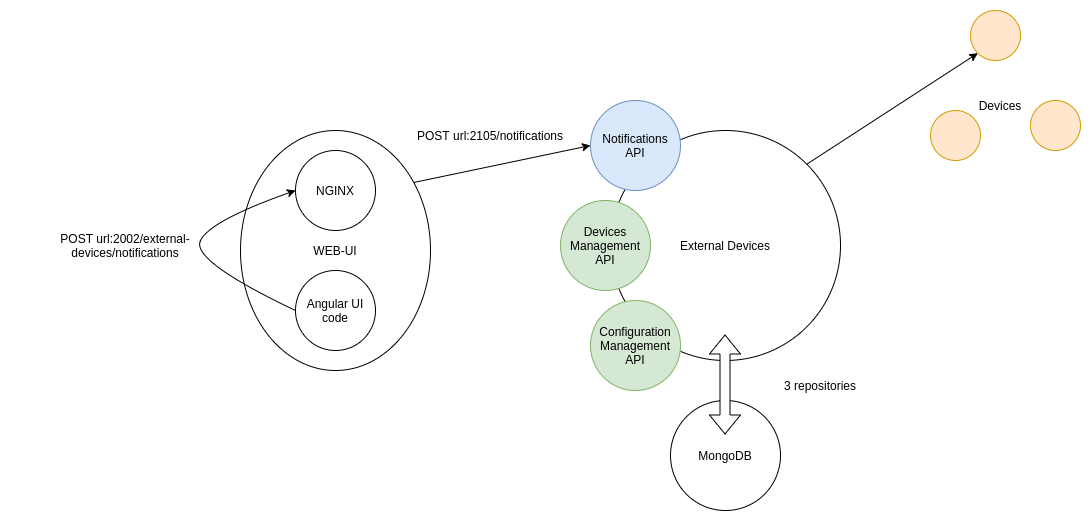
Here is what happens when user operator1_fr receives a card with severity ALARM:
-
In the Angular code, the reception of the card triggers a sound notification.
-
If the external devices feature is enabled and the user has chosen to play sounds on external devices (instead of the browser), the UI code sends a POST request on the
external-devices/notificationsendpoint on the NGINX gateway, with the following payload:{ "opfabSignalId": "ALARM" } -
The NGINX server, acting as a gateway, forwards it to the
/notificationsendpoint on the External Devices service. -
The External Devices service queries the configuration repositories to find out which external devices are configured for operator1_fr, how to connect to them and what signal "ALARM" translates to on these particular devices.
-
It then creates the appropriate connections if they don’t exist yet, and sends the signal.
32.2.2. Configuration
The following elements need to be configurable:
-
For each user, which devices to use:
userConfiguration{ "userLogin": "operator1_fr", "externalDeviceIds": ["CDS_1"] } -
How to connect to a given external device (host, port)
deviceConfiguration{ "id": "CDS_1", "host": "localhost", "port": 4300, "signalMappingId": "default_CDS_mapping", "isEnabled": true }The "isEnabled" field is optional and allows the user to activate or deactivate an external device. When a device is disabled (isEnabled = false) , OperatorFabric will not send any signal and watchdog to the device.
The default value of the "isEnabled" field is true.
-
How to map an OperatorFabric signal key (currently, that means a severity, but in the future it could also be a process id, or anything identifying the signal to be played) to a signal (sound, light) on the external system
signalMapping{ "id": "default_CDS_mapping", "supportedSignals": { "ALARM": 1, "ACTION": 2, "COMPLIANT": 3, "INFORMATION": 4 } }
This means that a single physical device allowing 2 different sets of sounds to be played (for example one set for desk A and another set for desk B) would be represented as two different device configurations, with different ids.
[{
"id": "CDS_A",
"host": "localhost",
"port": 4300,
"signalMappingId": "mapping_A",
"isEnabled": true
},
{
"id": "CDS_B",
"host": "localhost",
"port": 4300,
"signalMappingId": "mapping_B",
"isEnabled": true
}][{
"id": "mapping_A",
"supportedSignals": {
"ALARM": 1,
"ACTION": 2,
"COMPLIANT": 3,
"INFORMATION": 4
}
},
{
"id": "mapping_B",
"supportedSignals": {
"ALARM": 5,
"ACTION": 6,
"COMPLIANT": 7,
"INFORMATION": 8
}
}]| The signalMapping object is built as a Map with String keys (rather than the Severity enum or any otherwise constrained type) because there is a strong possibility that in the future we might want to map something other than severities. |
Please see the API documentation for details.
There is a Device object distinct from DeviceConfiguration because the latter represents static information
about how to reach a device, while the former contains information about the actual connection.
For example, this is why the device configuration contains a host (which can be a hostname) while the device
has a resolvedAddress.
As a result, they are managed through separate endpoints, which might also make things easier if we need to secure
them differently.
|
32.4. Connection Management
OperatorFabric does automatically attempt to connect to enabled configured external devices at startup. If several external devices share the same host and port, only one connection will be open for the external devices and only one watchdog will be sent for the external devices.
If an external driver is disconnected, OperatorFabric will try to reconnect it every 10 seconds (default value).
32.5. Configuration Management
In coherence with the way Entities, Perimeters, Users and Groups are managed, SignalMapping, UserConfiguration and
DeviceConfiguration resources can be deleted even if other resources link to them.
For example, if a device configuration lists someMapping as its signalMappingId and a DELETE request is sent
on someMapping, the deletion will be performed and return a 200 Success, and the device will have a null
signalMappingId.
32.6. Drivers
This section contains information that is specific to each type of driver. Currently, the only supported driver uses the Modbus protocol.
32.6.1. Modbus Driver
The Modbus driver is based on the jlibmodbus library to create a
ModbusMaster for each device and then send requests through it using the
WriteSingleRegisterRequest
object.
We are currently using the "BROADCAST" mode, which (at least in the jlibmodbus implementation) means that the Modbus master doesn’t expect any response to its requests (which makes sense because if there really are several clients responding to the broadcast, ) This is mitigated by the fact that if watchdog signals are enabled, the external devices will be able to detect that they are not receiving signals correctly. In the future, it could be interesting to switch to the TCP default so OperatorFabric can be informed of any exception in the processing of the request, allowing for example to give a more meaningful connection status (see #2294)
32.6.2. Adding new drivers
New drivers should implement the ExternalDeviceDriver interface, and a corresponding factory implementing the
ExternalDeviceDriverFactory interface should be created with it.
The idea is that in the future, using dependency injection, Spring should be able to pick up any factory on the classpath implementing the correct interface.
ExternalDeviceDriver, ExternalDeviceDriverFactory and the accompanying custom exceptions should be made
available as a jar on Maven Central if we want to allow project users to provide their own drivers.
|
| If several drivers need to be used on a given OperatorFabric instance at the same time, we will need to introduce a device type in the deviceConfiguration object. |
33. External Applications Integration
The external web applications can take advantage of OperatorFabric shared stylesheet to style pages and specific components. The available css classes are detailed in OperatorFabric css styles
To use the shared stylesheet the web application should link the following resources:
-
/shared/css/opfab-application.css: css classes -
/shared/css/opfab-application.js: javascript objects to hande day/night themes
Your can find an example of a web page using these resources in the OperatorFabric core repository (src/test/externalWebAppExample/index.html).
The example test page can be accessed from OperatorFabric directly at the following url localhost:2002/external/appExample/ and also using one of the example business menu entries.
Deployment and Administration of OperatorFabric
34. Deployment
For now OperatorFabric consist of Docker images available either by compiling the project or by using images releases from Dockerhub
For simple one instance per service deployment, you can find in our "Getting Started" a sample deployment as a docker compose file
To run OperatorFabric in development mode, see the development environment documentation .
35. User computer
From the user perspective, OperatorFabric is compatible with recent versions of chrome, edge and firefox and has no specific hardware performance constraints.
Be aware that if you use OperatorFabric in realtime you should prevent user’s computers to go in "sleep mode".
In particular, if you are using edge have a look to github.com/opfab/operatorfabric-core/issues/2754
36. Configuration
The configuration is divided into two parts, the configuration of the business services and the configuration of the UI.
Opfab comes with a default embedded configuration, but certain parameters need to be provided and configured.
The configuration is centralized in the config directory of the GitHub repository. This directory contains a README.md file that explains its contents.
36.1. Business service configuration
36.1.1. Shared service configuration
The configuration shared by all services is in a yaml file, you can find an example with the file /config/docker/common.yml.
36.1.1.1. Mongo configuration
We only use URI configuration for mongo through the usage of the operatorfabric.mongodb.uri
This configuration is mandatory (no default configuration is provided).
Operator Fabric is supporting mongo version 5.0.0 and above.
36.1.1.2. RabbitMQ
A rabbitMQ component (docker image) is provided in opfab, it has a default configuration.
SECURITY WARNING : The default user/password should be changed if a rabbit port is exposed outside of docker network. To do that, set the environment variables "RABBITMQ_DEFAULT_USER" and "RABBITMQ_DEFAULT_PASS" when starting the image and adjust the following parameters in the common yml config file.
Name |
Default |
Mandatory |
Description |
operatorfabric.rabbitmq.host |
rabbitmq |
no |
RabbitMQ host address |
operatorfabric.rabbitmq.port |
5672 |
no |
RabbitMQ listen port |
operatorfabric.rabbitmq.username |
guest |
no |
RabbitMQ username |
operatorfabric.rabbitmq.password |
guest |
no |
RabbitMQ password |
36.1.1.3. Internal account
The back service cards-reminder ,cards-diffusion and supervision need an internal account to communicate between opfab back services. Therefore, if you intend to utilize any of these services, it is necessary to create an Opfab technical account with ADMIN permissions and configure it
Name |
Default |
Mandatory |
Description |
operatorfabric.internalAccount.login |
opfab |
no |
user account used to call Opfab services. |
operatorfabric.internalAccount.password |
yes |
user password to call Opfab services |
The services require knowledge of the URL to retrieve the account’s token, and this URL should be configured within operatorfabric.servicesUrls.authToken. A default value, based on OperatorFabric default installation, is set to: "http://web-ui/auth/token".
36.1.1.4. Optional configuration values
| Name | Default | Description |
|---|---|---|
operatorfabric.servicesUrls.users |
Indicates where the Users service can be reached from the other services. |
|
operatorfabric.servicesUrls.businessconfig |
Indicates where the Business service can be reached from the other services. |
|
operatorfabric.servicesUrls.cardsPublication |
Cards publication service URL |
|
operatorfabric.servicesUrls.cardsConsultation |
Cards consultation service URL |
|
operatorfabric.servicesUrls.authToken |
Authentication service URL |
|
operatorfabric.userActionLogActivated |
true |
Indicates whether the user action log feature is enabled or not. |
36.1.2. Service specific configurations
Each service can have a specific yaml configuration file that can override the default configuration
Examples of configuration of each service can be found under config/services.
36.1.2.1. Businessconfig service
The businessconfig service has this specific property :
| Name | Default | Description |
|---|---|---|
operatorfabric.businessconfig.storage.path |
/businessconfig-storage |
File path to data storage folder |
36.1.2.2. Users service
The user service has these specific properties :
| Name | Default | Description |
|---|---|---|
operatorfabric.users.default.users |
null |
Array of user objects to create upon startup if they don’t exist |
operatorfabric.users.default.user-settings |
null |
Array of user settings objects to create upon startup if they don’t exist |
operatorfabric.users.default.groups |
null |
Array of group objects to create upon startup if they don’t exist |
operatorfabric.users.default.entities |
null |
Array of entity objects to create upon startup if they don’t exist |
operatorfabric.users.daysBeforeLogExpiration |
61 |
Duration beyond which user action logs get automatically deleted |
operatorfabric.users.getEmailFromUserInsteadOfSettings |
false |
If set to true, the email address used to notify the user is fetched from the token, otherwise the user must fill the field on the settings screen |
36.1.2.3. Cards-publication service
The cards publication service has these specific properties :
| Name | Default | Description |
|---|---|---|
operatorfabric.cards-publication.checkAuthenticationForCardSending |
true |
If false, OperatorFabric will not require user authentication to send or delete a card via endpoint /cards (it does not concern user cards which always need authentication). Be careful when setting the value to false, nginx conf must be adapted for security reasons (see security warning in the reference nginx.conf) |
operatorfabric.cards-publication.authorizeToSendCardWithInvalidProcessState |
false |
If true, OperatorFabric will allow to publish a card referring a not existent process or state |
operatorfabric.cards-publication.checkPerimeterForCardSending |
true |
If true, OperatorFabric will check user perimeter for card sending via endpoint /cards (it does not concern user cards which are always controlled). |
spring.kafka.consumer.group-id |
null |
If set, support for receiving cards via Kafka is enabled |
spring.deserializer.value.delegate.class |
io.confluent.kafka.serializers. KafkaAvroDeserializer |
Deserializer used to convert the received bytes into objects |
spring.serializer.value.delegate.class |
io.confluent.kafka.serializers. KafkaAvroSerializer |
Serializer used to convert cards to bytes |
spring.kafka.producer.bootstrap-servers |
comma separated list of URL(s) of the broker(s) / bootstrap server(s) |
|
operatorfabric.cards-publication.kafka.topics.card.topicname |
opfab |
Name of the topic to read the messages from |
operatorfabric.cards-publication.kafka.topics.response-card.topicname |
opfab |
Name of the topic to place the response cards to |
operatorfabric.cards-publication.kafka.schema.registry.url |
URL of the schema registry. Can be set to the empty string "" is no registry is used |
|
operatorfabric.cards-publication.delayForDeleteExpiredCardsScheduling |
60000 |
The delay in millisecond after the last execution finished and the next execution starts. |
operatorfabric.cards-publication.cardSendingLimitCardCount |
1000 |
For the Rate limiter, this defines how many cards can be sent during |
operatorfabric.cards-publication.cardSendingLimitPeriod |
3600 |
For the Rate limiter, this defines the time period (in seconds) during which |
operatorfabric.cards-publication.activateCardSendingLimiter |
true |
If false, the Rate limiter will be ignored when sending cards. |
OperatorFabric Kafka configuration
Next to publishing cards to OperatorFabric using the REST API, OperatorFabric also supports publishing cards via a Kafka Topic. In the default configuration Kafka is disabled. To enable Kafka you need to set the consumer group to the consumer group you assign to the OpFab Kafka consumer. This can be any group-id, as long as it isn’t used by other consumers (unless you explicitly want multiple consumers for the same group).
You can set the group_id by uncommenting the kafka.consumer.group_id in the cards-publication.yml
kafka:
consumer:
group-id: opfab-commandBy default, the consumer will consume messages from the opfab topic.
See Spring for Apache Kafka for more information on the Spring Kafka implementation.
With the default settings, the Kafka consumer expects a broker running on http//127.0.0.1:9092 and a schema registry on 127.0.0.1:8081.
Operator Fabric is also able to publish response cards to a Kafka topic. The default topic name opfab-response. You can specify which response cards
are to be returned via Kafka by setting the external-recipients in the cards-publication yaml file. Instead of setting http:// URL you should set it to kafka:
operatorfabric:
cards-publication:
external-recipients:
recipients:
- id: "processAction"
url: "http://localhost:8090/test"
propagateUserToken: true
- id: "mykafka"
url: "kafka:topicname"
propagateUserToken: falseNote that topicname is a placeholder for now. All response cards are returned via the same Kafka response topic, as specified in the opfab.kafka.topics.response-card field.
Also note enabling Kafka does not disable the REST interface.
Example Kafka configuration plain:
spring:
application:
name: cards-publication
deserializer:
value:
delegate:
class: org.opfab.cards.publication.kafka.consumer.KafkaAvroWithoutRegistryDeserializer
serializer:
value:
delegate:
class: org.opfab.cards.publication.kafka.producer.KafkaAvroWithoutRegistrySerializer
kafka:
consumer:
group-id: OPFAB
properties:
specific:
avro:
reader: true
producer:
client-id: operatorfabric-producer
bootstrap-servers: kafka-server:9092
operatorfabric:
cards-publication:
kafka:
topics:
card:
topicname: m_opfab-card-commands_dev
response-card:
topicname: m_opfab-card-response_devExample Kafka configuration SASL:
spring:
application:
name: cards-publication
deserializer:
value:
delegate:
class: org.opfab.cards.publication.kafka.consumer.KafkaAvroWithoutRegistryDeserializer
serializer:
value:
delegate:
class: org.opfab.cards.publication.kafka.producer.KafkaAvroWithoutRegistrySerializer
kafka:
consumer:
group-id: OPFAB
security:
protocol: SASL_SSL
properties:
specific:
avro:
reader: true
sasl:
mechanism: SCRAM-SHA-256
jaas:
config: org.apache.kafka.common.security.scram.ScramLoginModule required username="kafkaUsername" password="kafkaPassword";
producer:
client-id: operatorfabric-producer
security:
protocol: SASL_SSL
properties:
sasl:
mechanism: SCRAM-SHA-256
jaas:
config: org.apache.kafka.common.security.scram.ScramLoginModule required username="kafkaUsername" password="kafkaPassword";
bootstrap-servers: kafka-server:9094
ssl:
trust-store-type: PKCS12
trust-store-password: truststorePassword
trust-store-location: file:///etc/truststore.pkcs
properties:
ssl:
endpoint:
identification:
algorithm: ""
operatorfabric:
cards-publication:
kafka:
topics:
card:
topicname: opfab-card-commands
response-card:
topicname: opfab-card-responseExample Kafka configuration Kerberos:
spring:
application:
name: cards-publication
deserializer:
key:
delegate:
class: org.apache.kafka.common.serialization.StringDeserializer
value:
delegate:
class: org.opfab.cards.publication.kafka.consumer.KafkaAvroWithoutRegistryDeserializer
serializer:
value:
delegate:
class: org.opfab.cards.publication.kafka.producer.KafkaAvroWithoutRegistrySerializer
kafka:
security:
protocol: SASL_SSL
properties:
sasl.mechanism: GSSAPI
sasl:
jaas:
config: com.sun.security.auth.module.Krb5LoginModule required useKeyTab=true keyTab="/etc/kafkaUsername.keytab" storeKey=true useTicketCache=false serviceName="kafka" principal="kafkaUsername@DOMAIN";
bootstrap-servers: kafka-server:9094
ssl:
trust-store-type: pkcs12
trust-store-password: truststorePassword
trust-store-location: file:///etc/truststore.pkcs12
consumer:
group-id: OPFAB
key-deserializer: org.springframework.kafka.support.serializer.ErrorHandlingDeserializer
value-deserializer: org.springframework.kafka.support.serializer.ErrorHandlingDeserializer
properties:
spring:
deserializer:
key:
delegate:
class: org.apache.kafka.common.serialization.StringDeserializer
value:
delegate:
class: org.opfab.cards.publication.kafka.consumer.KafkaAvroWithoutRegistryDeserializer
producer:
client-id: OPFAB
value-serializer: org.opfab.cards.publication.kafka.producer.KafkaAvroWithoutRegistrySerializer
operatorfabric:
cards-publication:
kafka:
topics:
card:
topicname: opfab-card-commands
response-card:
topicname: opfab-card-responseExample Kafka configuration OAUTHBEARER / AADToken:
spring:
kafka:
consumer:
properties:
"[security.protocol]": SASL_SSL
"[sasl.jaas.config]": org.apache.kafka.common.security.oauthbearer.OAuthBearerLoginModule required ;
"[sasl.mechanism]": OAUTHBEARER
"[sasl.login.callback.handler.class]": org.opfab.cards.publication.kafka.auth.AADWorkloadIdentityLoginCallbackHandler
producer:
...the same...36.1.2.4. Cards-consultation service
The cards-consultation service has these specific properties :
| Name | Default | Description |
|---|---|---|
operatorfabric.checkIfUserIsAlreadyConnected |
true |
If false, OperatorFabric will allow a user to have several sessions opened at the same time. However, it may cause synchronization problems between the sessions using the same login, so it is recommended to let it true, its default value. |
operatorfabric.heartbeat.checkIntervalInSeconds |
10 |
Frequency at which the heartbeat from the ui to the server is checked. |
operatorfabric.heartbeat.delayInSecondsToConsiderUserDisconnected |
100 |
After how many seconds without heartbeat, the user is considered disconnected |
36.1.2.5. External devices service
The external devices service can be configured with the following properties:
| Name | Default | Description |
|---|---|---|
operatorfabric.externaldevices.watchdog.enabled |
false |
If true, watchdog signals will be sent to external devices to show that the OperatorFabric is running and connected. |
operatorfabric.externaldevices.watchdog.cron |
|
CRON expression determining when watchdog signals should be sent to external devices. |
operatorfabric.externaldevices.watchdog.signalId |
0 |
Id of the signal the external devices are expecting as watchdog |
36.1.2.6. Cards external diffusion service
The card external diffusion service can be configured with the following properties:
Name |
Default |
Mandatory |
Description |
operatorfabric.logConfig.logFolder |
logs |
no |
Log file folder (inside docker container) |
operatorfabric.logConfig.logFile |
"opfab.%DATE%.log" |
no |
Log file name |
operatorfabric.logConfig.logLevel |
info |
no |
Default log level |
operatorfabric.mail.host |
yes |
Mail server host |
|
operatorfabric.mail.port |
yes |
Mail server port |
|
operatorfabric.mail.auth.user |
yes |
Mail server authentication user |
|
operatorfabric.mail.auth.pass |
yes |
Mail server authentication password |
|
operatorfabric.cardsExternalDiffusion.adminPort |
2106 |
no |
Listen port |
operatorfabric.cardsExternalDiffusion.activeOnStartup |
true |
no |
Flag to start the notification service on startup |
operatorfabric.cardsExternalDiffusion.defaultConfig.mailFrom |
yes |
Mail from address |
|
operatorfabric.cardsExternalDiffusion.defaultConfig.dailyEmailTitle |
'Cards received during the day' |
no |
Daily mail subject title |
operatorfabric.cardsExternalDiffusion.defaultConfig.weeklyEmailTitle |
'Cards received during the week' |
no |
Weekly mail subject title |
operatorfabric.cardsExternalDiffusion.defaultConfig.dailyEmailBodyPrefix |
'You received the following cards during the past 24 hours : ' |
no |
Daily email body prefix |
operatorfabric.cardsExternalDiffusion.defaultConfig.weeklyEmailBodyPrefix |
'You received the following cards during the past 7 days : ' |
no |
Weekly email body prefix |
operatorfabric.cardsExternalDiffusion.defaultConfig.dayOfWeekToSendWeeklyRecapEmail |
1 |
no |
Day of the week to send the weekly recap emails (0 is Sunday, 6 is Saturday) |
operatorfabric.cardsExternalDiffusion.defaultConfig.hourToSendRecapEmail |
7 |
no |
Hour at which to send the recap emails |
operatorfabric.cardsExternalDiffusion.defaultConfig.minuteToSendRecapEmail |
30 |
no |
Minute at which to send the recap emails |
operatorfabric.cardsExternalDiffusion.defaultConfig.subjectPrefix |
'Opfab card received' |
no |
Mail subject prefix |
operatorfabric.cardsExternalDiffusion.defaultConfig.bodyPrefix |
'You received a card in opfab : ' |
no |
Mail body prefix |
operatorfabric.cardsExternalDiffusion.defaultConfig.bodyPostfix |
'This email has been sent by Opfab, there is no need to reply.' |
no |
Mail body postfix |
operatorfabric.cardsExternalDiffusion.defaultConfig.publisherEntityPrefix |
'The card has been sent by ' |
no |
Publisher entity text prefix |
operatorfabric.cardsExternalDiffusion.defaultConfig.opfabUrlInMailContent |
yes |
Url to write in mail to access the opfab server (example : opfab_url/) |
|
operatorfabric.cardsExternalDiffusion.defaultConfig.windowInSecondsForCardSearch |
360 |
no |
Max time interval used to query new cards (in seconds) |
operatorfabric.cardsExternalDiffusion.defaultConfig.checkPeriodInSeconds |
10 |
no |
Time interval between consecutive checks |
operatorfabric.cardsExternalDiffusion.defaultConfig.activateCardsDiffusionRateLimiter |
true |
no |
Flag to activate mail sending rate limiting |
operatorfabric.cardsExternalDiffusion.defaultConfig.sendRateLimit |
100 |
no |
Max number of mail sent allowed for a single destination in the configured period |
operatorfabric.cardsExternalDiffusion.defaultConfig.sendRateLimitPeriodInSec |
3600 |
no |
Time period for rate limiting control |
operatorfabric.cardsExternalDiffusion.defaultConfig.defaultTimeZone |
Europe/Paris |
no |
Default timezone used to display dates and times for email notifications if user has not set the timezone for mail in his settings |
operatorfabric.cardsExternalDiffusion.defaultConfig.showCardUrls |
true |
no |
Flag to set whether the URL of the card should be displayed in email notifications |
operatorfabric.cardsExternalDiffusion.defaultConfig.forceEmailsInPlainText |
false |
no |
Flag to set whether the emails must be sent in plain text (regardless of user configuration in settings) |
operatorfabric.cardsExternalDiffusion.defaultConfig.showCardTitleInBody |
true |
no |
Flag to set whether the body of the emails must include the card title or not. This only concerns real time email sending and not the recapitulatory emails |
The parameters in "operatorfabric.cardsExternalDiffusion.defaultConfig" section can be modified at runtime by sending an http POST request to the /config API of cards external diffusion service with a JSON payload containing the config parameters to be changed.
36.1.2.7. Cards reminder service
The card reminder service can be configured with the following properties:
Name |
Default |
Mandatory |
Description |
operatorfabric.logConfig.logFolder |
logs |
no |
Log file folder (inside docker container) |
operatorfabric.logConfig.logFile |
"opfab.%DATE%.log" |
no |
Log file name |
operatorfabric.logConfig.logLevel |
info |
no |
Default log level |
operatorfabric.cardsReminder.adminPort |
2107 |
no |
Cards reminder service Listen port |
operatorfabric.cardsReminder.activeOnStartup |
yes |
no |
Flag to start the cards reminder service on startup |
operatorfabric.cardsReminder.checkPeriodInSeconds |
5 |
no |
Cards reminder time interval between consecutive checks |
36.1.2.8. Supervisor service
The supervisor service can be configured with the following properties:
Name |
Default |
Mandatory |
Description |
operatorfabric.logConfig.logFolder |
logs |
no |
Log file folder (inside docker container) |
operatorfabric.logConfig.logFile |
"opfab.%DATE%.log" |
no |
Log file name |
operatorfabric.logConfig.logLevel |
info |
no |
Default log level |
operatorfabric.supervisor.adminPort |
2106 |
no |
Cards reminder service Listen port |
operatorfabric.supervisor.activeOnStartup |
yes |
no |
Flag to start the cards reminder service on startup |
operatorfabric.supervisor.defaultConfig.considerConnectedIfUserInGroups |
no |
If set the user must be in one of the mention groups to consider his entities as connected, example : ["Dispatcher","Planner"] |
|
operatorfabric.supervisor.defaultConfig.entitiesToSupervise |
no |
List of entity id and related supervisor list ({ "id": "ENTITY1", "supervisors": ["ENTITY2"] }) |
|
operatorfabric.supervisor.defaultConfig.disconnectedCardTemplate.publisher |
opfab |
no |
Publisher for card template used to send connections alerts |
operatorfabric.supervisor.defaultConfig.disconnectedCardTemplate.process |
supervisor |
no |
Process for card template used to send connections alerts |
operatorfabric.supervisor.defaultConfig.disconnectedCardTemplate.processVersion |
1 |
no |
Process version for card template used to send connections alerts |
operatorfabric.supervisor.defaultConfig.disconnectedCardTemplate.state |
disconnectedEntity |
no |
State for card template used to send connections alerts |
operatorfabric.supervisor.defaultConfig.disconnectedCardTemplate.severity |
ALARM |
no |
Severity for card template used to send connections alerts |
operatorfabric.supervisor.defaultConfig.secondsBetweenConnectionChecks |
10 |
no |
Connection check period |
operatorfabric.supervisor.defaultConfig.nbOfConsecutiveNotConnectedToSendFirstCard |
3 |
no |
Number of consecutive failed checks before sending first alert card |
operatorfabric.supervisor.defaultConfig.nbOfConsecutiveNotConnectedToSendSecondCard |
12 |
no |
Number of consecutive failed checks before sending second alert card |
operatorfabric.supervisor.defaultConfig.processesToSupervise |
no |
List of processes and related states to monitor for missing acknowledgment ({ "process": "defaultProcess", "states": ["processState"] }) |
|
operatorfabric.supervisor.defaultConfig.unackCardTemplate.publisher |
opfab |
no |
Publisher for card template used to send acknowledgment alerts |
operatorfabric.supervisor.defaultConfig.unackCardTemplate.process |
supervisor |
no |
Process for card template used to send acknowledgment alerts |
operatorfabric.supervisor.defaultConfig.unackCardTemplate.processVersion |
1 |
no |
Process version for card template used to send acknowledgment alerts |
operatorfabric.supervisor.defaultConfig.unackCardTemplate.state |
unacknowledgedCards |
no |
State for card template used to send acknowledgment alerts |
operatorfabric.supervisor.defaultConfig.unackCardTemplate.severity |
ALARM |
no |
Severity for card template used to send acknowledgment alerts |
operatorfabric.supervisor.defaultConfig.windowInSecondsForCardSearch |
1200 |
no |
Time period used to search for not acknowledged cards |
operatorfabric.supervisor.defaultConfig.secondsBetweenAcknowledgmentChecks |
10 |
no |
Card acknowledgment check period |
operatorfabric.supervisor.defaultConfig.secondsAfterPublicationToConsiderCardAsNotAcknowledged |
600 |
no |
Time period to wait after card publishing to consider a card as not acknowledged and send the alert |
The parameters in "operatorfabric.supervisor.defaultConfig" section can be modified at runtime by sending an http POST request to the /config API of supervisor service with a JSON payload containing the config parameters to be changed.
36.2. Web UI Configuration
OperatorFabric Web UI service is built on top of a NGINX server. It serves the Angular SPA to browsers and act as a reverse proxy for other services.
36.2.1. NGINX configuration
An external nginx.conf file configures the OperatorFabric Nginx instance named web-ui service.The file is mounted as docker volumes.
Three version of the configuration file are available in config/web-ui directory:
* nginx-prod.conf: The default configuration file which is used in production.
* nginx-cors-permissive.conf: The configuration file used in development mode that allows CORS requests from any origin. This is useful for development purposes, but should not be used in production.
* nginx-java.conf: The configuration file used in development mode that allows CORS requests from any origin and starts the java services outside of docker containers. This is useful for development purposes, but should not be used in production.
When starting Opfab, depending on the chosen mode, the related file is copied to nginx.conf and mounted in the web-ui service container.
|
The line customized in the nginx configuration file must end with à semicolon (';') otherwise the Nginx server will stop immediately |
36.2.2. UI properties
The properties lie in the web-ui.json. The following table describes their meaning and how to use them, the properties regarding the geomap feature are found in the next section. An example file can be found in the config/web-ui/ui-config directory.
| name | default | mandatory? | Description |
|---|---|---|---|
about |
none |
no |
Declares application names and their version into web-ui about section. |
alerts.doNotAlertForHiddenCardReceived |
false |
no |
if set to true, alert messages are not shown when receiving cards not visible in the feed |
alerts.alarmLevelAutoClose |
false |
no |
if set to true, the ALARM (red) alert message will automatically close after a few seconds |
alerts.messageOnBottomOfTheScreen |
false |
no |
if set to true, the alert message is shown on the bottom of the page |
archive.filters.hidePublisherAndRecipientsFields |
false |
no |
If set to true, the emitter and recipients fields will not be displayed in the archives filters |
archive.filters.publishDate.days |
10 |
no |
The default search period (days) for publish date filter in archives page |
archive.filters.tags.list |
no |
List of tags to choose from in the corresponding filter in archives page |
|
archive.history.size |
100 |
no |
The maximum size of card history visible |
checkIfUrlIsLocked |
true |
no |
if set to false, an OperatorFabric url can be used by several tabs in the same browser. Note that there can only be one token per browser for a given OperatorFabric url, so the first session will be replaced by the second one |
customCssToLoad |
no |
List of URLs of css files to be loaded at startup |
|
customJsToLoad |
no |
List of URLs of javascript files to be loaded at startup |
|
dashboard.processStateRedirects |
no |
Declares if a state when clicked in the dashboard should redirect to a custom menu or custom screen. If nothing is specified the redirection is pointing to the card feed. Here is a declaration with one redirection to a custom menu and one to a custom screen. The ids declared should match the ones in the ui-menu config. [source, json] ---- "dashboard": { "processStateRedirects": [ { "processId": "defaultProcess", "stateId": "chartLineState", "menuId": "uid_test_0", "urlExtension": "?search=chart&fulltext=1" }, { "processId": "defaultProcess", "stateId": "questionState", "screenId": "testId" } ] } ---- |
|
dashboard.processCustomLinks |
no |
Declares a list of link to show under the states of processes.Here is a declaration with two links to custom screens. [source, json] ---- "dashboard": { "processCustomLinks": [ { "processId": "defaultProcess", "customLinks": [ { "label": "Custom screen", "customScreenId": "testId" }, { "label": "Custom screen 2", "customScreenId": "testId2" } ] } ] } ---- |
|
dateRangePickerConfig |
default |
no |
Specifies the mode for the date range picker configuration. The default mode can be changed to "ahead", which displays three predefined periods: W-1 (Week ahead), M-1 (Month ahead), and Y-1 (Year ahead) for the date range picker across all screens. |
defaultEntryPage |
feed |
no |
This configuration determines the default page that will be displayed after a user logs in. The possible values include all core menus, with the exception of 'usercard' and 'about'. Additionally, you can set a custom application as the entry page by using 'businessconfigparty/menuId' as the value. |
environmentColor |
blue |
no |
Color of the background of the environment name. The format of color is css, for example : |
environmentName |
no |
Name of the environment to display in the top-right corner (examples: PROD , TEST .. ), if the value not set the environment name is not shown . |
|
externalDevicesEnabled |
false |
no |
If true, users have the opportunity to play sounds on external devices rather than in the browser. See |
feed.card.hideAckAllCardsFeature |
true |
no |
Control if you want to show or hide the option for acknowledging all the visible cards of the feed |
feed.card.hideApplyFiltersToTimeLineChoice |
false |
no |
Control if you want to show or hide the option of applying filters or not to timeline in the feed page |
feed.card.hideResponseFilter |
false |
no |
Control if you want to show or hide the response filter in the feed page |
feed.card.hideProcessFilter |
false |
no |
Control if you want to show or hide the process filter in the feed page |
feed.card.hideStateFilter |
false |
no |
Control if you want to show or hide the state filter in the feed page |
feed.card.maxNbOfCardsToDisplay |
100 |
no |
Max number of card visible in feed (This limit is used for performance reasons, setting the value too high can have consequences on browser response times) |
feed.card.secondsBeforeLttdForClockDisplay |
180 |
no |
Number of seconds before lttd when a clock is activated in cards on the feed |
feed.card.time.display |
BUSINESS |
no |
card time display mode in the feed. Values :
|
feed.card.titleUpperCase |
true |
no |
If set to true, the card titles are in UPPERCASE. (Option applies to the 'Card Feed' and 'Archives'.) |
feed.defaultAcknowledgmentFilter |
"notack" |
no |
Default card acknowledgment filtering option in feed page, possible values are : "notack", "ack", "all". |
feed.defaultSorting |
"unread" |
no |
Default card sorting option in feed page, possible values are : "unread", "date", "severity", "startDate", "endDate". |
feed.enableGroupedCards |
false |
no |
(Experimental feature): If true cards with the same tags are grouped together. Clicking on the grouped card will show the other cards with the same tags in the feed. |
feed.showSearchFilter |
false |
no |
If set to false, the search filter is hidden. |
feed.timeline.domains |
["RT", "J", "7D", "W", "M", "Y"] |
no |
List of domains to show on the timeline, possible domains are : "RT", "J", "7D", "W", "M", "Y". |
heartbeatSendingInterval |
30 |
yes |
Frequency in seconds at which the ui sends heartbeat to the server |
i18n.supported.locales |
no |
List of supported locales (Only fr and en so far) Values should be taken from the TZ database. |
|
logging.filters.publishDate.days |
10 |
no |
The default search period (days) for publish date filter in logging page |
logging.filters.tags.list |
no |
List of tags to choose from in the corresponding filter in logging page |
|
logo.base64 |
medium OperatorFabric icon |
no |
The encoding result of converting the svg logo to Base64, use this online tool to encode your svg. If it is not set, a medium (32px) OperatorFabric icon is displayed. |
logo.height |
40 |
no |
The height of the logo (in px) (only taken into account if logo.base64 is set). The value cannot be more than 48px (if it is set to more than 48px, it will be ignored and set to 48px). |
logo.width |
40 |
no |
The width of the logo (in px) (only taken into account if logo.base64 is set). |
secondsToCloseSession |
60 |
no |
Number of seconds between logout and token expiration. If you use IMPLICIT authentication mode, exercise caution when modifying the value to prevent logouts before token silent refresh. |
security.changePasswordUrl |
no |
URL to change the user password (if the top-right menu item "Change password" is visible) |
|
security.logout-url |
yes |
The keycloak logout URL. Is a composition of: - Your keycloak instance and the auth keyword (ex: www.keycloakurl.com/auth), but we also support domains without auth (ex: www.keycloakurl.com/customPath) - The realm name (Ex: dev) - The redirect URL (redirect_uri): The redirect URL after success authentication |
|
security.oauth2.flow.delegate-url |
null |
no |
Url to redirect the browser to for authentication. Mandatory with:
|
security.oauth2.flow.mode |
PASSWORD |
no |
authentication mode, available options:
|
security.implicit-mode-post-logout-url |
null |
no |
The redirect URL after logout when using IMPLICIT flow |
selectActivityAreaOnLogin |
false |
no |
if set to true the users belonging to multiple Entities will be required to configure activity area on login |
settings.dateFormat |
Value from the browser configuration |
no |
Format for date rendering (example : dd/MM/yyyy ) |
settings.dateTimeFormat |
Value from the browser configuration |
no |
Format for date and time rendering (example : HH:mm dd/MM/yyyy ) |
settings.getEmailFromUserInsteadOfSettings |
false |
no |
If set to true, the email address used to notify the user is fetched from the token, otherwise the user must fill the field on the settings screen |
settings.locale |
en |
no |
Default user locale (use en if not set) |
settings.playSoundForAction |
false |
no |
If set to true, a sound is played when Action cards are added or updated in the feed |
settings.playSoundForAlarm |
false |
no |
If set to true, a sound is played when Alarm cards are added or updated in the feed |
settings.playSoundForCompliant |
false |
no |
If set to true, a sound is played when Compliant cards are added or updated in the feed |
settings.playSoundForInformation |
false |
no |
If set to true, a sound is played when Information cards are added or updated in the feed |
settings.playSoundOnExternalDevice |
false |
no |
If set to true (and |
settings.remoteLoggingEnabled |
false |
no |
If set to true, some logs from the UI are sent to the back and write in the log file of the cards-consultation service |
settings.hallwayMode |
false |
no |
If set to true, hallway mode for feed screen will be enabled |
settings.replayEnabled |
false |
no |
If set to true, sounds are replayed every |
settings.replayInterval |
5 |
no |
Interval between sound replays (see |
settings.systemNotificationAction |
false |
no |
If set to true, a system notification is sent when Action cards are added or updated in the feed |
settings.systemNotificationAlarm |
false |
no |
If set to true, a system notification is sent when Alarm cards are added or updated in the feed |
settings.systemNotificationCompliant |
false |
no |
If set to true, a system notification is sent when Compliant cards are added or updated in the feed |
settings.systemNotificationInformation |
false |
no |
If set to true, a system notification is sent when Information cards are added or updated in the feed |
settings.styleWhenNightDayModeDesactivated |
no |
Style to apply if not using day night mode, possible value are DAY or NIGHT |
|
settings.timeFormat |
Value from the browser configuration |
no |
Format for time rendering (example : HH:mm ) |
settings.hallwayMode |
false |
no |
If set to true, hallway mode for feed screen will be enabled |
settings.openNextCardOnAcknowledgment |
false |
no |
If set to true, automatically opens the next card in the feed after acknowledging the current card |
settings.showAcknowledgmentFooter |
false |
no |
If set to true, always shows the acknowledgments footer in cards |
settingsScreen.hiddenSettings |
no |
Array of string indicating which field(s) we want to hide in the settings screen. Possible values : |
|
showUserEntitiesOnTopRightOfTheScreen |
false |
no |
If set to true, the user’s entities with the "ACTIVITY_AREA" role will be displayed under the login on the top right of the screen |
title |
OperatorFabric |
no |
Title of the application, displayed on the browser |
usercard.useDescriptionFieldForEntityList |
false |
no |
If true, show entity |
IMPORTANT:
To declare settings parameters, you now need to group all fields under settings: { }
For example:
Replace the following invalid settings config
"settings.replayInterval": 10,
"settings.replayEnabled": true,
"settings": {
"about": {
"keycloak": {
"name": "Keycloak",
"rank": 2,
"version": "6.0.1"
},
}
"locale": "en",
"dateTimeFormat": "HH:mm dd/MM/yyyy",
"dateFormat": "dd/MM/yyyy",
"styleWhenNightDayModeDesactivated": "NIGHT"
},By this valid one :
"settings": {
"replayInterval": 10,
"replayEnabled": true,
"about": {
"keycloak": {
"name": "Keycloak",
"rank": 2,
"version": "6.0.1"
},
}
"locale": "en",
"dateTimeFormat": "HH:mm dd/MM/yyyy",
"dateFormat": "dd/MM/yyyy",
"styleWhenNightDayModeDesactivated": "NIGHT"
},36.2.2.1. Geomap Configuration
In the web-ui.json, the geomap can be configure with the following properties:
| name | default | mandatory? | Description |
|---|---|---|---|
feed.geomap.defaultDataProjection |
EPSG:4326 |
no |
The default data projection of |
feed.geomap.enable |
false |
no |
(Experimental feature): If true a geographical map will be shown and cards that have geographical coordinates will be drawn on the map. |
feed.geomap.darkMode |
true |
no |
Active a filter for dark mode (if false dark mode and light have the same colors). |
feed.geomap.enableGraph |
false |
no |
Show a graph on the map with number of cards per severity. |
feed.geomap.highlightPolygonStrokeWidth |
2 |
no |
Define the stroke width when highlighting polygon in the geomap view of a card. |
feed.geomap.initialLatitude |
0 |
no |
The initial latitude of the map when no cards with geographical coordinates are present. |
feed.geomap.initialLongitude |
0 |
no |
The initial longitude of the map when no cards with geographical coordinates are present. |
feed.geomap.initialZoom |
1 |
no |
Initial zoom level of the map. |
feed.geomap.maxZoom |
11 |
no |
Max zoom level, to prevent zooming in too much when only one card is shown (or multiple cards in close proximity). |
feed.geomap.popupContent |
publishDateAndTitle |
no |
Define the content of the geomap popup. Possible values are : |
feed.geomap.zoomDuration |
500 |
no |
Time in milliseconds it takes to zoom the map to the specific location. Set to 0 to disable the zoom animation. |
feed.geomap.zoomToLocation |
14 |
no |
Zoom level when zooming to a location of a selected card. |
The layers and tiles of the map can be configured using the feed.geomap.layers property. This property accepts an array of objects, each representing a layer with a type property and additional configuration options depending on the layer type. The following layer types are supported:
-
osm: OpenStreetMap tiles. No additional configuration required. -
geojson: GeoJSON layers. Requires aurlfor the GeoJSON file and optionally astyleobject for feature styling. Thestyleobject supports stroke, fill, image, and text styles as defined in the OpenLayers flat style format (see: openlayers.org/en/latest/apidoc/module-ol_style_flat.html). -
xyz: XYZ tiles. Requires aurlendpoint with{x},{y}, and{z}variables (e.g., "https://service.pdok.nl/brt/achtergrondkaart/wmts/v2_0/grijs/EPSG:3857/{z}/{x}/{y}.png"). You may also specify:-
tileSize: Integer value (e.g., 256). Required for custom background layers. -
crossOrigin: Optional. Default isnull.
-
-
wmts: WMTS layers. RequirescapabilitiesUrl,layer, andmatrixSet.
Example configuration for the feed.geomap.layers property:
"layers": [
{
"type":"osm"
},
{
"type":"wmts",
"capabilitiesUrl":"https://data.geopf.fr/annexes/ressources/wmts/essentiels.xml",
"layer":"CADASTRALPARCELS.PARCELLAIRE_EXPRESS",
"matrixSet":"PM_0_19"
},
{
"type": "geojson",
"url": "https://opendata.agenceore.fr/api/explore/v2.1/catalog/datasets/reseau-aerien-haute-tension-htb/exports/geojson?lang=fr&timezone=Europe%2FBerlin",
"style": {
"stroke-color": "red"
}
},
{
"type": "geojson",
"url": "assets/layers/geojson-layer2.json"
}
]The example configuration references a GeoJSON layer from Open Data GRD (opendata.agenceore.fr) and a wmts layer from IGN (geoservices.ign.fr) both published under open licence v2.0 www.etalab.gouv.fr/wp-content/uploads/2017/04/ETALAB-Licence-Ouverte-v2.0.pdf
36.3. Security Configuration
Configure the security concern throughout several files:
-
nginx.confof the nginx server -
config/common.ymlthe common configuration file for back services -
web-ui.jsonserved by theweb-uiservice;
36.3.1. Authentication configuration
There are 3 OAuth2 Authentication flows available into OperatorFabric UI:
-
password grant: referred as
PASSWORDmode flow; -
code flow : referred as
CODEmode flow; -
implicit flow: referred as
IMPLICITmode flow.
Alternatively there is also another flow available:
-
none flow: referred as
NONEmode flow.
The NONE flow assumes that the application is behind a secured proxy which handles login and token generation.
Calls to backend services will get a valid token added to the headers and the token will not be visible for the (web)client.
36.3.1.1. Nginx Configuration
The UI calls need some mapping to reach the Authentication Provider. In the default OperatorFabric configuration it’s a
docker keycloak instance, called keycloak in the project docker-compose.yml files.
There are 3 properties to configure within nginx.conf file:
-
$KeycloakBaseUrl: the base url of keycloak; -
$OperatorFabricRealm: the realm configure within keycloak instance to provide authentication to OperatorFabric; -
$ClientPairOFAuthentication: base64 encoded string of the pair of client authentication used by OperatorFabric to log to the Authentication Provider (keycloak). The client-id and the client-secret are separated by a colon(':').
|
Example of the # Url of the Authentication provider
set $KeycloakBaseUrl "http://keycloak:89";
# Realm associated to OperatorFabric within the Authentication provider
set $OperatorFabricRealm "dev";
# base64 encoded pair of authentication in the form of 'client-id:secret-id'
set $ClientPairOFAuthentication "b3BmYWItY2xpZW50Om9wZmFiLWtleWNsb2FrLXNlY3JldA==" ;
where |
36.3.1.2. Configuration file common.yml
name |
default |
mandatory? |
Description |
operatorfabric.security.oauth2.resourceserver.jwt.jwk-set-uri |
null |
yes |
The url providing the certificate used to verify the jwt signature |
operatorfabric.security.jwt.loginClaim |
sub |
no |
Jwt claim used for user login |
|
example of |
36.3.1.3. Configuration file web-ui.json
Nginx web server serves this file. OperatorFabric creates and uses a custom Docker image containing an Nginx server with a docker volume containing this file. The docker-compose.yml contains an example of it. The path in the image to it is /usr/share/nginx/html/opfab/web-ui.json.
For OAuth2 security concerns into this file, there are two ways to configure it, based on the Oauth2 chosen flow. There are several common properties:
-
security.logout-url: url used when a user is logged out of the UI; -
security.oauth2.flow.delegate-url: url used to connect to the Authentication provider; -
security.oauth2.flow.mode: technical way to be authenticated by the Authentication provider. -
security.oauth2.client-id: the OAuth2 client ID -
security.jwt.login-claim: the field in the token that will be used to identify your account (default value : sub)
36.3.1.4. OAuth2 PASSWORD or CODE Flows
These two modes share the same way of declaring the delegate URL. This has to be defined in web-ui.json by setting :
-
security.oauth2.flow.modetoPASSWORDorCODE; -
security.oauth2.flow.delegate-urlwith the URL of the OAuth2 leading to the protocol used for authentication.
Example of Configuration For CODE Flow
{
"security": {
"jwt": {
"login-claim": "preferred_username"
},
"oauth2": {
"client-id": "OAUTHCLIENTID",
"flow": {
"mode": "CODE",
"delegate-url": "http://localhost:89/auth/realms/dev/protocol/openid-connect/auth?response_type=code&client_id=opfab-client"
}
},
"logout-url":"http://localhost:89/auth/realms/dev/protocol/openid-connect/logout?redirect_uri=http://localhost:2002/"
}
}Within the delegate-url property dev is the keycloak client realm of OperatorFabric.
For keycloak instance used for development purposes, this delegate-url correspond to the realm under which the client opfab-client is registered.
Here, the client-id value is opfab-client which is defined as client under the realm named dev on the dev keycloak instance.
36.3.1.5. OAuth2 IMPLICIT Flow
It had its own way of configuration. To enable IMPLICIT Flow authentication the following properties need to be set in web-ui.json:
-
security.oauth2.flow.modetoIMPLICIT; -
security.oauth2.flow.delegate-urlwith the URL of the OAuth2 leading to the.well-known/openid-configurationend-point used for authentication configuration.
It is possible to configure the URL to redirect the browser after logout by setting the security.implicit-mode-post-logout-url parameter in web-ui.json.
Be careful that the configured value should be one of the valid post logout redirect URIs configured on Keycloak realm.
Example of configuration for IMPLICIT Flow
{
"security": {
"jwt": {
"login-claim": "preferred_username"
},
"oauth2": {
"client-id": "OAUTHCLIENTID",
"flow": {
"mode": "IMPLICIT",
"delegate-url": "http://localhost:89/auth/realms/dev"
}
},
"logout-url":"http://localhost:89/auth/realms/dev/protocol/openid-connect/logout?redirect_uri=http://localhost:2002/",
"implicit-mode-post-logout-url": "https://opfab.github.io"
}
}Within the delegate-url property dev is the keycloak client realm of OperatorFabric.
For keycloak instance used for development purposes, this delegate-url correspond to the realm under which the client opfab-client is registered.
The url look up by the implicit ui mechanism is localhost:89/auth/realms/dev/.well-known/openid-configuration.
36.3.1.6. NONE Flow
The configuration for the NONE flow is a bit different because the token isn’t handled/visible in the front-end.
Nginx
The following variables can be removed:
-
$KeycloakBaseUrl -
$OperatorFabricRealm -
$ClientPairOFAuthentication
The locations for handling tokens can be edited to return a 401 by default. If one of these locations is called, the token generated by the secured proxy has expired.
location /auth/check_token {
return 401;
}
location /auth/token {
return 401;
}
location /auth/code/ {
return 401;
}Web-ui.json
Set the security.oauth2.flow.mode to NONE;
Set the security.oauth2.client-id to Your Oauth client ID;
Use the security.jwt.login-claim to select value from the token will be used to identify your account. In this example preferred_username is used;
Settings that are not required are:
-
delegate-url
Example of configuration
{
"security": {
"jwt": {
"login-claim": "preferred_username"
},
"oauth2": {
"client-id": "OAUTHCLIENTID",
"flow": {
"mode": "NONE"
}
},
"logout-url":"http://my-secured-proxy/OAUTHTENANTID/oauth2/logout?client_id=OAUTHCLIENTID&post_logout_redirect_uri=https%3A%2F%2Flocalhost:2002%2Fui%2Fui/"
}
}36.3.2. User creation
If a user exists in the authentication system but not in Opfab, their profile will be automatically created upon their initial login. The user’s name and family name will be extracted from the authentication token.
| name | default | mandatory? | Description |
|---|---|---|---|
operatorfabric.security.jwt.givenNameClaim |
given-name |
no |
Jwt claim to use to get the user’s name |
operatorfabric.security.jwt.familyName-claim |
family-name |
no |
Jwt claim to used to get the user’s family name |
36.3.3. Alternative way to manage groups (and/or entities)
By default, OperatorFabric manages groups (and/or entities) through the user's collection in the database.
Another mode can be defined, the JWT mode. The groups (and/or entities) come from the authentication token.
To activate this option, you need to set some parameter in the common.yml file :
| name | default | mandatory? | Description |
|---|---|---|---|
operatorfabric.security.jwt.groups.mode |
OPERATOR_FABRIC |
no |
Set the group mode, possible values JWT or OPERATOR_FABRIC |
operatorfabric.security.jwt.groups.rolesClaim.rolesClaimStandard.path |
no |
path in the JWT to retrieve the claim that defines a group |
|
operatorfabric.security.jwt.groups.rolesClaim.rolesClaimStandardArray.path |
no |
path in the JWT to retrieve the claim that defines an array of groups |
|
operatorfabric.security.jwt.groups.rolesClaim.rolesClaimStandardList.path |
no |
path in the JWT to retrieve the claim that defines a list of groups |
|
operatorfabric.security.jwt.groups.rolesClaim.rolesClaimStandardList.separator |
no |
set the separator value of the list of groups |
|
operatorfabric.security.jwt.groups.rolesClaim.rolesClaimCheckExistPath.path |
no |
path in the JWT to check if that path does exist, if it does, use the roleValue as a group |
|
operatorfabric.security.jwt.groups.rolesClaim.rolesClaimCheckExistPath.roleValue |
no |
set the value of the group if the path exists |
|
operatorfabric.security.jwt.entitiesIdClaim |
no |
set the name of the field in the token |
|
operatorfabric.security.jwt.entitiesIdClaimSingleString |
false |
no |
a boolean specifying the expected format of the entitiesId field in the token. |
operatorfabric.security.jwt.gettingEntitiesFromToken |
false |
no |
boolean indicating if you want the entities of the user to come from the token and not mongoDB (possible values: true/false) |
operatorfabric.security.jwt.gettingFirstAndLastNameFromToken |
false |
no |
boolean indicating if you want the first name and last name of the user to come from the token and not mongoDB (possible values: true/false) |
application.yml
operatorfabric:
security:
jwt:
entitiesIdClaim: entitiesId
entitiesIdClaimSingleString : false
gettingEntitiesFromToken: true
groups:
mode: JWT # value possible JWT | OPERATOR_FABRIC
rolesClaim:
rolesClaimStandard:
- path: "ATTR1"
- path: "ATTR2"
rolesClaimStandardArray:
- path: "resource_access/opfab-client/roles"
rolesClaimStandardList:
- path: "roleFieldList"
separator: ";"
rolesClaimCheckExistPath:
- path: "resource_access/AAA"
roleValue: "roleAAA"
- path: "resource_access/BBB"
roleValue: "roleBBB" JWT example
{
"jti": "5ff87583-10bd-4946-8753-9d58171c8b7f",
"exp": 1572979628,
"nbf": 0,
"iat": 1572961628,
"iss": "http://localhost:89/auth/realms/dev",
"aud": [
"AAA",
"BBB",
"account"
],
"sub": "example_user",
"typ": "Bearer",
"azp": "opfab-client",
"auth_time": 0,
"session_state": "960cbec4-fcb2-47f2-a155-975832e61300",
"acr": "1",
"realm_access": {
"roles": [
"offline_access",
"uma_authorization"
]
},
"resource_access": {
"AAA": {
"roles": [
"role_AAA"
]
},
"BBB": {
"roles": [
"role_BBB"
]
},
"opfab-client": {
"roles": [
"USER"
]
},
"account": {
"roles": [
"manage-account",
"manage-account-links",
"view-profile"
]
}
},
"scope": "openid ATTR2 email ATTR1 profile roleFieldList",
"email_verified": false,
"name": "example_firtstname example_lastname",
"ATTR2": "roleATTR2",
"ATTR1": "roleATTR1",
"preferred_username": "example_user",
"given_name": "example_firtstname",
"entitiesId": ["ENTITY1", "ENTITY2"],
"family_name": "example_lastname",
"email": "example_user@mail.com",
"roleFieldList": "roleA;roleB;roleC"
}As the result, the group will be [ATTR1, ATTR2, roleA, roleB, roleC, USER, roleBBB, roleAAA]
36.3.4. Adding certification authorities or certificates to the Java keystore
If you’re using certificates (for example for Keycloak) that are not from a certification authority trusted by the JVM, this will cause errors such as this one:
Caused by: sun.security.validator. ValidatorException: PKIX path building failed: sun.security.provider.certpath.SunCertPathBuilderException: unable to find valid certification path to requested target at sun.security.validator.PKIXValidator.doBuild(PKIXValidator.java:397) at sun.security.validator.PKIXValidator.engineValidate(PKIXValidator.java:302) at sun.security.validator.Validator.validate(Validator.java:262) at sun.security.ssl.X509TrustManager Impl.validate(x509TrustManagerImpl.java:330) at sun.security.ssl.X509TrustManagerImpl.checkTrusted(x509TrustManagerImpl.java:237) at sun.security.ssl.X509TrustManager Impl.checkServerTrusted(x509TrustManager Impl.java:132) at sun.security.ssl.clientHandshaker.serverCertificate(ClientHandshaker.java:1621) 94 common frames omitted Caused by: sun.security.provider.certpath. SunCertPathBuilderException: unable to find valid certification path to requested target at sun.security.provider.certpath. SunCertPathBuilder.build(SunCertPathBuilder.java:141) at sun.security.provider.certpath.SunCertPathBuilder.engineBuild(SunCertPathBuilder.java:126) at java.security.cert.CertPathBuilder.build(CertPathBuilder.java:280) at sun.security.validator.PKIXValidator.doBuild(PKIXValidator.java:392) ... 100 common frames omitted
If that is the case, you can pass the additional authorities or certificates that you use to the containers at runtime.
To do so, put the relevant files (*.der files for example) under src/main/certificates.
-
This directory should only contain the files to be added to the keystore.
-
The files can be nested inside directories.
-
Each certificate will be added with its filename as alias. For example, the certificate in file mycertificate.der will be added under alias mycertificate. As a consequence, filenames should be unique or it will cause an error.
-
If you need to add or remove certificates while the container is already running, the container will have to be restarted for the changes to be taken into account.
If you would like certificates to be sourced from a different location, replace the volumes declarations in the deploy docker-compose.yml file with the selected location:
volumes: - "path/to/my/selected/location:/certificates_to_add"
instead of
volumes: - "../../../../src/main/docker/certificates:/certificates_to_add"
| The steps described here assume you’re running OperatorFabric in docker mode using the deploy docker compose, but they can be adapted for single container deployments and development mode. |
If you want to check that the certificates were correctly added, you can do so with the following steps:
-
Open a bash shell in the container you want to check
docker exec -it deploy-businessconfig-1 bash
-
Run the following command
$JAVA_HOME/bin/keytool -list -v -keystore /tmp/cacerts -storepass changeit
You can also look at the default list of authorities and certificates trusted by the JVM with this command:
$JAVA_HOME/bin/keytool -list -v -keystore $JAVA_HOME/jre/lib/security/cacerts -storepass changeit
37. OperatorFabric CLI (Command Line Interface)
The OperatorFabric CLI is designed to streamline administrative tasks. It provides a user-friendly alternative to direct API access and custom scripting, enhancing efficiency and ease of use.
The CLI is automatically installed when you execute the bin/load_environment_light.sh script.
To use the CLI, simply type opfab help in your terminal to view a list of available commands.
Before you can start using the CLI, you must first authenticate yourself with the desired OperatorFabric instance using the login command.
For those preferring not to install npm and nodejs locally, the CLI is accessible via a Docker container. Utilize the cli/opfabDockerCli.sh script to launch a shell environment pre-configured with the opfab CLI. The script mounts your current directory to /host within the Docker container.
Using the Docker version, you can pre-set environment configurations through a config file. This file should list each environment configuration on a separate line. For example:
dev DEV LOCALHOST_URL 2002 admin test prod PROD PROD_URL 80
Each line consists of:
-
The first value is the configuration name.
-
The second value is the name to be added to the shell prompt.
-
The third value is the URL of the OperatorFabric instance.
-
The fourth value is the port number to use.
-
The fifth value is the username.
-
The sixth value is the password (if not provided, it will be requested via a prompt).
To launch the Docker CLI using the config file, execute opfabDockerCli.sh with the config file as an argument.
38. Monitoring
Operator Fabric provides end points for monitoring via prometheus. The monitoring is available for the five following services: user, businessconfig, cards-consultation, cards-publication and external-devices. To enable the monitoring , you need to open the endpoint by adding in the common yml configuration file :
management:
endpoints:
web:
exposure:
include: '*'You can start a test prometheus instance via config/monitoring/startPrometheus.sh , the monitoring will be accessible on localhost:9090/
It is also possible to monitor the health status of cards-external-diffusion, cards-reminder and supervisor services by making an HTTP GET request to the "/healthcheck" endpoint exposed by each service. The healthcheck endpoint will return a HTTP 200 status code if the service is up and running.
39. Logging Administration
39.1. Logging configuration
Log levels can be defined either globally in the YAML configuration file or individually for each service. You will find a commented configuration for each service within the directory config/services.
Services are designed to write logs to two primary destinations: standard output and log files within the Docker containers.
If you want to save logs you can redirect the standard output to a file.
Or you can also map the Docker directory /var/log/opfab to a location on the host machine for each business services, keeping logs outside of the container.
For the web-ui service’s logs are in the /var/log/nginx directory. You can map this directory to the host to preserve those logs.
39.2. Runtime configuration
Operator Fabric includes the ability to view and configure the log levels at runtime through APIs for most of the business services. It is possible to configure and view an individual logger configuration, which is made up of both the explicitly configured logging level as well as the effective logging level given to it by the logging framework.
Querying and setting logging levels is restricted to administrators.
39.2.1. Java services
For java services (user, businessconfig, cards-consultation, cards-publication and external-devices) the available logging levels are:
-
TRACE
-
DEBUG
-
INFO
-
WARN
-
ERROR
-
FATAL
To view the configured logging level for a given logger it is possible to send a GET request to the '/actuator/logger' URI as follows:
curl http://<server>:<port>/actuator/loggers/${logger} -H "Authorization: Bearer ${token}" -H "Content-type:application/json"
where ${token} is a valid OAuth2 JWT for a user with administration privileges
and ${logger} is the logger (ex: org.opfab)
The response will be a json object like the following:
{
"configuredLevel" : "INFO",
"effectiveLevel" : "INFO"
}
To get the log level for ROOT logger of a java service it is possible to use opfab CLI "log" command:
opfab log get-level <serviceName>
To configure a given logger, POST a json entity to the '/actuator/logger' URI, as follows:
curl -i -X POST http://<server>:<port>/actuator/loggers/${logger} -H "Authorization: Bearer ${token}" -H 'Content-Type: application/json' -d '{"configuredLevel": "DEBUG"}'
To “reset” the specific level of the logger (and use the default configuration instead) it is possible to pass a value of null as the configuredLevel.
To set the log level for ROOT logger of a java service it is possible to use opfab CLI "log" command:
opfab log set-level <serviceName> <level>
39.2.2. Node Services
For node services (supervisor, cards-external-diffusion and cards-reminder) the available logging levels are:
-
silly
-
debug
-
verbose
-
http
-
info
-
warn
-
error
To view the configured logging level for a given logger it is possible to send a GET request to the '/logLevel' URI as follows:
curl http://<server>:<port>/logLevel -H "Authorization: Bearer ${token}"
where ${token} is a valid OAuth2 JWT for a user with administration privileges
The response will be a json object like the following:
{
"configuredLevel" : "INFO",
"effectiveLevel" : "INFO"
}
To get the log level for a node service it is possible to use opfab CLI "log" command:
opfab log get-level <serviceName>
To configure a given logger, POST a json entity to the '/logLevel' URI, as follows:
curl -i -X POST http://<server>:<port>/logLevel -H "Authorization: Bearer ${token}" -H 'Content-Type: application/json' -d '{"configuredLevel": "debug"}'
To “reset” the specific level of the logger (and use the default configuration instead) it is possible to pass a value of null as the configuredLevel.
To set the log level for a node service it is possible to use opfab CLI "log" command:
opfab log set-level <serviceName> <level>
Using the opfab CLI command to get or set log levels for node service, the custom node log levels will be converted to standard levels as follows:
-
silly → trace
-
debug → debug
-
verbose → debug
-
http → debug
-
info → info
-
warn → warn
-
error → error
40. Users, Groups and Entities Administration
A new operator call John Doe, who has OAuth granted right to connect to current OperatorFabric instance, need to receive cards within current OperatorFabric instance.
As a user of OperatorFabric, he needs to be added to the system with a login (john-doe-operator), his firstName (John) and his lastName (Doe).
As there is no Administration GUI for the moment, it must be performed through command line, as detailed in the Users API.
40.1. Users
40.1.1. List all users
First of all, list the users (who are the recipients in OperatorFabric) of the system with the following commands:
Httpie
http http://localhost:2103/users "Authorization:Bearer $token" "Content-Type:application/type"
cURL
curl -v http://localhost:2103/users -H "Authorization:Bearer $token" -H "Content-Type:application/type"
response
HTTP/1.1 200 OK
[
{
"firstName": null,
"groups": [
"ADMIN"
],
"entities": [
"ENTITY1_FR",
"ENTITY2_FR"
],
"lastName": null,
"login": "admin"
},
{
"firstName": null,
"groups": [
"RTE",
"ADMIN",
"CORESO",
"Maintainer",
"TEST"
],
"lastName": null,
"login": "operator3_fr"
},
{
"firstName": null,
"groups": [
"ELIA"
],
"lastName": null,
"login": "elia-operator"
},
{
"firstName": null,
"groups": [
"CORESO"
],
"lastName": null,
"login": "coreso-operator"
},
{
"firstName": null,
"groups": [
"Dispatcher",
"Maintainer",
"TEST"
],
"entities": [
"ENTITY1_FR"
],
"lastName": null,
"login": "operator1_fr"
},
{
"firstName": null,
"groups": [
"Planner",
"Maintainer"
],
"entities": [
"ENTITY2_FR"
],
"lastName": null,
"login": "operator2_fr"
},
]
40.1.2. Create a new User
We are sure that no John-doe-operator exists in our OperatorFabric instance. We can add him in our OperatorFabric instance using the following command use httpie:
echo '{"login":"john-doe-operator","firstName":"Jahne","lastName":"Doe"}' | http POST http://localhost:2103/users "Authorization:Bearer $token" "Content-Type:application/json"
Or here cURL:
curl -X POST http://localhost:2103/users -H "Authorization:Bearer $token" -H "Content-Type:application/json" --data '{"login":"john-doe-operator","firstName":"Jahne","lastName":"Doe"}'
response
HTTP/1.1 200 OK
{
"firstName": "Jahne",
"lastName": "Doe",
"login": "john-doe-operator"
}
40.1.3. Fetch user details
It’s always a good thing to verify if all the information has been correctly recorded in the system:
with httpie:
http -b http://localhost:2103/users/john-doe-operator "Authorization:Bearer $token" "Content-Type:application/json"
or with cURL:
curl http://localhost:2103/users/john-doe-operator -H "Authorization:Bearer $token" -H "Content-Type:application/json"
response
HTTP/1.1 200 OK
{
"firstName": "Jahne",
"groups": [],
"entities": [],
"lastName": "Doe",
"login": "john-doe-operator"
}
40.1.4. Update user details
As shown by this result, the firstName of the new operator has been misspelled.
We need
to update the existing user
with john-doe-operator login.
To correct this mistake, the following commands can be used:
with httpie:
echo '{"login":"john-doe-operator","lastName":"Doe","firstName":"John"}' | http PUT http://localhost:2103/users/john-doe-operator "Authorization:Bearer $token" "Content-Type:application/json"
or with cURL:
curl -X PUT http://localhost:2103/users/john-doe-operator -H "Authorization:Bearer $token" -H "Content-Type:application/json" --data '{"login":"john-doe-operator","firstName":"John","lastName":"Doe"}'
response
HTTP/1.1 200 OK
{
"firstName": "John",
"lastName": "Doe",
"login": "john-doe-operator"
}
40.1.5. Notification configuration
Using the
Opfab CLI
it is possible to configure process/state notification for all users at once.
Execute opfab user help command for usage details.
40.2. Groups/Entities
All the commands below :
-
List groups
-
Create a new group
-
Fetch details of a given group
-
Update details of a group
-
Add a user to a group
-
Remove a user from a group
are available for both groups and entities. In order not to overload the documentation, we will only detail group endpoints.
40.2.1. List groups (or entities)
This operator is the first member of a new group operator called the OPERATORS, which doesn’t exist for the moment in
the system. As shown when we
list the groups
existing in the server.
Httpie
http http://localhost:2103/groups "Authorization:Bearer $token" "Content-Type:application/type"
cURL
curl http://localhost:2103/groups -H "Authorization:Bearer $token" -H "Content-Type:application/json"
response
HTTP/1.1 200 OK
[
{
"description": "The admin group",
"name": "ADMIN group",
"id": "ADMIN"
},
{
"description": "RTE TSO Group",
"name": "RTE group",
"id": "RTE"
},
{
"description": "ELIA TSO group",
"name": "ELIA group",
"id": "ELIA"
},
{
"description": "CORESO Group",
"name": "CORESO group",
"id": "CORESO"
},
{
"description": "Dispatcher Group",
"name": "Dispatcher",
"id": "Dispatcher"
},
{
"description": "Planner Group",
"name": "Planner",
"id": "Planner"
},
{
"description": "Maintainer Group",
"name": "Maintainer",
"id": "Maintainer"
}
]
40.2.2. Create a new group (or entity)
Firstly, the group called OPERATORS has to be
added to the system
using the following command:
using httpie:
echo '{"id":"OPERATORS","decription":"This is the brand new group of operator"}' | http POST http://localhost:2103/groups "Authorization:Bearer $token" "Content-Type:application/json"
using cURL:
curl -X POST http://localhost:2103/groups -H "Authorization:Bearer $token" -H "Content-Type:application/json" --data '{"id":"OPERATORS","decription":"This is the brand new group of operator"}'
response
HTTP/1.1 200 OK
{
"perimeters": [],
"description": null,
"name": null,
"id": "OPERATORS"
}
40.2.3. Fetch details of a given group (or entity)
The result returned seems strange, to verify if it’s the correct answer by
displaying the details of the group
called OPERATORS, use the following command:
using httpie:
http http://localhost:2103/groups/OPERATORS "Authorization:Bearer $token" "Content-Type:application/json"
using cURL:
curl http://localhost:2103/groups/OPERATORS -H "Authorization:Bearer $token" -H "Content-Type:application/json"
response
HTTP/1.1 200 OK
{
"perimeters": [],
"description": null,
"name": null,
"id": "OPERATORS"
}
40.2.4. Update details of a group (or entity)
The description is really null. After verification, in our first command used to create the group, the attribute for the description is misspelled. Using the following command to update the group with the correct spelling, the new group of operator gets a proper description:
with httpie:
echo '{"id":"OPERATORS","description":"This is the brand-new group of operator"}' | http -b PUT http://localhost:2103/groups/OPERATORS "Authorization:Bearer $token" "Content-Type:application/json"
with cURL:
curl -X PUT http://localhost:2103/groups/OPERATORS -H "Authorization:Bearer $token" -H "Content-Type:application/json" --data '{"id":"OPERATORS","description":"This is the brand-new group of operator"}'
response
{
"perimeters": []
"description": "This is the brand-new group of operator",
"name": null,
"id": "OPERATORS"
}
40.2.5. Add a user to a group (or entity)
As both new group and new user are correct it’s time to make the user a member of the group . To achieve this, use the following command:
with httpie:
echo '["john-doe-operator"]' | http PATCH http://localhost:2103/groups/OPERATORS/users "Authorization:Bearer $token" "Content-Type:application/json"
with cURL:
curl -X PATCH http://localhost:2103/groups/OPERATORS/users -H "Authorization:Bearer $token" -H "Content-Type:application/json" --data '["john-doe-operator"]'
response
HTTP/1.1 200 OK
Let’s verify that the changes are correctly recorded by fetching the :
http http://localhost:2103/users/john-doe-operator "Authorization:Bearer $token" "Content-Type:application/json"
with cURL
curl http://localhost:2103/users/john-doe-operator -H "Authorization:Bearer $token" -H "Content-Type:application/json"
response
HTTP/1.1 200 OK
{
"firstName": "John",
"groups": ["OPERATORS"],
"entities": [],
"lastName": "Doe",
"login": "john-doe-operator"
}
It’s now possible to send cards either specifically to john-doe-operator or more generally to the OPERATORS group.
40.2.6. Remove a user from a group (or entity)
When John Doe is no longer in charge of hypervising cards for OPERATORS group, this group has to be removed from his login by using the following command:
with httpie:
http DELETE http://localhost:2103/groups/OPERATORS/users/john-doe-operator "Authorization:Bearer $token"
with cURL:
curl -X DELETE -H "Authorization:Bearer $token" http://localhost:2103/groups/OPERATORS/users/john-doe-operator
response
HTTP/1.1 200 OK
{
"login":"john-doe-operator","
firstName":"John",
"lastName":"Doe",
"groups":[],
"entities":[]
}
A last command to verify that OPERATORS is no longer linked to john-doe-operator:
with httpie:
http http://localhost:2103/users/john-doe-operator "Authorization:Bearer $token" "Content-Type:application/json"
with cURL:
curl http://localhost:2103/users/john-doe-operator -H "Authorization:Bearer $token" -H "Content-Type:application/json"
response
HTTP/1.1 200 OK
{
"firstName": "John",
"groups": [],
"entities": [],
"lastName": "Doe",
"login": "john-doe-operator"
}
40.2.7. Entity parents
Entities have a 'parents' attribute instead of a 'perimeters' one. This attribute is a string array. Each element of the array is the id of another Entity. When adding or patching an Entity into the system, operatorFabric performs a cycle detection. On a positive cycle detection cancels the addition or the patch.
40.2.7.1. Add a new Entity without a cycle in the parent declaration
using httpie:
echo '{"id":"NEW_ENTITY","name":"Last New Entity","description":"This is the last new entity","parents": ["ENTITY1_FR"]}' \
| http POST http://localhost:2103/entities "Authorization:Bearer $token" "Content-Type:application/json"
using cURL:
curl http://localhost:2103/entities -H "Authorization:Bearer $token" -H "Content-Type:application/json" \
--data '{"id":"NEW_ENTITY","name":"Last New Entity","description":"This is the last new entity","parents": ["ENTITY1_FR"]}'
response
HTTP/1.1 200 OK
{
"id": "NEW_ENTITY",
"parents": ["ENTITY1_FR"],
"name": "Last New Entity",
"description":"This is the last new entity",
"labels":[]
}
40.2.7.2. Add a new Entity with a cycle
For simplicity, in this example the new entity will declare itself as a parent. This auto-referencing triggers a cycle detection.
using httpie:
echo '{"id":"NEW_ENTITY","name":"Last New Entity","description":"This is the last new entity","parents": ["NEW_ENTITY"]}' | http POST http://localhost:2103/entities "Authorization:Bearer $token" "Content-Type:application/json"
using cURL:
curl http://localhost:2103/entities -H "Authorization:Bearer $token" -H "Content-Type:application/json" --data '{"id":"NEW_ENTITY","name":"Last New Entity","description":"This is the last new entity","parents": ["NEW_ENTITY"]}'
response
{
"status":"BAD_REQUEST",
"message":"A cycle has been detected: NEW_ENTITY->NEW_ENTITY"
}
with a 400 as http status return.
41. Service port table
| Port | Service | Description |
|---|---|---|
89 |
KeyCloak |
KeyCloak api port |
2002 |
web-ui |
Web ui and gateway (Nginx server) |
2100 |
businessconfig |
Businessconfig management service http (REST) |
2102 |
cards-publication |
Cards publication service http (REST) |
2103 |
users |
Users management service http (REST) |
2104 |
cards-consultation |
Cards consultation service http (REST) |
2105 |
external-devices |
External devices management service http (REST) |
2106 |
cards-external-diffusion |
Mail notification service http (REST) |
2107 |
cards-reminder |
Cards reminder service http (REST) |
2108 |
supervisor |
Supervisor service http (REST) |
27017 |
mongo |
Mongo api port |
5672 |
rabbitmq |
Amqp api port |
15672 |
rabbitmq |
Rabbitmq api port |
1025 |
MailHog |
MailHog SMTP port (for testing only) |
8025 |
MailHog |
MailHog web UI and API http (REST) (for testing only) |
42. Rate limiter for card sending
External publishers are monitored by this module which limits how many cards they can send
cardSendingLimitCardCount
in a period of time
cardSendingLimitPeriod
.
This is to avoid potential overloading due to external apps stuck in a card sending loop.
It can be disabled / enabled with
activateCardSendingLimiter
.
It is also possible to reset the data of the limiter by calling the API through the "/cards/rateLimiter" endpoint (e.g.
POST "$url:2102/cards/rateLimiter" -H "Authorization:Bearer $token").
43. Restricted operations (administration)
Some operations are restricted to users with administrative roles, either because they are administration operations with the potential to impact the OperatorFabric instance as a whole, or because they give access to information that should be private to a user.
Below is a quick recap of these restricted operations.
Any action (read, create/update or delete) regarding a single user’s data (their personal info such as their first and last name, as well as their settings) can be performed either by the user in question or by a user with the ADMIN role.
Any action on users, groups, entities or perimeters lists (if authorization is managed in OperatorFabric) is restricted to users with the ADMIN role.
Access to users action logs information is restricted to users with ADMIN role or VIEW_USER_ACTION_LOGS role.
Any write (create, update or delete) action on bundles can only be performed by a user with the ADMIN role or ADMIN_BUSINESS_PROCESS role. As such, administrators are responsible for the quality and security of the provided bundles. In particular, as it is possible to use scripts in templates, they should perform a security check to make sure that there is no XSS risk.
Users holding the ADMIN role are authorized to read all archived cards, regardless of the card’s sender, recipients, or the user’s assigned perimeters IMPORTANT: The ADMIN role doesn’t grant any special privileges when it comes to current cards consultation so a user with the ADMIN role will only receive cards that have been addressed to them (or to one of their groups or entities), just like any other user.
Any action (read, create/update or delete) on external devices configuration is restricted to users with th ADMIN role.
Development environment
44. Requirements
To install a dev environment for Operator Fabric , you need
-
A linux physical or virtual machine
-
A git client
-
Docker
-
Docker Compose with 2.1+ file format support
-
Chrome (needed for UI tests in build)
45. Setting up your development environment
45.1. Clone repository
git clone https://github.com/opfab/operatorfabric-core.git
cd operatorfabric-coreDo not forget to set proxy if needed , for example :
git config --global http.proxy http://LOGIN:PWD@PROXY_URL:PORT45.2. Install sdkman and nvm
sdkman is used to manage java version , see sdkman.io/ for installation
nvm is used to manage node and npm version , see github.com/nvm-sh/nvm for installation See :
Do not forget to set proxy if needed , for example :
export https_proxy= http://LOGIN:PWD@PROXY_URL:PORTOnce you have installed sdkman and nvm, you can source the following script to set up your development environment (appropriate versions of Node Java and project variables set):
source bin/load_environment_light.sh
From now on, you can use environment variable ${OF_HOME} to go back to
the home repository of OperatorFabric.
|
45.3. Setting up your proxy configuration
If you use a proxy to access internet, you must configure it for all tools needed to build opfab
45.3.1. Docker
To download images , you need to set the proxy for the docker daemon
See docker documentation to set the proxy
To build docker images, you need to set a proxy via the variable https_proxy
export https_proxy= http://LOGIN:PWD@PROXY_URL:PORTYou may have some DNS error when building docker images, in this case use the IP address of your proxy instead of the FQDN .
45.4. Start Opfab
For this, use:
cd bin
./startOpfab.sh [mode]This will download and start Opfab by loading the Docker images needed to run the application.
Opfab can be started in three different modes:
-
Development mode (
dev): This is the default mode. It is CORS permissive and suitable for development. -
Production mode (
prod): This mode is more restrictive, suitable for production and used for CI/CD pipeline tests. -
Java mode (
java): This mode is similar to development mode, but executes the Java services directly on the host machine instead of using Docker containers. This mode provides an easier environment for Java service development. -
Light mode ('light'): run only the essential services in docker, without test modules (Kafka,Zookeeper,Modbus dummy devices and ext app) permissive CORS"
To start Opfab in a specific mode, use ./startOpfab.sh [mode] where [mode] can be dev, prod, java or light.
In java mode, you can start and stop each service individually using the run_all.sh script located in the bin directory. For example, to start all services, you can run:
${OF_HOME}/bin/run_all.sh start45.5. Build OperatorFabric with Gradle
Using the wrapper in order to ensure building the project the same way from one machine to another.
To fully build opfab :
cd ${OF_HOME}
./gradlew buildDockerOptionally, it is possible to
45.6. Log into the UI
URL: localhost:2002
login: operator1_fr
password: test
Other users available in development mode are operator2_fr, operator3_fr, operator4_fr and admin, with test as password.
45.7. Push cards to the feed
You can check that you see cards into the feed by running the following scripts.
./src/test/resources/loadTestConf.sh
./src/test/resources/send6TestCards.sh45.8. Enabling local quality report generation
This step is optional and is generally not needed (only needed if you want a Sonarqube report locally)
Sonarqube reporting needs a SonarQube docker container.
Use the ${OF_HOME}/src/main/docker/test-quality-environment/docker-compose.yml to get them all running.
To generate the quality report, run the following commands:
cd ${OF_HOME}
./gradlew jacocoTestReportTo export the reports into the SonarQube docker instance, install and use SonarScanner.
46. User Interface
In the following document the variable declared as OF_HOME is the root folder of the operatorfabric-core project.
|
| CLI |
stands for Command Line Interface |
46.1. Build
Within the folder ${OF_HOME}/ui/main, run ng build to build the project.
The build artifacts will be stored in:
${OF_HOME}/ui/main/build/distributionThe previous command could lead to the following error:
Generating ES5 bundles for differential loading...
An unhandled exception occurred: Call retries were exceeded
See "/tmp/ng-<random-string>/angular-errors.log" for further details.where ng-<random-string> is a temporary folder created by Angular to build the front-end.
Use node --max_old_space_size=4096 node_modules/@angular/cli/bin/ng build instead to solve this problem.
46.2. Test
46.2.2. Test during UI development
-
set your environment variables with
source ${OF_HOME}/bin/load_environment_light.sh; -
start opfab in dev mode:
${OF_HOME}/bin/startOpfab.sh; -
launch an angular server with the command:
ng serve; -
test your changes in your browser using this url:
localhost:4200which leads tolocalhost:4200/#/feed.
46.2.2.1. Troubleshooting :
If ng serve returns the error Command 'ng' not found, install the Angular CLI globally with the following
command.
npm install -g @angular/cli
This will install the latest version of the Angular command line, which might not be in line with the one used by the
project, but it’s not an issue as when you run ng serve the local version of the Angular CLI
(as defined in the package.json file) will be used.
If it is still not running , launch in the ui/main directory
npm link @angular/cli
47. Environment variables
These variables are loaded by bin/load_environment_light.sh
-
OF_HOME: OperatorFabric root dir
-
OF_VERSION : OperatorFabric version, as defined in the
$OF_HOME/VERSIONfile -
OF_CLIENT_REL_COMPONENTS : List of modules for the client libraries
48. Project Structure
-
bin: contains useful scripts for dev purposes
-
CICD/github: scripts used by Github for the build process
-
client: contains REST APIs simple beans definition, may be used by external projects
-
config: contains external configurations for all services , keycloak and docker compose files to help with tests and demonstrations
-
node-services: contains the node microservices that make up OperatorFabric
-
services: contains the java microservices that make up OperatorFabric
-
cards-consultation (cards-consultation-service): Card consultation service
-
cards-publication (cards-publication-service): Card publication service
-
external-devices (external-devices-service): External Devices service
-
src: contains swagger templates for services
-
businessconfig (businessconfig-service): Businessconfig-party information management service
-
users (users-service): Users management service
-
-
web-ui: project based on Nginx server to serve the OperatorFabric UI
-
-
-
asciidoc: General documentation (Architecture, Getting Started Guide, etc.)
-
-
-
docker: contains docker compose files to help with tests and demonstrations
-
-
-
api : karate code for automatic api testing (non-regression tests)
-
clientApp : test application that send card (used to test client lib)
-
cypress : cypress code for automatic ui testing
-
dummyModbusDevice : application emulating a Modbus device for test purposes
-
externalApp : external test application that received card
-
externalWebAppExample : example application to show integration of an external application in opfab UI
-
resources : scripts and data for manual testing
-
-
-
tools : code common to every back services
-
ui: Angular sources for the UI
48.1. Conventions regarding project structure and configuration
Sub-projects must conform to a few rules in order for the configured Gradle tasks to work:
48.1.1. Java
| [sub-project]/src/main/java |
contains java source code |
| [sub-project]/src/test/java |
contains java tests source code |
| [sub-project]/src/main/resources |
contains resource files |
| [sub-project]/src/test/resources |
contains test resource files |
48.1.2. Modeling
Core services projects declaring REST APIS that use Swagger for their definition must declare two files:
| [sub-project]/src/main/modeling/swagger.yaml |
Swagger API definition |
| [sub-project]/src/main/modeling/config.json |
Swagger generator configuration |
48.1.3. Docker
Services project all have docker image generated in their build cycle. See Gradle Tasks for details.
Per project configuration :
-
docker file : [sub-project]/Dockerfile
49. Development tools
49.1. Scripts (bin and CICD)
| bin/load_environment_light.sh |
sets up environment when sourced (java version & node version) |
| bin/run_all.sh |
runs all all services (see below) |
49.1.1. run_all.sh
Please see run_all.sh -h usage before running.
Prerequisites
-
mongo running on port 27017 with user "root" and password "password" (See src/main/docker/mongodb/docker-compose.yml for a pre configured instance).
-
rabbitmq running on port 5672 with user "guest" and password "guest" (See src/main/docker/rabbitmq/docker-compose.yml for a pre configured instance).
2002 web-ui Web ui and gateway (Nginx server) 2100 businessconfig Businessconfig service http (REST) 2102 cards-publication card publication service http (REST) 2103 users Users management service http (REST) 2104 cards-consultation card consultation service http (REST) 2105 external-devices External devices service http (REST) 4100 businessconfig java debug port 4102 cards-publication java debug port 4103 users java debug port 4104 cards-consultation java debug port 4105 external-devices java debug port
Ports configuration
Port
49.1.2. Hooks
For copyright and licensing compliance, the CI checks in a PR if the modified files include the correct year in the copyright. To automate this task, a git hook is available in bin/hook/pre-commit. This file is to be placed in operatorfabric-core/.git/hooks/ Don’t forget to change the permission of the file with chmod +x .git/hooks/pre-commit Set the monitored file extensions and company name approprietly.
49.2. Gradle Tasks
In this section only custom tasks are described. For more information on tasks, refer to the output of the "tasks" gradle task and to gradle and plugins official documentation.
49.2.1. Services
49.2.1.1. Common tasks for all sub-projects
-
Test tasks
-
Other:
-
copyDependencies: copy dependencies to build/support_libs (for Sonar)
-
49.2.1.2. Businessconfig Service
-
Test tasks
-
prepareTestDataDir: prepare directory (build/test-data) for test data
-
compressBundle1Data, compressBundle2Data: generate tar.gz businessconfig party configuration data for tests in build/test-data
-
prepareDevDataDir: prepare directory (build/dev-data) for bootRun task
-
createDevData: prepare data in build/test-data for running bootRun task during development
-
-
Other tasks
-
copyCompileClasspathDependencies: copy compile classpath dependencies, catching lombok that must be sent for sonarqube
-
49.2.2. Client Library
The jars produced by the projects under "client" will now be published to Maven Central after each release to make integration in client applications more manageable (see the official Sonatype documentation) for more information about the requirements and publishing process.
To that end, we are using:
-
the Maven Publish Gradle plugin to take care of the metadata (producing the required pom.xml for example) and publishing the artifacts to a staging repository
-
the Signing Gradle plugin to sign the produced artifacts using a GPG key.
-
the Vanniktech Maven Publish Gradle plugin to publish to the Maven Central Portal
49.2.2.1. Configuration
For the signing task to work, you need to :
Set the signing configuration in your gradle.properties file
Add to your gradle.properties :
signing.gnupg.keyName=ID_OF_THE_GPG_KEY_TO_USE signing.secretKeyRingFile=LOCATION_OF_THE_KEYRING_HOLDING_THE_GPG_KEY
To get the keyName (ID_OF_THE_GPG_KEY_TO_USE) use :
gpg2 --list-secret-keys
LOCATION_OF_THE_KEYRING_HOLDING_THE_GPG_KEY is usually /YOUR_HOME_DIRECTORY/.gnupg/pubring.kbx
Set the credential for the publication
For the publication to the staging repository (Central Portal) to work, you need to generate a user token on the central interface and set the credentials in your gradle.properties file:
mavenCentralUsername=SONATYPE_JIRA_USERNAME mavenCentralPassword=SONATYPE_JIRA_PASSWORD
| The credentials need to belong to an account that has been granted the required privileges on the project (this is done by Sonatype on request via the same JIRA). |
More information
See this link for more information about importing a GPG key to your machine and getting its id.
49.2.2.2. Relevant tasks
These plugins and the associated configuration in the client.gradle file make the following tasks available:
-
publishClientLibraryMavenPublicationToOssrhRepository: this will publish the client jars to the OSSRH repository (in the case of a X.X.X.RELEASE version) or to areposdirectory in the build directory (in the case of aSNAPSHOTversion). -
publishClientLibraryMavenPublicationToMavenLocal: this will publish the client jars to the local Maven repository
The publication tasks will call the signing task automatically.
See the plugins documentations for more details on the other tasks available and the dependencies between them.
As the client library publication is currently the only configured publication in our build, it is also possible
to use the corresponding aggregate tasks as shortcuts: publish instead of
publishClientLibraryMavenPublicationToOssrhRepository and publishToMavenLocal instead of
publishClientLibraryMavenPublicationToMavenLocal.
|
49.3. API testing with Karate DSL
If your OperatorFabric instance is not running on localhost, you need to replace localhost with the address
of your running instance within the karate-config.js file.
|
All the scripts and test files are in src/test/api/karate.
49.3.1. Run a feature
To launch a specific test, launch in src/test/api/karate.
$OF_HOME/gradlew karate --args=myfeature.feature
The result will be available in the target repository.
49.3.2. Non regression tests
You can launch operatorFabric non-regression tests via the script launchAll.sh in src/test/api/karate.
To have the test passed, you need to have a clean Mongo DB database. To do that, you can use the scripts :
-
src/test/resources/deleteAllCards.sh
-
src/test/resources/deleteAllArchivedCards.sh
49.4. Cypress Tests
Automatic UI testing
All paths for cd are given assuming you’re starting from $OF_HOME.
|
49.4.1. Installation
Before running Cypress tests for the first time you need to install it using NPM.
cd src/test/cypress
npm install49.4.2. Cypress file structure
By default, all test files are located in cypress/cypress/integration but it is possible to put it on another directory
The commands.js file under cypress/cypress/support is used to create custom commands and overwrite existing commands.
49.4.3. Launching the OpFab instance to test
49.4.3.1. Commands
You can launch the OpFab instance for Cypress tests either in dev or in java mode.
cd bin
./startOpfab.shAfter you’re done with your tests, you can stop and destroy containers (as it is better to start with fresh containers to avoid side-effects from previous tests) with the following commands:
cd bin
./stopOpfab.sh49.4.3.2. UI Configuration
During the course of the cypress tests, the config/web-ui/ui-config/web-ui.json file will be modified to test specific features
(for example, hiding a feature, defining a new menu, etc.). It is reset with the content of config/web-ui/ui-config/web-ui-base.json
before each test or series of test.
49.4.4. Running existing tests
To launch the Cypress test runner:
cd src/test/cypress
./node_modules/.bin/cypress openThis will open the Cypress test runner. Either click on the test you want to run or run all X tests on the right to
run all existing tests.
| You can select the browser (and version) that you want to use from a dropdown list on the right. The list will display the browsers that are currently installed on your computer (and supported by Cypress). |
49.4.5. Running tests on 4200 (ng serve)
Follow the steps described above in "Dev mode" to start a Cypress-flavoured OpFab instance in development mode, then run ng serve to start a dynamically generated ui on port 4200:
cd ui/main
ng serveThen launch the Cypress test runner as follows:
To launch the Cypress test runner:
cd src/test/cypress
./node_modules/.bin/cypress open --config baseUrl=http://localhost:420049.4.6. Running tests with Gradle
The tests can also be run in command line mode using a Gradle task :
./gradlew runCypressTestsYou can run a subset of the tests, for example if you want to run all the tests starting with 'User':
./gradlew runSomeCypressTests -PspecFiles=User*49.4.7. Clearing MongoDB
If you want to start with a clean database (from the cards and archived cards point of view), you can purge the associated collections through the MongoDB shell with the following commands:
docker exec -it docker-mongodb-1 bash
mongosh "mongodb://root:password@localhost:27017/?authSource=admin"
use operator-fabric
db.cards.remove({})
db.archivedCards.remove({})49.4.8. Creating new tests
Create a new XXXX.spec.js file under cypress/cypress/integration
| We will need to define a convention for naming and organizing tests. |
49.4.8.2. Guidelines and tips
-
Use the find or within commands rather than complex CSS selectors to target descendants elements.
-
If you want to access aliases using the
thiskeyword, make sure you are using anonymous functions rather than fat arrow functions, otherwise use cy.get('@myAlias') to access it asynchronously (the documentation has recently been updated on this topic). -
When running tests, make sure that you are not connected to OpFab as it can cause unexpected behaviour with read cards for example.
-
When chaining a
shouldassertion to acy.getcommand that returns several elements, it will pass if it is true for ANY of these elements. Use each + callback to check that an assertion is true on every element. -
cy.containsis a command, not an assertion. If you want to test the attribute, classes, content etc. of an element, it’s better to target the element by id or data attribute using acy.get()command for example and then chain an assertion withshould(). This way, you will get an expected/actual error message if the assertion fails, you will avoid false positives (text is found in another sibling element) and hard to debug behaviour with retries. -
Be careful with
find()(see #1751 for an example of issue that it can cause). See the Cypress documentation for an explanation and a less flaky alternative.
49.4.9. Configuration
In cypress.config.js:
-
e2e.baseUrl: The base url of the OperatorFabric instance you’re testing against. It will be appended in front of anyvisitcall. -
e2e.env.host: The host corresponding to the OperatorFabric instance you’re testing against. It will be used for API calls. -
e2e.env.defaultWaitTime: Using the custom-defined command cy.waitDefaultTime() instead of cy.wait(XXX) allows the wait time to be changed globally for all steps to the value defined by this property.
49.5. Load testing with Gatling
Load tests using Gatling are written in java. All test java sources are in src/test/gatling/src/java
| If your OperatorFabric instance is not running on localhost, you need to edit the tests classes and replace localhost with the address of your running instance. |
49.6. Node services
When developing Node services, you have the option to run the service outside of the Docker environment. To do this, follow these steps:
Stop the Docker container running the Node service. For example:
docker stop cards-reminderAfter stopping the Docker container, you can start the service in development mode with hot reload :
cd node-services/cards-reminder
npm run start:dev50. Useful recipes
50.2. Overriding properties when running from jar file
-
java -jar [sub-projectPath]/build/libs/[sub-project].jar –spring.config.additional-location=file:[filepath] NB : properties may be set using ".properties" file or ".yml" file. See Spring Boot configuration for more info.
-
Generic property list extract :
-
server.port : embedded server port
-
-
:services:core:businessconfig-party-service properties list extract :
-
operatorfabric.businessconfig.storage.path (defaults to "") : where to save/load OperatorFabric Businessconfig data
-
50.4. Generating documentation (from AsciiDoc sources)
The sources for the documentation are located under src/docs/asciidoc. To generate HTML pages from these sources,
use the asciidoctor gradle task from the project root:
cd $OF_HOME
./gradlew asciidoctorThe task output can be found under $OF_HOME/build/docs/asciidoc
50.5. Generating API documentation
The documentation for the API is generated from the swagger.yaml definitions using SwaggerUI. To generate the
API documentation, use the generateSwaggerUI gradle task, either from the project root or from one of the client directory:
cd $OF_HOME
./gradlew generateSwaggerUIThe task output can be found for each client library under client/[service-path]/build/docs/api
(for example client/businessconfig/build/docs/api). Open the index.html file in a browser to have a look at
the generated SwaggerUI.
51. Troubleshooting
When running docker compose files using businessconfig-party images(such as rabbitmq,
mongodb etc.) the first time, docker will need to pull these images from
their repositories.
If the docker proxy isn’t set properly, you will see the above message. To set the proxy, follow these
steps from the docker documentation. If your proxy needs authentication, add your user and password as follows:
Proxy error when running businessconfig-party docker compose
Pulling rabbitmq (rabbitmq:3-management)...
ERROR: Get https://registry-1.docker.io/v2/: Proxy Authentication RequiredHTTP_PROXY=http://user:password@proxy.example.com:80/
The password should be URL-encoded.
Gradle task (for example gradle build) fails with the following error: Issue with the Gradle daemon. Stopping the daemon using
Gradle Metaspace error
* What went wrong:
Metaspace./gradlew --stop
and re-launching the build should solve this issue.
Select the next available version and update
load_environment_light accordingly before
sourcing it again. The java version currently listed in the script might have been deprecated
(for security reasons) or might not be available for your operating system
(for example, 8.0.192-zulu wasn’t available for Ubuntu). Run
Java version not available when setting up environment
Stop! java 8.0.192-zulu is not available. Possible causes:
* 8.0.192-zulu is an invalid version
* java binaries are incompatible with Linux64
* java has not been released yetsdk list java to find out which versions are available. You will get
this kind of output:================================================================================
Available Java Versions
================================================================================
13.ea.16-open 9.0.4-open 1.0.0-rc-11-grl
12.0.0-zulu 8.0.202-zulu 1.0.0-rc-10-grl
12.0.0-open 8.0.202-amzn 1.0.0-rc-9-grl
12.0.0-librca 8.0.202.j9-adpt 1.0.0-rc-8-grl
11.0.2-zulu 8.0.202.hs-adpt
11.0.2-open 8.0.202-zulufx
11.0.2-amzn 8.0.202-librca
11.0.2.j9-adpt 8.0.201-oracle
11.0.2.hs-adpt > + 8.0.192-zulu
11.0.2-zulufx 7.0.211-zulu
11.0.2-librca 6.0.119-zulu
11.0.2-sapmchn 1.0.0-rc-15-grl
10.0.2-zulu 1.0.0-rc-14-grl
10.0.2-open 1.0.0-rc-13-grl
9.0.7-zulu 1.0.0-rc-12-grl
================================================================================
+ - local version
* - installed
> - currently in use
================================================================================
A
BUILD FAILED with message
Execution failed for task ':ui:main-user-interface:npmInstall'.
FAILURE: Build failed with an exception.
What went wrong:
Execution failed for task ':ui:main-user-interface:npmInstall'.sudo has been used before the ./gradlew assemble.
Don’t use sudo to build OperatorFabric otherwise unexpected problems could arise.
When using the following command line: The
curl get Failed to connect to localhost:2002: Connection refused
curl http://localhost:2002/curl: (7) Failed to connect to localhost port 2002: Connexion refusedweb-ui docker container stops running. Check its configuration.
When using the following command line: The following error appears: The requested page is not or no more mapped by the For this example,
curl 404 status return by ngnix
curl http://localhost:2002/thirds/<html>
<head><title>404 Not Found</title></head>
<body>
<center><h1>404 Not Found</h1></center>
<hr><center>nginx/1.17.10</center>
</body>
</html>nginx.conf of web-ui.
Update it or check for the new end point of the desired page.businessconfig replaces now the former thirds end-point.
When using the following command line: where The following error appears: where The requested end-point is not or no more valid in For this example,
curl 404 status return by OperatorFabric
curl http://localhost:2002/businessconfig/ -H "Authorization: Bearer ${token}"${token} is a valid OAuth2 JWT.{"timestamp":"XXXX-XX-XXTXX:XX:XX.XXX+00:00","status":404,"error":"Not Found","message":"","path":"/businessconfig"}XXXX-XX-XXTXX:XX:XX.XXX+00:00 is a time stamp corresponding to the moment when the request has been sent.OperatorFabric.
Check the API documentation for correct path.businessconfig/processes is a correct end-point whereas businessconfig alone is not.
When using the following commands: The following error appears: where There is no A first run of OperatorFabric If docker compose has created a Once this
ERROR: for web-ui when running docker compose in ${OF_HOME}/config/dev
cd ${OF_HOME}/config/dev
docker compose up -dERROR: for web-ui Cannot start service web-ui: OCI runtime create failed: container_linux.go:345: starting container process caused "process_linux.go:430: container init caused \"rootfs_linux.go:58: mounting \\\"/home/legallron/projects/operatorfabric-core/config/dev/nginx.conf\\\" to rootfs …… is specific to the runtime environment.nginx.conf file in the ${OF_HOME}/conf/dev directory.docker compose in dev config needs a nginx.conf file.
To create it, and run a docker compose environment use:cd ${OF_HOME}/config/dev
./docker-compose.shnginx.conf directory, delete it before running the previous commands.nginx.conf file created a simple docker compose up -d is enough to run a dev docker compose environment.
Sometimes a nginx.conf has been created as an attempt to launch the web-ui docker.
See the following section to resolve this.
When using the following commands: The following error appears: A You have rights to delete the folder: You don’t have the rights to delete the folder:
/docker-compose.sh: ligne 7: ./nginx.conf: is a folder when running ${OF_HOME}/config/dev/docker-compose.sh
cd ${OF_HOME}/config/dev
./docker-compose.sh./docker-compose.sh: ligne 7: ./nginx.conf: is a folderdocker compose up has been run previously without nginx.conf.
A folder named nginx.conf has been created by docker compose.cd ${OF_HOME}/config/dev
rm -rf nginx.conf
./docker-compose.sh # if you want to run OperatorFabric directly after.
cd ${OF_HOME}
bin/run_all.sh startcd ${OF_HOME}/config/dev
docker run -ti --rm -v $(pwd):/current alpine # if there is no `alpine` docker available it will pull it from dockerHub
# your are now in the alpine docker container
cd /current
rm -rf nginxconf
<ctrl-d> # to exit the `alpine` container bash environement
./docker-compose.sh # if you want to run OperatorFabric directly after.
cd ${OF_HOME}
bin/run_all.sh start
When using the following command line: The following error appears: where There is not enough allocated memory space to build the front-end. Use the following command to solve the problem:
An unhandled exception occurred: Call retries were exceeded occurs when using ng build
cd ${OF_HOME}/ui/main
ng buildGenerating ES5 bundles for differential loading...
An unhandled exception occurred: Call retries were exceeded
See "/tmp/ng-<random-string>/angular-errors.log" for further details.ng-<random-string> is a temporary folder created by Angular to build the front-end.node --max_old_space_size=4096 node_modules/@angular/cli/bin/ng build
52. Keycloak Configuration
The configuration needed for development purposes is automatically loaded from the dev-realms.json file. However, the steps below describe how they can be reproduced from scratch on a blank Keycloak instance in case you want to add to it.
The Keycloak Management interface is available here: [host]:89/auth/admin Default credentials are admin/admin.
52.2. Setup at least one client (or best one per service)
52.2.1. Create client
-
Click Clients in left menu
-
Click Create Button
-
Set client ID to "opfab-client" (or whatever)
-
Select Openid-Connect Protocol
-
Click Next
-
Enable client authentication
-
Enable authorization
-
Select Authentication flows: Standard flow, Direct access grants, Implicit flow
-
Click Next
-
Enter Valid redirect URIs : localhost:2002/*
-
Add Valid redirect URIs : localhost:4200/*
-
Click Save
-
Remove Web origins settings
-
Click Save
-
Select Client scopes tab
-
Click on opfab-client-dedicated
-
From Mappers tab click Add Mapper
-
Select by configuration
-
Select User Property
-
name it sub
-
set Property to username
-
set Token claim name to sub
-
enable add to access token
-
save
-
From Mappers tab click Add Mapper
-
Select by configuration
-
Select User Attribute
-
name it groups
-
set Property to groups
-
set User attribute to groups
-
set Token claim name to groups
-
enable add to access token
-
save
-
From Mappers tab click Add Mapper
-
Select by configuration
-
Select User Attribute
-
name it groups
-
set Property to entitiesId
-
set User attribute to entitiesId
-
set Token claim name to entitiesId
-
enable add to access token
-
save
52.3. Create Users
-
Click Users in left menu
-
Click Add User button
-
Set username to admin
-
Create
-
Select Credentials tab
-
set password and confirmation to "test"
-
disable Temporary flag
-
Select Attributes tab
-
add groups or entitiesId attributes if needed
repeat process for other users: operator3_fr, operator1_fr, operator2_fr, etc ..
52.3.1. Development-specific configuration
To facilitate development, in the configuration file provided in the git (dev-realms.json) ,session are set to have a duration of 10 hours (36000 seconds) and SSL is not required. These parameters should not be used in production.
The following parameters are set : accessTokenLifespan : 36000 ssoSessionMaxLifespan : 36000 accessCodeLifespan" : 36000 accessCodeLifespanUserAction : 36000 sslRequired : none
53. Using OAuth2 token with the CLI
53.1. Get a token
End point: localhost:2002/auth/token
Method: POST
Body arguments:
-
grant_type:
stringconstant=password;-
username:
stringany value, must match an OperatorFabric registered user name;
-
-
password:
stringany value;
The following examples will be for admin user.
53.1.1. Curl
command:
curl -s -X POST -d "username=admin&password=test&grant_type=password" http://localhost:2002/auth/token
example of expected result:
{"access_token":"eyJhbGciOiJSUzI1NiIsInR5cCI6IkpXVCJ9.eyJzdWIiOiJhZG1pbiIsImV4cC
I6MTU1MjY1OTczOCwiYXV0aG9yaXRpZXMiOlsiUk9MRV9BRE1JTiIsIlJPTEVfVVNFUiJdLCJqdGkiOi
IwMmQ4MmU4NS0xM2YwLTQ2NzgtOTc0ZC0xOGViMDYyMTVhNjUiLCJjbGllbnRfaWQiOiJjbGllbnRJZF
Bhc3N3b3JkIiwic2NvcGUiOlsicmVhZCIsInVzZXJfaW5mbyJdfQ.SDg-BEzzonIVXfVBnnfq0oMbs_0
rWVtFGAZzRHj7KPgaOXT3bUhQwPOgggZDO0lv2U1klwB94c8Cb6rErzd3yjJ8wcVcnFLO4KxrjYZZxdK
VAz0CkMKqng4kQeQm_1UShsQXGLl48ezbjXyJn6mAl0oS4ExeiVsx_kYGEdqjyb5CiNaAzyx0J-J5jVD
SJew1rj5EiSybuy83PZwhluhxq0D2zPK1OSzqiezsd5kX5V8XI4MipDhaAbPYroL94banZTn9RmmAKZC
AYVM-mmHbjk8mF89fL9rKf9EUNhxOG6GE0MDqB3LLLcyQ6sYUmpqdP5Z94IkAN-FpC7k93_-RDw","to
ken_type":"bearer","refresh_token":"eyJhbGciOiJSUzI1NiIsInR5cCI6IkpXVCJ9.eyJzdWI
iOiJhZG1pbiIsInNjb3BlIjpbInJlYWQiLCJ1c2VyX2luZm8iXSwiYXRpIjoiMDJkODJlODUtMTNmMC0
0Njc4LTk3NGQtMThlYjA2MjE1YTY1IiwiZXhwIjoxNTUyNzAxMTM4LCJhdXRob3JpdGllcyI6WyJST0x
FX0FETUlOIiwiUk9MRV9VU0VSIl0sImp0aSI6IjMwOWY2ZDllLWNmOGEtNDg0YS05ZjMxLWViOTAxYzk
4YTFkYSIsImNsaWVudF9pZCI6ImNsaWVudElkUGFzc3dvcmQifQ.jnZDt6TX2BvlmdT5JV-A7eHTJz_s
lC5fHrJFVI58ly6N7AUUfxebG_52pmuVHYULSKqTJXaLR866r-EnD4BJlzhk476FtgtVx1nazTpLFRLb
8qDCxeLrzClQBkzcxOt6VPxB3CD9QImx3bcsDwjkPxofUDmdg8AxZfGTu0PNbvO8TKLXEkeCztLFvSJM
GlN9zDzWhKxr49I-zPZg0XecgE9j4WITkFoDVwI-AfDJ3sGXDi5AN55Sz1j633QoqVjhtc0lO50WPVk5
YT7gU8HLj27EfX-6vjnGfNb8oeq189-NX100QHZM9Wgm79mIm4sRgwhpv-zzdDAkeb3uwIpb8g","exp
ires_in":1799,"scope":"read
user_info","jti":"02d82e85-13f0-4678-974d-18eb06215a65"}
53.1.2. Httpie
http --form POST http://localhost:2002/auth/token username=admin password=test grant_type=password
example of expected result:
.HTTP/1.1 200 OK
Cache-Control: no-store
Content-Type: application/json;charset=utf-8
Date: Fri, 15 Mar 2019 13:57:19 GMT
Pragma: no-cache
X-Content-Type-Options: nosniff
X-Frame-Options: DENY
X-XSS-Protection: 1; mode=block
transfer-encoding: chunked
{
"access_token":
"eyJhbGciOiJSUzI1NiIsInR5cCI6IkpXVCJ9.eyJzdWIiOiJhZG1pbiIsImV4cCI6MTU1MjY2MDAzOS
wiYXV0aG9yaXRpZXMiOlsiUk9MRV9BRE1JTiIsIlJPTEVfVVNFUiJdLCJqdGkiOiI2MjQzMDliMS03Yz
g3LTRjZGMtODQ0My0wMTI0NTE1Zjg3ZjgiLCJjbGllbnRfaWQiOiJjbGllbnRJZFBhc3N3b3JkIiwic2
NvcGUiOlsicmVhZCIsInVzZXJfaW5mbyJdfQ.VO4OZL7ycqNez0cHzM5WPuklr0r6SAOkUdUV2qFa5Bd
3PWx3DFHAHUxkfSX0-R4OO6iG2Zu7abzToAZNVLwk107LH_lWXOMQBriGx3d2aSgCf1yx_wI3lHDd8ST
8fxV7uNeolzywYavSpMGfgz9GXLzmnyeuPH4oy7eyPk9BwWVi0d7a_0d-EfhE1T8eaiDfymzzNXJ4Bge
8scPy-93HmWpqORtJaFq1qy4QgU28N2LgHFEEEWCSzfhYXH-LngTCP3-JSNcox1hI51XBWEqoeApKdfD
J6o4szR71SIFCBERxCH9TyUxsFywWL3e-YnXMiP2J08eB8O4YwhYQEFqB8Q",
"expires_in": 1799,
"jti": "624309b1-7c87-4cdc-8443-0124515f87f8",
"refresh_token":
"eyJhbGciOiJSUzI1NiIsInR5cCI6IkpXVCJ9.eyJzdWIiOiJhZG1pbiIsInNjb3BlIjpbInJlYWQiLC
J1c2VyX2luZm8iXSwiYXRpIjoiNjI0MzA5YjEtN2M4Ny00Y2RjLTg0NDMtMDEyNDUxNWY4N2Y4IiwiZX
hwIjoxNTUyNzAxNDM5LCJhdXRob3JpdGllcyI6WyJST0xFX0FETUlOIiwiUk9MRV9VU0VSIl0sImp0aS
I6ImRiYzMxNTJiLTM4YTUtNGFmZC1hY2VmLWVkZTI4MjJkOTE3YyIsImNsaWVudF9pZCI6ImNsaWVudE
lkUGFzc3dvcmQifQ.Ezd8kbfNQHOOvUCNNN4UmOOkncHiT9QVEM63FiW1rq0uXDa3xfBGil8geM5MsP0
7Q2He-mynkFb8sGNDrAXTdO-8r5o4a60zWrktrMg2QH4icC1lyeZpiwZxe6675QpLpSeMlXt9PdYj-pb
14lrRookxXP5xMQuIMteZpbtby7LuuNAbNrjveZ1bZ4WMi7zltUzcYUuqHlP1AYPteGRrJVKXiuPpoDv
gwMsEk2SkgyyACI7SdZZs8IT9IGgSsIjjgTMQKzj8P6yYxNLUynEW4o5y1s2aAOV0xKrzkln9PchH9zN
qO-fkjTVRjy_LBXGq9zkn0ZeQ3BUe1GuthvGjaA",
"scope": "read user_info",
"token_type": "bearer"
}
53.2. Extract token
From the previous results, the data needed to be considered to be authenticated by OperatorFabric services is the content of the "access_token" attribute of the body response.
Once this value extracted, it needs to be passed at the end of the value of the http HEADER of type Authorization:Bearer. Note that a space is needed between Bearer and token actual value.
example from previous results:
53.2.1. Curl
Authorization:Bearer eyJhbGciOiJSUzI1NiIsInR5cCI6IkpXVCJ9.eyJzdWIiOiJhZG1pbiIsImV4cCI6MTU1MjY1OTczOCw iYXV0aG9yaXRpZXMiOlsiUk9MRV9BRE1JTiIsIlJPTEVfVVNFUiJdLCJqdGkiOiIwMmQ4MmU4NS0xM2Y wLTQ2NzgtOTc0ZC0xOGViMDYyMTVhNjUiLCJjbGllbnRfaWQiOiJjbGllbnRJZFBhc3N3b3JkIiwic2N vcGUiOlsicmVhZCIsInVzZXJfaW5mbyJdfQ.SDg-BEzzonIVXfVBnnfq0oMbs_0rWVtFGAZzRHj7KPga OXT3bUhQwPOgggZDO0lv2U1klwB94c8Cb6rErzd3yjJ8wcVcnFLO4KxrjYZZxdKVAz0CkMKqng4kQeQm _1UShsQXGLl48ezbjXyJn6mAl0oS4ExeiVsx_kYGEdqjyb5CiNaAzyx0J-J5jVDSJew1rj5EiSybuy83 PZwhluhxq0D2zPK1OSzqiezsd5kX5V8XI4MipDhaAbPYroL94banZTn9RmmAKZCAYVM-mmHbjk8mF89f L9rKf9EUNhxOG6GE0MDqB3LLLcyQ6sYUmpqdP5Z94IkAN-FpC7k93_-RDw
53.2.2. Httpie
Authorization:Bearer eyJhbGciOiJSUzI1NiIsInR5cCI6IkpXVCJ9.eyJzdWIiOiJhZG1pbiIsImV4cCI6MTU1MjY2MDAzOSw iYXV0aG9yaXRpZXMiOlsiUk9MRV9BRE1JTiIsIlJPTEVfVVNFUiJdLCJqdGkiOiI2MjQzMDliMS03Yzg 3LTRjZGMtODQ0My0wMTI0NTE1Zjg3ZjgiLCJjbGllbnRfaWQiOiJjbGllbnRJZFBhc3N3b3JkIiwic2N vcGUiOlsicmVhZCIsInVzZXJfaW5mbyJdfQ.VO4OZL7ycqNez0cHzM5WPuklr0r6SAOkUdUV2qFa5Bd3 PWx3DFHAHUxkfSX0-R4OO6iG2Zu7abzToAZNVLwk107LH_lWXOMQBriGx3d2aSgCf1yx_wI3lHDd8ST8 fxV7uNeolzywYavSpMGfgz9GXLzmnyeuPH4oy7eyPk9BwWVi0d7a_0d-EfhE1T8eaiDfymzzNXJ4Bge8 scPy-93HmWpqORtJaFq1qy4QgU28N2LgHFEEEWCSzfhYXH-LngTCP3-JSNcox1hI51XBWEqoeApKdfDJ 6o4szR71SIFCBERxCH9TyUxsFywWL3e-YnXMiP2J08eB8O4YwhYQEFqB8Q
53.3. Check a token
53.3.1. Curl
from previous example
curl -s -X POST -d "token=eyJhbGciOiJSUzI1NiIsInR5cCI6IkpXVCJ9.eyJzdWIiOiJhZG1pbiIsImV4cCI6MTU1MjY1 OTczOCwiYXV0aG9yaXRpZXMiOlsiUk9MRV9BRE1JTiIsIlJPTEVfVVNFUiJdLCJqdGkiOiIwMmQ4MmU4 NS0xM2YwLTQ2NzgtOTc0ZC0xOGViMDYyMTVhNjUiLCJjbGllbnRfaWQiOiJjbGllbnRJZFBhc3N3b3Jk Iiwic2NvcGUiOlsicmVhZCIsInVzZXJfaW5mbyJdfQ.SDg-BEzzonIVXfVBnnfq0oMbs_0rWVtFGAZzR Hj7KPgaOXT3bUhQwPOgggZDO0lv2U1klwB94c8Cb6rErzd3yjJ8wcVcnFLO4KxrjYZZxdKVAz0CkMKqn g4kQeQm_1UShsQXGLl48ezbjXyJn6mAl0oS4ExeiVsx_kYGEdqjyb5CiNaAzyx0J-J5jVDSJew1rj5Ei Sybuy83PZwhluhxq0D2zPK1OSzqiezsd5kX5V8XI4MipDhaAbPYroL94banZTn9RmmAKZCAYVM-mmHbj k8mF89fL9rKf9EUNhxOG6GE0MDqB3LLLcyQ6sYUmpqdP5Z94IkAN-FpC7k93_-RDw" http://localhost:2002/auth/check_token
which gives the following example of result:
{
"sub":"admin",
"scope":["read","user_info"],
"active":true,"exp":1552659738,
"authorities":["ROLE_ADMIN","ROLE_USER"],
"jti":"02d82e85-13f0-4678-974d-18eb06215a65",
"client_id":"clientIdPassword"
}
53.3.2. Httpie
from previous example:
http --form POST http://localhost:2002/auth/check_token token=eyJhbGciOiJSUzI1NiIsInR5cCI6IkpXVCJ9.eyJzdWIiOiJhZG1pbiIsImV4cCI6MTU1MjY2M DAzOSwiYXV0aG9yaXRpZXMiOlsiUk9MRV9BRE1JTiIsIlJPTEVfVVNFUiJdLCJqdGkiOiI2MjQzMDliM S03Yzg3LTRjZGMtODQ0My0wMTI0NTE1Zjg3ZjgiLCJjbGllbnRfaWQiOiJjbGllbnRJZFBhc3N3b3JkI iwic2NvcGUiOlsicmVhZCIsInVzZXJfaW5mbyJdfQ.VO4OZL7ycqNez0cHzM5WPuklr0r6SAOkUdUV2q Fa5Bd3PWx3DFHAHUxkfSX0-R4OO6iG2Zu7abzToAZNVLwk107LH_lWXOMQBriGx3d2aSgCf1yx_wI3lH Dd8ST8fxV7uNeolzywYavSpMGfgz9GXLzmnyeuPH4oy7eyPk9BwWVi0d7a_0d-EfhE1T8eaiDfymzzNX J4Bge8scPy-93HmWpqORtJaFq1qy4QgU28N2LgHFEEEWCSzfhYXH-LngTCP3-JSNcox1hI51XBWEqoeA pKdfDJ6o4szR71SIFCBERxCH9TyUxsFywWL3e-YnXMiP2J08eB8O4YwhYQEFqB8Q
which gives the following example of result:
HTTP/1.1 200 OK
Cache-Control: no-cache, no-store, max-age=0, must-revalidate
Content-Type: application/json;charset=utf-8
Date: Fri, 15 Mar 2019 14:19:31 GMT
Expires: 0
Pragma: no-cache
X-Content-Type-Options: nosniff
X-Frame-Options: DENY
X-XSS-Protection: 1; mode=block
transfer-encoding: chunked
{
"active": true,
"authorities": [
"ROLE_ADMIN",
"ROLE_USER"
],
"client_id": "clientIdPassword",
"exp": 1552660039,
"jti": "624309b1-7c87-4cdc-8443-0124515f87f8",
"scope": [
"read",
"user_info"
],
"sub": "admin"
}
53.4. Extract token
The utility jq, sadly not always available on some Linux distro, parses json input and extracts requested json path value(access_token here).
Here is a way to do so.
curl -d "username=${user}&password=${password}&grant_type=password" "http://localhost:2002/auth/token" | jq -r .access_tokenwhere:
-
${user}: login existing on keycloak for operatorfabric; -
${password}: password for the previous login in keycloak; -
opfab-client: is the id of the client for OperatorFabric associated to thedevrealm in Keycloak in adev(${OF_HOME/config/dev) ordocker(${OF_HOME/config/docker) configuration of operatorFabric.
The -r option, for raw, leaves the output without any quotes.
54. Kafka Implementation
Next to publishing cards to OperatorFabric using the REST API, OperatorFabric also supports publishing cards via a Kafka Topic. In the default configuration Kafka is enabled.
54.1. Setup Kafka environment
Opfab by default starts a bitnami Kafka docker container and a zookeeper container as defined in docker-compose.yml.
If you have a Kafka environment running you need to configure Opfab to connect to your Kafka server by setting spring.kafka.bootstrap-servers property in card-publication.yml:
spring:
kafka:
bootstrap-servers: <kafka-server-host>:<port>If you want to setup an easy-to-use broker with a graphical interface, you can for example download lenses.io.
54.2. Disabling Kafka
To disable Kafka support you need to comment the kafka.* properties in the cards-publication.yml file:
# kafka:
# consumer:
# group-id: opfab-command
# bootstrap-servers: kafka:909254.3. Configuration
The default topic from which the messages are consumed is called opfab. This setting can be modified by setting opfab.kafka.card.topics.topicname. Messages are encoded in the CardCommand.card field.
The default topic to which messages are produced is called opfab-response. This setting can be modified by setting the opfab.kafka.topics.response-card, see below. Messages produced by Operator Fabric are encoded in the CardCommand.responseCard field
By default Opfab use the provided KafkaAvroWithoutRegistrySerializer and
KafkaAvroWithoutRegistryDeserializer, so no schema registry setting is needed.
If you want to use a schema registry you need to configure opfab to use standard Kafka Avro serializers and deserializers and make sure the registry service setting is provided in
the card-publication.yml file.
Example settings for the cards-publication.yml file:
spring:
deserializer:
value:
delegate:
class: io.confluent.kafka.serializers.KafkaAvroDeserializer
serializer:
value:
delegate:
class: io.confluent.kafka.serializers.KafkaAvroSerializer
operatorfabric:
cards-publication:
kafka:
topics:
card:
topicname: opfab
response-card:
topicname: opfab-response
schema:
registry:
url: http://localhost:8081Cards-publication service for more settings.
See Schema management for detailed information on using and benefits of a schema registry.
54.5. Listener / deserializer
Most of the OperatorFabric Kafka implementation can be found at
org.opfab.cards.publication.kafka-
for the implementation of the deserializers and mapping of Kafka topics to OperatorFabric cards and
org.opfab.autoconfigure.kafka-
for the various Kafka configuration options.
54.5.1. Kafka OperatorFabric AVRO schema
The AVRO schema, the byte format in which messages are transferred using Kafka topics, can be found at client/src/main/avro.
Message are wrapped in a CardCommand object before being sent to a Kafka topic. The CardCommand consists of some additional information and the
OperatorFabric card itself, see also Card Structure. The additional information, for example CommandType, consists mostly of the information
present in a REST operation but not in Kafka. For example the http method (POST, DELETE, UPDATE) used.
54.6. Configure Kafka
54.6.1. Setting a new deserializer
By default, OperatorFabric uses the provided org.opfab.cards.publication.kafka.consumer.KafkaAvroWithoutRegistryDeserializer from Confluent. However, you can use a standard deserializer io.confluent.kafka.serializers.KafkaAvroSerializer from Confluent or write your own deserializer. To use your own deserializer, make sure spring.deserializer.value.delegate.class points to your deserializer.
54.6.2. Configuring a broker
When you have a broker running on localhost port 9092, you do not need to set the bootstrap severs. If this is not the case, you need tell
Operator Fabric where the broker can be found. You can do so by setting the bootstrap-servers property in the cards-publication.yml file:
spring:
kafka:
bootstrap-servers: 172.17.0.1:909254.7. Kafka card producer
To send a CardCommand to OperatorFabric, start by implementing a simple Kafka producer by following for example Spring for Apache Kafka. Note that some properties of CardCommand or its embedded Card are required. If not set, the card will be rejected by OperatorFabric.
When you dump the card (which is about to be put on a topic) to stdout, you should see something like the line below. Do ignore the actual values from the dump below.
{
"command": "CREATE_CARD",
"process": "integrationTest",
"processInstanceId": "fa6ce61f-192f-11eb-a6e3-eea952defe56",
"card": {
"parentCardUid": null,
"publisher": "myFirstPublisher",
"processVersion": "2",
"state": "FirstUserTask",
"publishDate": null,
"lttd": null,
"startDate": 1603897942000,
"endDate": 1604070742000,
"severity": "ALARM",
"tags": null,
"timeSpans": null,
"details": null,
"title": {
"key": "FirstUserTask.title",
"parameters": null
},
"summary": {
"key": "FirstUserTask.summary",
"parameters": null
},
"userRecipients": [
"tso1-operator",
"tso2-operator"
],
"groupRecipients": null,
"entitiesAllowedToRespond": [
"ENTITY1_FR"
],
"entityRecipients": null,
"hasBeenAcknowledged": null,
"data": "{\"action\":\"Just do something\"}"
}
}54.8. Response Cards
OperatorFabric
response cards
can be sent by REST of put on a Kafka topic. The Kafka response card configuration follows the
convention to configure a REST endpoint. Instead of setting the 'http://host/api' URL, you set it to 'kafka:response-topic' in the external-recipients:
section from the cards-publication.yml file:
operatorfabric:
cards-publication:
external-recipients:
recipents:
- id: "processAction"
url: "http://localhost:8090/test"
propagateUserToken: false
- id: "mykafka"
url: "kafka:topicname"
propagateUserToken: falseNote that topicname is a placeholder for now. All response cards are returned via the same Kafka response topic, as specified in the opfab.kafka.topics.response-card field.
55. MailHog SMTP server
MailHog is an SMTP mail server suitable for testing. Opfab uses MailHog to test mail notification service. MailHog allows to view sent messages in the web UI, or retrieve them with the JSON API.
55.1. MailHog docker container
A MailHog docker container is configured in Opfab docker-compose.yaml:
mailhog:
image: mailhog/mailhog:v1.0.1
ports:
- 1025:1025
- 8025:8025The container exposes port 1025 for SMTP protocol and port 8025 for web UI and HTTP REST API.
Mailhog web interface is accesible at localhost:8025.
Mailhog REST API allows to list, retrieve and delete messages.
For example, to retrieve the list of received messages, send an http GET request to: localhost:8025/api/v2/messages
56. Dependency analysis
Inside the bin/dependencies directory, you can find scripts to help analyze the dependencies used by the project. These scripts should be executed from within the same directory.
The first script, named generateDependencyReport.sh, aggregates all dependency trees (including Java and npm dependencies) into a single file. The generated file includes the name of the current branch, making it easier to compare dependencies between branches.
The second script, searchForDependency.sh, allows you to search for dependencies based on the generated file. For example, if you are searching for the "rabbit" dependency:
cd bin/dependencies
./searchForDependency.sh rabbitThe analysis is conducted on the current branch by default. If you wish to utilize a report from another branch, you can specify it as follows:
./searchForDependency rabbit myBranchOperatorFabric Community
The aim of this document is to present the OperatorFabric community, its code of conduct and to welcome contributors!
First, thank you for your interest !
We can’t stress enough that feedback, discussions, questions and contributions to OperatorFabric are very much appreciated.
This project is governed by the OperatorFabric Technical Charter.
This project applies the LF Energy Code of Conduct. By participating, you are expected to uphold this code. Please report unacceptable behavior to opfab_AT_lists.lfenergy.org.
57. License and Developer Certificate of Origin
OperatorFabric is an open source project licensed under the Mozilla Public License 2.0. By contributing to OperatorFabric, you accept and agree to the terms and conditions for your present and future contributions submitted to OperatorFabric.
The project also uses a mechanism known as a Developer Certificate of Origin (DCO) to ensure that we are legally allowed to distribute all the code and assets for the project. A DCO is a legally binding statement that asserts that you are the author of your contribution, and that you wish to allow OperatorFabric to use your work.
Contributors sign-off that they adhere to these requirements by adding a Signed-off-by line to commit messages. All
commits to any repository of the OperatorFabric organization have to be signed-off like this:
This is my commit message. Signed-off-by: John Doe <john.doe@email-provider.com>
You can write it manually but Git has a -s command line option to append it automatically to your commit message:
$ git commit -s -m 'This is my commit message'
Most IDEs can also take care of this for you.
A check will be performed during the integration, making sure all commits in the Pull Request
contain a valid Signed-off-by line.
These processes and templates have been adapted from the ones defined by the PowSyBl project.
58. Reporting Bugs or Vulnerabilities and Suggesting Enhancements
Anyone is welcome to report bugs and suggest enhancements or new features by opening a GitHub issue on this repository. Vulnerabilities can be reported publicly in the same way.
59. Contributing Code or Documentation
59.1. Contribution Workflow
59.1.1. Principles
59.1.1.1. Release names
We use the following naming convention for our releases:
-
X.0.0.RELEASEfor major release (e.g. 1.0.0.RELEASE) -
X.X.0.RELEASEfor minor release (e.g. 1.2.0.RELEASE) -
X.X.X.RELEASEfor patch releases (e.g. 3.2.1.RELEASE)
59.1.1.2. develop branch
The develop branch is where feature branches are branched off from, and where they’re merged back to. This way,
the HEAD of the develop branch always reflects a state with the latest delivered development changes for the next
release.
The repository version on the develop branch should always be SNAPSHOT.
A daily CRON GitHub Action generating the documentation and docker images for the SNAPSHOT version is run from
this branch.
59.1.1.3. X.X.release branch
When the source code in the develop branch reaches a stable point and is ready to be released, all the changes should be integrated in a release branch named X.X.release.
59.1.1.4. Feature branches
Feature branches are used to develop new features or fix bugs described in GitHub issues. They have two distinct use cases with similar workflows.
Feature branches for major/minor version
These feature branches are used to develop new features or fix bugs for the next release.
Their lifecycle is as follows:
-
A new feature branch is branched off
developbefore starting work on a feature or bug. -
Once the developments are deemed ready by the developer(s) working on the feature, a pull request should be created for this branch.
-
New pull requests are discussed during daily meetings to assign someone from the Reviewers group to the issue.
-
The pull request author and reviewer(s) then make use of the Git Hub pull requests features (comments, proposed changes, etc.) to make changes to the PR until it meets the project requirements.
-
Once it is ready to be included in the next version, the pull request is then merged back into
develop.
Feature branches for patch versions
These feature branches fix bugs in existing releases and give rise to new patches.
Their lifecycle is similar to regular feature branches, except they should be branched off (and merged back to) the
X.X.release branch corresponding to the release they are fixing.
Example: A feature branch working on bug 1234 affecting version 1.8.0.RELEASE should be branched off
branch 1.8.release.
Common conventions
Naming convention: Feature branches names should always start with "FE-" followed by the reference of the GitHub issue they’re addressing, followed by additional information to give context.
-
FE-123-AddMailNotification
-
FE-123-FixIssueWithMailNotification
-
FE-123-RefactorBundleCompression
-
123
-
FE-123
-
SomeTextDescribingTheBranch
Commit messages should also contain the GitHub issue reference: ` My commit message (#123)`
This allows the branch, PR and commits to be directly accessible from the GitHub issue.
59.1.2. Examples and commands
The aim of this section is to illustrate how our workflow works on a concrete example, complete with the required
git commands.
59.1.2.1. Starting work on a new feature for the next version
Let’s say we want to start working on a feature described in GitHub issue #123.
git checkout develop (1) git pull (2) git checkout -b FE-123 (3)
| 1 | Check out the develop branch |
| 2 | Make sure it is up to date with the remote (=GitHub repository) |
| 3 | Create a FE-123 off the develop branch |
Then, you can start working on the feature and commit your work to the branch. Referencing the issue you’re working on at the end of the commit message allows the commit to be listed on the issue’s page for future reference.
git commit -s -m "Short message describing content of commit (#123)"
| The -s flag is to automatically add a sign-off to your commit message, which is our way to implement the Developer Certificate of Origin . |
At any point during your work you can push your feature branch to the GitHub repository, to back your work up, let others look at your work or contribute to the feature.
To do this, just run:
git push
|
If it’s your first push to this branch, Git will prompt you to define the remote branch to be associated with your local branch with the following command: git push --set-upstream origin FE-123 |
You can re-work, squash your commits and push as many times as you want on a feature branch. Force pushes are allowed on feature branches.
59.1.2.2. Submitting a pull request to develop
Once you are satisfied with the state of your developments, you can submit it as a pull request.
|
Before submitting your branch as a pull request, please squash/fix your commits to reduce the number of commits and comment them accordingly. In the end, the division of changes into commits should make the PR easier to understand and review. |
You should also take a look at the review checklist below to make sure your branch meets its criteria.
Open pull requests are then reviewed by the core maintainers to assign a reviewer to each of them.
To do so, go to the branches tab of the repository as described above.
Click the "New Pull Request" button for your branch.
Add a comment containing a short summary of the PR goal and any information that should go into the release notes. It’s especially important for PRs that have a direct impact on existing OperatorFabric deployments, to alert administrators of the impacts of deploying a new version and help them with the migration. Whenever possible/relevant, a link to the corresponding documentation is appreciated.
You need to link your PR to the issue it is fixing so merging the PR will automatically close the corresponding issue. You can do so either manually or by adding "Fix #XXX" to the PR’s description.
|
Make sure that the base branch for the PR is |
59.1.2.3. Working on a fix for a previous version
To work on a fix for an existing version, the steps are similar to those described above, substituting X.X.release for
develop.
59.1.2.4. Reviewing a Pull Request
Only developers from the reviewers group can merge pull requests into develop, but this shouldn’t
stop anyone interested in the topic of a PR to comment and review it.
Review checklist
-
The PR comment contains the text to insert in release note. Otherwise, it should say why this development doesn’t need to be on the release notes.
-
If necessary, the PR should create or add content to a migration guide for the next version, under
src/docs/asciidoc/resources -
Check that GitHub Action build is passing for the PR
-
The SonarCloud analysis should report no new bug or code smells, and should pass the quality gate
-
Check that the base branch (i.e. the branch into which we want to merge changes) is correct: for feature branches pull requests, this branch should be
develop. -
Look through changed files to make sure everything is relevant to the PR (no mistakenly added changes, no secret information, no malicious changes) and to see if you have remarks on the way things are implemented
-
Check that the commit(s) message(s) is(are) relevant and follow conventions
-
If there is more than one commit, is it meaningful or do we need to squash ?
-
Meaningful and sufficient unit tests for the backend
-
Meaningful unit tests for the frontend (Angular tests can be complex to implement, we should focus on testing complex logic and not the framework itself)
-
API testing via Karate has been updated
-
Documentation has been updated (especially if configuration is needed)
-
Migration guide has been updated if necessary
-
Configuration examples have been updated
-
Build and run OpFab locally to see the new feature or bug fix at work. In the case of a new feature, it’s also a way of making sure that the configuration documentation is correct and easily understandable.
-
Check for error messages in the browser console.
-
Check the UI in resolution 1680x1050 (minimum supported resolution for all features)
-
Check the UI in smartphone resolution (only for feed, settings and notification filter features)
-
Depending on the scope of the PR , build docker images and test in docker mode
-
Check that the copyright header has been updated on the changed files if need be, and in the case of a first-time contributor, make sure they’re added to the AUTHORS.txt file.
-
Check new dependencies added to the project to see if they are compatible with the OperatorFabric license , see the following table
License usage restrictions
License Name |
SPX Identifier |
Type |
Usage, Restrictions |
Academic Free License v1.1, v1.2, v2.0, v2.1, v3.0 |
AFL-1.1, AFL-1.2, AFL-2.0, AFL-2.1, AFL-3.0 |
Permissive |
None , Be careful of incompatibility with GPL license. |
Apache License 2.0 |
Apache-2.0 |
Permissive |
None |
BSD 2-Clause "Simplified" License |
BSD-2-Clause |
Permissive |
None |
BSD 3-Clause "New" or "Revised" License |
BSD-3-Clause |
Permissive |
None |
BSD 4-Clause "Original" or "Old" License |
BSD-4-Clause |
Permissive |
Usage prohibited due to advertising clause. |
Common Development and Distribution License 1.0 |
CDDL-1.0 Moderate |
copyleft |
Only as a distinct library. Be careful of incompatibility with GPL license. |
Common Development and Distribution License 1.1 |
CDDL-1.1 |
Moderate copyleft |
Only as a distinct library.Be careful of incompatibility with GPL license. |
Creative Commons Attribution 3.0 |
CC-BY-3.0 |
Permissive |
None. Suitable for documentation material. |
Creative Commons Attribution 4.0 |
CC-BY-4.0 |
Permissive |
None. Suitable for documentation material. |
Creative Commons Attribution Non Commercial (any version) |
CC-BY-NC-… |
Non commercial |
Usage prohibited due to non commercial restriction. |
Creative Commons Zero v1.0 Universal |
CC0-1.0 |
Free usage (public domain) |
None. Suitable for documentation material. |
Eclipse Public License 1.0 |
EPL-1.0 |
Moderate copyleft |
Only as a distinct library.Be careful of incompatibility with GPL license. |
Eclipse Public License 2.0 |
EPL-2.0 Moderate |
copyleft |
Only as a distinct library GNU General Public License v2.0 only GPL-2.0-only Strong copyleft Usage prohibited. Exemptions on a case by case basis. |
GNU General Public License v2.0 or later |
GPL-2.0-or-later |
Strong copyleft |
Usage prohibited. Exemptions on a case by case basis. |
GNU General Public License v3.0 only |
GPL-3.0-only |
Strong copyleft |
Usage prohibited. Exemptions on a case by case basis. |
GNU General Public License v3.0 or later |
GPL-3.0-or-later |
Strong copyleft |
Usage prohibited. Exemptions on a case by case basis. |
GNU Lesser General Public License v2.1 only |
LGPL-2.1-only |
Moderate copyleft |
Only as a distinct library |
GNU Lesser General Public License v2.1 or later |
LGPL-2.1-or-later |
Moderate copyleft |
Only as a distinct library |
GNU Lesser General Public License v3.0 only |
LGPL-3.0-only |
Moderate copyleft |
Only as a distinct library |
GNU Lesser General Public License v3.0 or later |
LGPL-3.0-or-later |
Moderate copyleft |
Only as a distinct library |
ISC License |
ISC |
Permissive |
None |
MIT License |
MIT |
Permissive |
None |
Mozilla Public License 2.0 |
MPL-2.0 Moderate (weak) |
copyleft |
Only as a distinct library |
Public domain |
- |
Free usage |
None |
SIL Open Font License 1.1 |
OFL-1.1 |
Permissive in relation to combination with non-font code (strong copyleft for font code) |
Only for font components |
zlib License |
Zlib |
Permissive |
None |
Testing environment for reviewer
Compile and run OperatorFabric docker images is the most effective way to check any regression.
-
Pull the submitted branch on a testing machine;
-
Run a
docker composewith the${OF_HOME}/src/main/docker/test-environment/docker-compose.ymlfile; -
Create
SNAPSHOTdocker images, from the${OF_HOME}directory with the following command:./gradlew clean buildDocker; -
Stop the
test-environmentdocker compose; -
Go to
${OF_HOME}/config/docker; -
Run the
./docker-compose.shscript (or use thedocker-compose.ymlwith adocker composecommand); -
Go to
${OF_HOME}/src/test/resources/; -
Run the following scripts:
./loadTestConf.sh && ./send6TestCards.sh; -
Open the front-end in a browser and look for any regression.
To automate build and API testing, you can use ${OF_HOME}/src/test/api/karate/buildAndLaunchAll.sh.
59.1.2.5. Merging a Pull Request
Once the pull request meets all the criteria from the above check list, you can merge it into the develop branch.
-
Go to the pull request page on GitHub
-
Check that the base branch for the pull request is
develop(orX.X.release). This information is visible at the top of the page.
-
If that is not the case, you can edit the base branch by clicking the
Editbutton in the top right corner. -
Click the
merge pull requestbutton at the bottom of the PR page -
Make sure that the corresponding GitHub issue was associated to the project for the current release. It should now be visible under the "Done" column. If not, add it to the project and put it there manually.
-
Go to the release-notes repository and add the issue to the list with the information provided in the PR comments.
59.1.2.6. Creating a release
See the release process described in our CICD documentation for details.
59.2. Renovate PR
Renovate automates dependency upgrades, proposing PRs for updates. Before merging:
Devtools:
-
No specific checks are generally needed.
-
Exceptions:
-
For major/minor linter upgrades (e.g., X.X.X to X.Y.X or X.X.X to Y.X.X), perform a local test to ensure the linter is still working correctly :
-
for eslint: verify that console.log statements and focus test are detected
-
for stylelint: verify detection of CSS errors, for example, ensuring that an erroneous declaration like
padding-top: 0pxis flagged appropriately
-
-
For Anchore udpates, perform a test of the "Anchore container scan" github workflow to ensure it is still working correctly.
-
For Scorecard udpates, perform a test of the "Scorecard supply-chain security" github workflow to ensure it is still working correctly.
-
Backend Dependencies:
-
No specific tests are needed due to strong test coverage.
UI Dependencies:
-
No tests required: If the library has minimal visual impact (e.g., rxjs, date-fns).
-
Local testing required: If the library has potential visual impact (e.g., ag-grid, Bootstrap) and it is not a patch release (e.g., X.X.X to X.X.Y).
Opfab cli dependencies:
-
As no automatic tests are available, local testing is required.
General Guidance:
-
On the days before an Opfab release, avoid merging PRs that introduce library versions released within the last few days, except for dev dependencies or critical security fixes.
Post-Merge:
-
Update release notes if the dependency is not a dev dependency.
59.3. Code Guidelines
-
We don’t mention specific authors by name in each file so as not to have to maintain these mentions (since this information is tracked by git anyway).
-
For ui code, you must use prettier (prettier.io/) to format the code (config provided in .prettierrc.json in the git root repository). The file types to format via prettier are the following : js, ts, css and scss.
-
When adding a dependency, define a precise version of the dependency
-
When fixing a bug, the commit message shall be "Fix : Issue text (#XXXX) "
59.3.1. Angular/TypeScript development caution and guidelines
-
Use
foreachto iterate over an array (instead offor(let i = ..). -
Do not use ngFor / ngIf with methods with computing as angular will call these methods very regularly (around ten times per seconds), use instead variables and compute them only when necessary.
-
ngOnInit() : ngOnInit is called when component is created, the creation is made by the parent component : be careful to check when initialization is done when calling method inside ngOnInit. When the context of the parent component change, it can lead to a new initialization or not.
-
Prefer using
*ngIfoverhiddenproperty to hide elements : stackoverflow.com/questions/51317666/when-should-i-use-ngif-over-hidden-property-and-vice-versa/51317774 -
Do not use console.log or console.error, use specific opfab service : OpfabLoggerService
-
To give id to an HTML element, please use dashes between words and only lowercase letters. Example id="opfab-feed-filter-publish-date-to"
-
Always precise the return type of a function except when it is void (Example :
getUserName():string) -
Always precise the type of the function parameters (Example :
setUserName(name : string)) -
Function shall start with a verb (Example :
showAlertPopup()) -
When the return type is a boolean, the method name shall be a yes/no question (Example :
isUserDeleted() : boolean) -
Whenever possible use changeDetection: ChangeDetectionStrategy.OnPush in the component decorator to improve performance
-
Whenever possible use standalone angular components instead of angular modules
-
Avoid using hardcoded colors directly in CSS or HTML components. Instead, always reference colors through variables defined in
ui/main/src/shared/css/opfab-application.css.
59.3.2. Back development
-
When developing a Spring Controller, you do not need to develop unit test, use karate api test (file pattern **/controllers/** is excluded from test coverage indicator in sonarCloud).
-
Do not use spring annotation (@Autowired, @PostConstruct.. ) in business code to avoid coupling business code with spring framework. This rules is recent so a lot of the business code depends on spring.
59.4. Documentation Guidelines
The aim of this section is to explain how the documentation is currently organized and to give a few guidelines on how it should be written.
59.4.1. Structure
All the sources for the AsciiDoc documentation published on our website are found under the src/docs/asciidoc folder in the operatorfabric-core repository.
It is organized into several folders (architecture documentation, deployment documentation, etc.). Each of these folders represent a document and contain an index.adoc file, optionally referencing other adoc files (to break it down into sections).
In addition, an images folder contains images for all documents and a resources folder contains various appendices that might be of use to some people but that we felt weren’t part of the main documentation.
The table below gives a short summary of the content of each document as well as advice on which ones you should focus on depending on your profile.
| Contributor |
A developer who contributes (or wishes to) to the OperatorFabric project |
| Developer |
A developer working on an application using OperatorFabric or a businessconfig-party application posting content to an OperatorFabric instance |
| Admin |
Someone who is in charge of deploying and maintaining OperatorFabric in production as part of an integrated solution |
| Product Owner |
Project managers, anyone interested in using OperatorFabric for their business requirements. |
| Folder | Content | Contributor | Developer | Admin | Product Owner |
|---|---|---|---|---|---|
architecture |
Architecture documentation Describes the business objects and concepts handled by OperatorFabric as well as the microservices architecture behind it. |
Yes |
Yes |
Yes |
|
CICD |
CICD Pipeline documentation Describes our CICD pipeline and release process |
Yes |
|||
community |
OF Community documentation Everything about the OperatorFabric Community: Code of conduct, governance, contribution guidelines, communication channels. |
Yes |
|||
deployment |
Deployment documentation Explains how to deploy and configure an OperatorFabric instance |
Yes |
Yes |
Yes |
|
dev_env |
Development Environment documentation Explains how to set up a working development environment for OperatorFabric with all the appropriate tooling and how to run OperatorFabric in development mode. |
Yes |
|||
docs |
This folder contains the documentation that should be archived for previous releases (as of today, the release notes and single page documentation - see below). |
Yes |
Yes |
Yes |
Yes |
getting_started |
Getting Started Guide guides you through setting up OperatorFabric and experimenting with its main features |
Yes |
Yes |
Maybe |
|
reference_doc |
Reference Documentation contains the reference documentation for each microservice. It starts off with a high-level functional documentation and then goes into more technical details when needed. |
Yes |
Yes |
Yes |
In addition to this asciidoctor documentation, API documentation is available in the form of SwaggerUI-generated html
pages. It is generated by the generateSwaggerUI Gradle task, using the swagger.yaml files from each service (for
example for the
BusinessConfig API
). It can be found under the build/docs/api folder for each client project.
59.4.2. Conventions
-
In addition to the "visible" structure described above, documents are broken down into coherent parts using the "include" feature of AsciiDoc. This is done mostly to avoid long files that are harder to edit, but it also allows us to reuse some content in different places.
-
Given the number of files this creates, we try to keep header attributes in files to a minimum. Instead, they’re set in the configuration of the asciidoctor gradle task:
build.gradleasciidoctor { baseDirFollowsSourceFile() sources { include '*/index.adoc','docs/*' } resources { from('src/docs/asciidoc') { include 'images/*','pdf/*' } } // This is done to fetch the correct version for links that reference source files. // The reference is set to develop if on develop branch for snapshot // else it's set on latest release tag doFirst { def currentBranchProcess = ['sh', '-c', 'git rev-parse --abbrev-ref HEAD'].execute() currentBranchProcess.waitFor() def currentBranch = currentBranchProcess.text.trim() def gitReference if (currentBranch == "develop") { gitReference = "develop" } else { def latestTagProcess = ['sh', '-c', 'git tag -l --sort=-creatordate | head -n 1'].execute() latestTagProcess.waitFor() gitReference = latestTagProcess.text.trim() } attributes('gitReference': gitReference) } attributes nofooter : '', revnumber : operatorfabric.version, revdate : operatorfabric.revisionDate, sectnums : '', sectnumlevels : '4', sectanchors : '', toc : 'left', toclevels : '4', icons : 'font', imagesdir : '../images', "hide-uri-scheme" : '', "source-highlighter": 'coderay' }In particular, the version and revision date are set automatically from the version defined in the VERSION file at the root of the project and the current date.
-
All files are created starting with level 0 titles so:
-
They can be generated on their own if need be.
-
They can be included at different levels in different documents using leveloffset.
-
-
In addition to being available as separate documents (architecture, reference, etc.) for the current release, the documentation is also generated as a single page document available for all releases from the releases page. This is also a way to make searching the documentation for specific terms easier, and could be used to generate a single page pdf documentation.
-
Unfortunately, this entails a little complexity for cross-references and relative links, because the path to the content is a little different depending on whether the content is generated as different pages or as a single page document.
For example, to link to the "Card Structure" section of the reference document from the architecture document, one needs to use the following external cross-reference:
<</documentation/current/reference_doc/index.adoc#card_structure, Card Structure>>
In the case of the single-page documentation however, both the architecture content and the reference content are part of the same document, so the cross-reference becomes a simple internal cross-reference:
<<card_structure, Card Structure>>
This is managed by using the
ifdefandindefdirectives to define which link syntax should be used:ifdef::single-page-doc[<<card_structure, Card Structure>>] ifndef::single-page-doc[<</documentation/current/reference_doc/index.adoc#card_structure, Card Structure>>]
The label ("Card Structure" in this example) is defined with each link because it seems that defining it in the target file along with the ID ( [[my_section_id, text to display]]) doesn’t work with relative links.In the same way, for relative links to external files (mostly the API documentation):
ifdef::single-page-doc[link:../api/cards/index.html#/archives[here]] ifndef::single-page-doc[link:/documentation/current/api/cards/index.html#/archives[here]]
For this to work, the single_page_doc.adoc file needs to have :single-page-doc:as a header attribute. -
As you can see in the examples above, we are using custom-defined section ids as anchors rather than taking advantage of generated ones (see documentation). This is cumbersome but:
-
Generation will give a warning if duplicate ids are defined, whereas with generated ids it will silently link to the wrong section.
-
Restructuring the document might change the generated section ID, creating broken links.
-
Its easier to find referenced text (ctrl-f on id)
-
The presence of a custom-defined ID is a sign that the content is referenced somewhere else, which you should take into account if you’re thinking of deleting or moving this content.
-
-
The :imagesdir: attribute is set globally as
../images, because all images are stored undersrc/docs/asciidoc/images. -
In addition to links, it is sometimes necessary to display the actual content of files (or part of it) in the documentation (in the case of configuration examples, for instance). Whenever possible, this should be done by using the include directive rather than copying the content into the adoc file. This way the documentation will always be up to date with the file content at the time of generation.
See the build.gradle include above for an example using tags to include only part of a file.
-
Source-highlighting is done using Coderay. See their documentation for supported languages, and the AsciiDoctor documentation on how to apply source-highlighting.
-
Avoid long lines whenever possible (for example, try not to go beyond 120 characters). This makes editing the documentation easier and diffs more readable.
-
Most links to other OperatorFabric documents should be relative (see above) so they automatically point to the document in the same version rather than the latest version. Links starting with opfab.github.io/documentation/current/ should only be used when we want to always refer to the latest (release) version of the documentation.
-
If necessary, add the relevant copyright at the top of the file.
59.5. Copyright Headers
All source files and documentation files for the project should bear copyright headers.
59.5.1. Header templates
In the case of source files (*.java, *.css or *.scss, *.html, *.ts, etc.), we are working with the Mozilla Public License, v. 2.0, so the header should be something like this:
Copyright (c) YYYY-YYYY, Entity Name (website or contact info)
See AUTHORS.txt
This Source Code Form is subject to the terms of the Mozilla Public
License, v. 2.0. If a copy of the MPL was not distributed with this
file, You can obtain one at http://mozilla.org/MPL/2.0/.
SPDX-License-Identifier: MPL-2.0
This file is part of the OperatorFabric project.In the case of documentation files (*.adoc), we use the Creative Commons Attribution 4.0 International license, so the header should be:
Copyright (c) YYYY-YYYY, Entity Name (website or contact info)
See AUTHORS.txt
This document is subject to the terms of the Creative Commons Attribution 4.0 International license.
If a copy of the license was not distributed with this
file, You can obtain one at https://creativecommons.org/licenses/by/4.0/.
SPDX-License-Identifier: CC-BY-4.0These templates should of course be converted to comments depending on the file type. See src/main/headers for examples.
Please make sure to include the appropriate header when creating new files and to update the existing one when making changes to a file.
In the case of a first time contribution, the GitHub username of the person making the contribution should also be added to the AUTHORS file.
59.5.2. Examples
59.5.2.1. Creating a new file
Let’s say a developer from entity Entity X creates a new java file in 2020. The header should read:
Copyright (c) 2020, Entity X (http://www.entityX.org)
See AUTHORS.txt
This Source Code Form is subject to the terms of the Mozilla Public
License, v. 2.0. If a copy of the MPL was not distributed with this
file, You can obtain one at http://mozilla.org/MPL/2.0/.
SPDX-License-Identifier: MPL-2.0
This file is part of the OperatorFabric project.59.5.2.2. Updating a file
Given an existing java file with the following header:
Copyright (c) 2020, Entity X (http://www.entityX.org)
See AUTHORS.txt
This Source Code Form is subject to the terms of the Mozilla Public
License, v. 2.0. If a copy of the MPL was not distributed with this
file, You can obtain one at http://mozilla.org/MPL/2.0/.
SPDX-License-Identifier: MPL-2.0
This file is part of the OperatorFabric project.If a developer from entity Entity X edits it in 2021, the header should now read:
Copyright (c) 2020-2021, Entity X (http://www.entityX.org)
See AUTHORS.txt
This Source Code Form is subject to the terms of the Mozilla Public
License, v. 2.0. If a copy of the MPL was not distributed with this
file, You can obtain one at http://mozilla.org/MPL/2.0/.
SPDX-License-Identifier: MPL-2.0
This file is part of the OperatorFabric project.However, if a developer from entity Entity X edits it in 2022, but no one from Entity X had touched it in 2021, the header should now read:
Copyright (c) 2020, 2022 Entity X (http://www.entityX.org)
See AUTHORS.txt
This Source Code Form is subject to the terms of the Mozilla Public
License, v. 2.0. If a copy of the MPL was not distributed with this
file, You can obtain one at http://mozilla.org/MPL/2.0/.
SPDX-License-Identifier: MPL-2.0
This file is part of the OperatorFabric project.59.5.2.3. Multiple contributors
Given an existing java file with the following header:
Copyright (c) 2020-2021, Entity X (http://www.entityX.org)
See AUTHORS.txt
This Source Code Form is subject to the terms of the Mozilla Public
License, v. 2.0. If a copy of the MPL was not distributed with this
file, You can obtain one at http://mozilla.org/MPL/2.0/.
SPDX-License-Identifier: MPL-2.0
This file is part of the OperatorFabric project.If a developer from entity Entity Y edits it in 2021, the header should now read:
Copyright (c) 2020-2021, Entity X (http://www.entityX.org)
Copyright (c) 2021, Entity Y (http://www.entityY.org)
See AUTHORS.txt
This Source Code Form is subject to the terms of the Mozilla Public
License, v. 2.0. If a copy of the MPL was not distributed with this
file, You can obtain one at http://mozilla.org/MPL/2.0/.
SPDX-License-Identifier: MPL-2.0
This file is part of the OperatorFabric project.60. Software releases
The project uses release candidate to validate the release before the final release.
The technical steps for publishing a release are outlined in the CI/CD documentation
60.1. Manual testing
Prior to initiating the release process, the release candidate must undergo manual testing by the team, as not all aspects are covered by automated tests.
The manual testing process should include, at a minimum, the following areas that are not addressed by automated tests:
-
Validation of geographical features (Check GeoJSON layer by verifying the presence of HV lines on the map in the east of France)
-
Verification that the reminder feature functions correctly, including proper reminders and sound notifications
-
Load testing using the script located at
src/test/resources/cardsForStressTests/send6xN_TestCards.sh -
Testing under slow network conditions (e.g., simulating slow 4G using Chrome DevTools)
-
Visual inspection of all screens at the minimum supported resolution in both day and night modes
-
Verification of sound notifications
-
Validation of system notifications
-
Testing the remote logging feature
-
Ensuring no exceptions or errors are present in the browser console logs
-
Check behavior when checkIfUrlIsLocked is set to true in web-ui.json
61. Project Governance
61.1. Project Owner
OperatorFabric is part of the LF Energy Foundation, a project of the Linux Foundation that supports open source innovation projects within the energy and electricity sectors.
61.2. Committers
Committers are contributors who have made several valuable contributions to the project and are now relied upon to both write code directly to the repository and screen the contributions of others. In many cases they are programmers but it is also possible that they contribute in a different role. Typically, a committer will focus on a specific aspect of the project, and will bring a level of expertise and understanding that earns them the respect of the community and the project owner.
61.3. Technical Steering Committee
See the dedicated page for more details on the Technical Steering Committee (scheduled meetings, minutes of past meetings, etc.).
61.4. Contributors
Contributors include anyone in the technical community that contributes code, documentation, or other technical artifacts to the project.
Anyone can become a contributor. There is no expectation of commitment to the project, no specific skill requirements and no selection process. To become a contributor, a community member simply has to perform one or more actions that are beneficial to the project.
62. Communication channels
In addition to issues and discussions on GitHub, we use the following communication channels:
62.1. Slack channel
We use the operator-fabric channel on the LFEnergy Slack for daily discussions, to warn of breaking changes
being merged into develop for example.
Everyone is welcome to join.
62.2. LF Energy Mailing Lists
Several mailing lists have been created by LF Energy for the project, please feel free to subscribe to the ones you could be interested in:
-
OperatorFabric Announcements (such as new releases)
-
OperatorFabric Technical Steering Committee (agenda, minutes and invitations for TSC)
63. Code of Conduct
The Code of Conduct for the OperatorFabric community is version 2.0 of the Contributor Covenant.
63.1. Our Pledge
We as members, contributors, and leaders pledge to make participation in our community a harassment-free experience for everyone, regardless of age, body size, visible or invisible disability, ethnicity, sex characteristics, gender identity and expression, level of experience, education, socio-economic status, nationality, personal appearance, race, religion, or sexual identity and orientation. We pledge to act and interact in ways that contribute to an open, welcoming, diverse, inclusive, and healthy community.
63.2. Our Standards
Examples of behavior that contributes to a positive environment for our community include:
-
Demonstrating empathy and kindness toward other people
-
Being respectful of differing opinions, viewpoints, and experiences
-
Giving and gracefully accepting constructive feedback
-
Accepting responsibility and apologizing to those affected by our mistakes, and learning from the experience
-
Focusing on what is best not just for us as individuals, but for the overall community
Examples of unacceptable behavior include:
-
The use of sexualized language or imagery, and sexual attention or advances of any kind
-
Trolling, insulting or derogatory comments, and personal or political attacks
-
Public or private harassment
-
Publishing others’ private information, such as a physical or email address, without their explicit permission
-
Other conduct which could reasonably be considered inappropriate in a professional setting
63.3. Enforcement Responsibilities
Community leaders are responsible for clarifying and enforcing our standards of acceptable behavior and will take appropriate and fair corrective action in response to any behavior that they deem inappropriate, threatening, offensive, or harmful. Community leaders have the right and responsibility to remove, edit, or reject comments, commits, code, wiki edits, issues, and other contributions that are not aligned to this Code of Conduct, and will communicate reasons for moderation decisions when appropriate.
63.4. Scope
This Code of Conduct applies within all community spaces, and also applies when an individual is officially representing the community in public spaces. Examples of representing our community include using an official e-mail address, posting via an official social media account, or acting as an appointed representative at an online or offline event.
63.5. Enforcement
Instances of abusive, harassing, or otherwise unacceptable behavior may be reported to the community leaders responsible for enforcement at opfab-tsc_AT_lists.lfenergy.org. All complaints will be reviewed and investigated promptly and fairly. All community leaders are obligated to respect the privacy and security of the reporter of any incident. Enforcement Guidelines Community leaders will follow these Community Impact Guidelines in determining the consequences for any action they deem in violation of this Code of Conduct:
-
Correction
- Community Impact
-
Use of inappropriate language or other behavior deemed unprofessional or unwelcome in the community.
- Consequence
-
A private, written warning from community leaders, providing clarity around the nature of the violation and an explanation of why the behavior was inappropriate. A public apology may be requested.
-
Warning
- Community Impact
-
A violation through a single incident or series of actions.
- Consequence
-
A warning with consequences for continued behavior. No interaction with the people involved, including unsolicited interaction with those enforcing the Code of Conduct, for a specified period of time. This includes avoiding interactions in community spaces as well as external channels like social media. Violating these terms may lead to a temporary or permanent ban.
-
Temporary Ban
- Community Impact
-
A serious violation of community standards, including sustained inappropriate behavior.
- Consequence
-
A temporary ban from any sort of interaction or public communication with the community for a specified period of time. No public or private interaction with the people involved, including unsolicited interaction with those enforcing the Code of Conduct, is allowed during this period. Violating these terms may lead to a permanent ban.
-
Permanent Ban
- Community Impact
-
Demonstrating a pattern of violation of community standards, including sustained inappropriate behavior, harassment of an individual, or aggression toward or disparagement of classes of individuals.
- Consequence
-
A permanent ban from any sort of public interaction within the community.
63.6. Attribution
This Code of Conduct is adapted from the Contributor Covenant, version 2.0, available at www.contributor-covenant.org/version/2/0/code_of_conduct.html. Community Impact Guidelines were inspired by Mozilla’s code of conduct enforcement ladder. For answers to common questions about this code of conduct, see the FAQ at www.contributor-covenant.org/faq. Translations are available at www.contributor-covenant.org/translations. www.contributor-covenant.org/version/2/0/code_of_conduct/code_of_conduct.txt
OperatorFabric CICD
64. Pipeline Configuration
This section briefly describes the organization of our CICD pipeline.
Most of the access and permissions required by our CICD plateform are managed by tokens that are created on each of the required services (SonarCloud, DockerHub, GitHub). A technical user account (opfabtech) has been created for each of these services so that these tokens are not linked to the account of any member of the team.
64.1. CICD Pipeline
64.1.1. Github Actions
We use github Actions to manage our pipeline (github.com/opfab/operatorfabric-core/actions).
64.1.2. SonarCloud
To be allowed to push results to SonarCloud, github needs to be authenticated. This is done by generating a token on SonarCloud with an account (opfabtech) that has admin rights to the organization, and then providing this token to github using actions secrets .
64.1.3. GitHub (documentation)
To be allowed to push the generated documentation to the opfab.github.io, Github needs write access to the repository. This is done by setting up a Personal Access Token in GitHub using the technical account. This token is then passed to Github using actions secrets .
| After new content is pushed to the opfab.github.io repository, it can take a few minutes before this content is visible on the website because it needs to be built by GitHub pages, and this can take a short while depending on how busy the service is. |
64.1.4. DockerHub
To be allowed to push images to DockerHub, Github needs to be authenticated. This is done again by generating a token in DockerHub using the technical account and provide it to github via actions secrets.
64.1.5. Sonatype
We use Sonatype accounts to be able to push libraries to maven central. The list of people authorized to publish is defined via issues : issues.sonatype.org/browse/OSSRH-67392
65. Release process
65.1. Version numbers
We work with three types of versions:
-
X.Y.Z.RELEASE versions are stable versions
-
X.Y.Z-RC.RELEASE versions are release candidates for the next stable version
-
SNAPSHOT version represents the current state of merged developments
Version numbers for X.Y.Z.RELEASE should be understood like this:
-
X: Major version, a major version adds new features and breaks compatibility with previous major and minor versions.
-
Y: Minor version, a minor version adds new features and does not break compatibility with previous minor versions for the same major version.
-
Z: Patch, a patch version only contains bug fixes of current minor version
65.2. Releasing a Release Candidate
Before releasing a version, you need to prepare the release.
65.2.1. Creating a release branch and preparing the release candidate
-
On the operatorfabric-core repository, create a branch off the
developbranch namedX.X.releaseif it does not exist (note the lowercasereleaseto distinguish it fromX.X.X.RELEASEtags).git checkout -b X.X.release git push --set-upstream origin X.X.release
Create a working branch for the release candidate. This branch will be used to prepare the release candidate :
git checkout -b X.X.X-RC.release.draft
-
Use the ./CICD/prepare_release_version.sh script to automatically perform all the necessary changes:
./CICD/prepare_release_version.sh -v X.X.X-RC.RELEASE
You should get the following output:
Current version is SNAPSHOT (based on VERSION file) Preparing X.X.X-RC.RELEASE Updating version for pipeline in VERSION file Replacing SNAPSHOT with X.X.X-RC.RELEASE in swagger.yaml files Using X.X.X-RC.RELEASE for lfeoperatorfabric images in dev and docker environment docker compose files The following files have been updated: M VERSION M config/dev/docker-compose.yml M config/docker/docker-compose.yml M services/cards-publication/src/main/modeling/swagger.yaml M services/businessconfig/src/main/modeling/swagger.yaml M services/users/src/main/modeling/swagger.yaml
This script performs the following changes:
-
Replace SNAPSHOT with X.X.X-RC.RELEASE in swagger.yaml files and the VERSION file at the root operator-fabric folder
-
Change the version from SNAPSHOT to X.X.X-RC.RELEASE in the docker compose files for dev and docker deployments
-
-
Commit the changes with the template message:
git add . git commit -s -m "[RELEASE] X.X.X-RC.RELEASE"
-
Push the commit
git push --set-upstream origin X.X.X-RC.release.draft
-
Create a pull request from the
X.X.X-RC.release.draftbranch to theX.X.releasebranch and ask for a review. -
Once the pull request is approved and merged, create the tag for the release candidate:
git checkout X.X.release git pull git tag X.X.X-RC.RELEASE git push origin X.X.X-RC.RELEASE
65.2.2. Publish the release candidate on docker hub and documentation
Once the release branch build is passing, you should trigger the CICD tasks associated with a release candidate (Docker images for DockerHub and documentation).
To do so, go to Github Actions. and launch the workflow on X.X.release branch with the following options :
-
Build : true
-
Karate tests : false
-
Cypress tests : false
-
Build and publish documentation : true
-
Build and publish documentation - Latest : false
-
Docker Push : true
-
Docker Push - Latest : false
Wait for the build to complete and check that all jobs have been successful.
-
Check that the
X.X.X-RC.RELEASEimages have been generated and pushed to DockerHub. -
Check that the documentation has been generated and pushed to the GitHub pages website : check the version and revision date at the top of the documents in the current documentation (for example the architecture documentation)
65.2.3. Publishing the jars for the client library to Maven Central
Once everything else looks ok, you can publish the jars for the client library to MavenCentral. This is done as a last step once we are pretty sure we won’t need to go back and change things on the release because jars are not meant to be removed from Maven Central once they are published (even briefly), and it’s not something that could be managed by the project.
To do so:
-
Set the appropriate properties (credentials and GPG key information) as described in the documentation for the publishing task
-
Run the following command from the project root on the release branch:
./gradlew publish
-
You should be prompted to enter the passphrase for the GPG key.
-
Once the task has completed, log in to the Maven Central Repository using the same credentials as for the Sonatype JIRA.
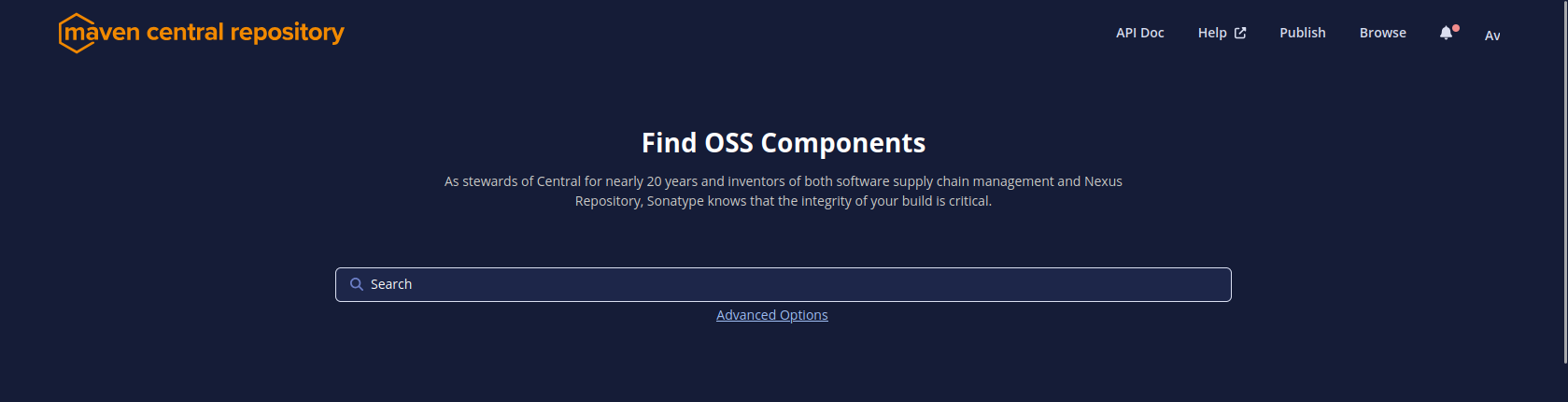
-
Top right of the screen, click on the deployment menu. You should see the staged jars ready for publishing.
-
Click on publish, this operation takes around 15 minutes
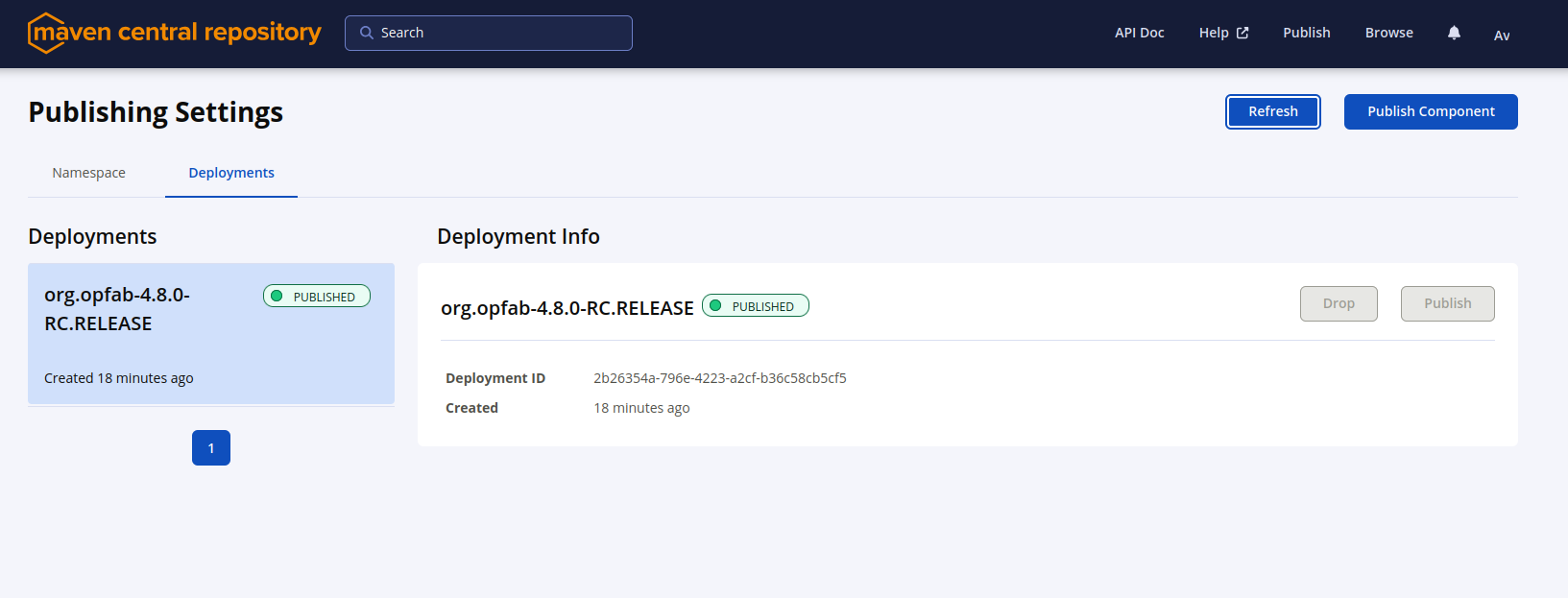
-
The jars for the release should then be available on the project space in the Maven repository within 10 minutes.
-
It can take up to two hours for them to appear on the Maven Central Repository Search and up to one day for MvnRepository
65.2.4. Publishing the release on GitHub
-
On the
releasesscreen for the core repository, draft a new release.-
Select the existing X.X.X-RC.RELEASE tag
-
The title should be X.X.X-RC.RELEASE
-
In the description field, paste the content from the release_notes_X.X.X.md file from the release-notes repository.
-
Reformat and correct the content as needed.
-
Check if there is a migration guide for this version, if so, check if the corresponding file has been included in src/docs/asciidoc/resources/index.adoc and include a link to it at the top of the release notes.
-
Click "Publish release"
-
-
Create a new release_notes.Y.Y.Y.md file with next version number.
65.2.5. Updating the version list on the website
On the website repository, edit the /_data/versions.yml file to add the version being released
For example:
- id: SNAPSHOT
type: SNAPSHOT
external_devices_api: true
- id: D.E.F.RELEASE
badge: current
external_devices_api: true
- id: A.B.C.RELEASE
#... end of file omitted- id: SNAPSHOT
type: SNAPSHOT
external_devices_api: true
- id: X.X.X-RC.RELEASE
external_devices_api: true
- id: D.E.F.RELEASE
external_devices_api: true
badge: current
- id: A.B.C.RELEASE
#... end of file omittedThis file determines which versions (and in which order) are displayed on the release page of the website.
Check that you see the X.X.X-RC.RELEASE under the releases page and that the links work (It may need a few minutes for the website to be updated).
The external_devices_api property should be set to true for all new versions, so the API documentation for
the External Devices API is displayed on the website.
|
65.2.6. Advertising the new release
-
Advertising on the LFE mailing list via an email to the opfab-announce@lists.lfenergy.org mailing list with a link to the release notes on GitHub.
| Here is the link to the administration website for the LFE mailing lists in case there is an issue. |
-
Send a message on operator-fabric slack channel.
65.3. Releasing a Major or Minor Version
Before releasing a version, you need to prepare the release.
65.3.1. Prepare the release branch
-
Create a branch to prepare the release from the release candidate branch:
git checkout X.X.release git checkout -b X.X.X.release.draft
If there was no release candidate, you need to create the branch first:
git checkout -b X.X.release git push --set-upstream origin X.X.release git checkout -b X.X.X.release.draft
-
Use the ./CICD/prepare_release_version.sh script to automatically perform all the necessary changes:
./CICD/prepare_release_version.sh -v X.X.X.RELEASE
You should get the following output:
Current version is SNAPSHOT (based on VERSION file) Preparing X.X.X.RELEASE Updating version for pipeline in VERSION file Replacing SNAPSHOT with X.X.X.RELEASE in swagger.yaml files Using X.X.X.RELEASE for lfeoperatorfabric images in dev and docker environment docker compose files The following files have been updated: M VERSION M config/dev/docker-compose.yml M config/docker/docker-compose.yml M services/cards-publication/src/main/modeling/swagger.yaml M services/businessconfig/src/main/modeling/swagger.yaml M services/users/src/main/modeling/swagger.yaml
This script performs the following changes:
-
Change the version to X.X.X.RELEASE in swagger.yaml files and the VERSION file at the root operator-fabric folder
-
Change the version to X.X.X.RELEASE in the docker compose files for dev and docker deployments
-
Change the version to X.X.X.RELEASE in the package.json for opfab-cli and web-ui
-
-
Commit the changes with the template message:
git add . git commit -s -m "[RELEASE] X.X.X.RELEASE"
-
Push the commit
git push --set-upstream origin X.X.X.release.draft
-
Create a pull request from the 'X.X.X.release.draft` branch to the
X.X.releasebranch and ask for a review. -
Once the pull request is approved and merged, create the tag for the release :
git checkout X.X.release git pull git tag X.X.X.RELEASE git push origin X.X.X.RELEASE
65.3.2. Publish the release on docker hub and documentation
Once the release branch build is passing, you should trigger the CICD tasks associated with a release (Docker images for DockerHub and documentation).
To do so , go to Github Actions. and launch the workflow on X.X.release branch with the following options :
-
Build : true
-
Karate tests : false
-
Cypress tests : false
-
Build and publish documentation : true
-
Build and publish documentation - Latest : true if it is the last major/minor version
-
Docker Push : true
-
Docker Push - Latest : true if it is the last major/minor version
Wait for the build to complete and check that all jobs have been successful.
-
Check that the
X.X.X.RELEASEimages have been generated and pushed to DockerHub. -
Check that the
latestimages have been updated on DockerHub (if this has been triggered). -
Check that the documentation has been generated and pushed to the GitHub pages website : check the version and revision date at the top of the documents in the current documentation (for example the architecture documentation)
-
Check that the tag was correctly pushed to GitHub and is visible under the tags page for the repository.
65.3.3. Updating the version list on the website
On the website repository, edit the /_data/versions.yml file to:
-
Add the version being released to the list with the
currentbadge -
Remove the
currentbadge from the previous version
For example:
- id: SNAPSHOT
type: SNAPSHOT
external_devices_api: true
- id: D.E.F.RELEASE
badge: current
external_devices_api: true
- id: A.B.C.RELEASE
#... end of file omitted- id: SNAPSHOT
type: SNAPSHOT
external_devices_api: true
- id: X.X.X.RELEASE
badge: current
external_devices_api: true
- id: D.E.F.RELEASE
external_devices_api: true
- id: A.B.C.RELEASE
#... end of file omittedThis file determines which versions (and in which order) are displayed on the release page of the website.
Check that you see the X.X.X.RELEASE under the releases page and that the links work (It may need a few minutes for the website to be updated).
The external_devices_api property should be set to true for all new versions, so the API documentation for
the External Devices API is displayed on the website.
|
65.3.4. Checking the docker compose files
While the docker compose files should always point to the SNAPSHOT images while on the develop branch, on the X.X.release
branch they should rely on the latest RELEASE version available on DockerHub. Once the CI pipeline triggered by the
previous steps has completed successfully, and you can see X.X.X.RELEASE images for all services on DockerHub, you should:
-
Remove your locally built X.X.X.RELEASE images if any
-
Run the config/docker docker compose file to make sure it pulls the images from DockerHub and behaves as intended.
People who want to experiment with OperatorFabric are pointed to this docker compose so it’s important to make sure that it’s working correctly.
65.3.5. Publishing the jars for the client library to Maven Central
Like for release candidate , you need to release the client library jars.
65.3.6. Publishing the release on GitHub
-
On the
releasesscreen for the core repository, draft a new release.-
Select the existing X.X.X.RELEASE tag
-
The title should be X.X.X.RELEASE
-
In the description field, paste the content from the release_notes_X.X.X.md file from the release-notes repository.
-
Reformat and correct the content as needed.
-
Check if there is a migration guide for this version, if so, check if the corresponding file has been included in src/docs/asciidoc/resources/index.adoc and include a link to it at the top of the release notes.
-
Click "Publish release"
-
65.3.7. Update supported versions
Update supported version in security policy (SECURITY.md file) via a Pull Request on develop branch
65.3.8. Advertising the new release
-
Advertising on the LFE mailing list via an email to the opfab-announce@lists.lfenergy.org mailing list with a link to the release notes on GitHub.
| Here is the link to the administration website for the LFE mailing lists in case there is an issue. |
-
Send a message on operator-fabric slack channel.
65.4. Releasing a Patch Version
Let’s say fixes that will be released as X.X.X.RELEASE.
Follow the process described
here
to create feature branches, work on fixes and merge them back into X.X.release.
Once all the big fixes that need to go into the version X.X.X.RELEASE have been merged into branch X.X.release, you
can release the patch version. To do so:
Create a branch to prepare the release from the release branch:
git pull X.X.release
git checkout X.X.release
git checkout -b X.X.X.release.draft-
Use the ./CICD/prepare_release_version.sh script to automatically perform all the necessary changes:
./CICD/prepare_release_version.sh -v X.X.X.RELEASE
-
Commit the changes and push to GitHub:
git add . git commit -m "[RELEASE] X.X.X.RELEASE " git push --set-upstream origin X.X.X.release.draft
-
Create a pull request from the 'X.X.X.release.draft` branch to the
X.X.releasebranch and ask for a review. -
Once the pull request is approved and merged, create the tag for the release candidate:
git checkout X.X.release git pull git tag X.X.X.RELEASE git push origin X.X.X.RELEASE
You then have to follow the following steps as for a classic release:
Resources
66. Appendix B: Publication of the client library jars to Maven Central
This is a summary of the steps that were necessary to initially set up the publication of jars to Maven Central. The process to actually publish the jars for each release is detailed in the release process documentation.
-
Building and signing the jars
-
Publishing them to a staging repository where there are validations (e.g. check that the POM contains the required information, validating the signature against the public key)
-
If the validations pass, release the jar to Maven Central
66.1. Claiming the org.opfab namespace on Maven Central
This is done by logging an issue on the
Sonatype JIRA (create an account first). The namespace needs to match a domain that you
own (and this will be verified), which is why we had to rename our packages to org.opfab.XXX.
You can then request other users to be granted rights on the namespace as well.
66.2. Creating a GPG key pair
The key pair is generated with GPG2, keeping the default options and using the opfabtech technical account email as
contact. The key is further secured with a passphrase.
gpg2 --full-generate-key
gpg (GnuPG) 2.2.19; Copyright (C) 2019 Free Software Foundation, Inc.
This is free software: you are free to change and redistribute it.
There is NO WARRANTY, to the extent permitted by law.
Please select what kind of key you want:
(1) RSA and RSA (default)
(2) DSA and Elgamal
(3) DSA (sign only)
(4) RSA (sign only)
(14) Existing key from card
Your selection? 1
RSA keys may be between 1024 and 4096 bits long.
What keysize do you want? (3072) 3072
Requested keysize is 3072 bits
Please specify how long the key should be valid.
0 = key does not expire
<n> = key expires in n days
<n>w = key expires in n weeks
<n>m = key expires in n months
<n>y = key expires in n years
Key is valid for? (0) 18m
Key expires at Tue 11 Oct 2022 12:38:13 CEST
Is this correct? (y/N) y
You need a user ID to identify your key; the software constructs the user ID
from the Real Name, Comment and Email Address in this form:
"Heinrich Heine (Der Dichter) <heinrichh@duesseldorf.de>"
Real name: opfabtech
E-mail address: opfabtech@gmail.com
Comment: technical account for the OperatorFabric project
You selected this USER-ID:
"opfabtech (technical account for the OperatorFabric project) <opfabtech@gmail.com>"
Change (N)ame, (C)omment, (E)-mail or (O)kay/(Q)uit? o
We need to generate a lot of random bytes. It is a good idea to perform
some other action (type on the keyboard, move the mouse, utilise the
disks) during the prime generation; this gives the random number
generator a better chance to gain enough entropy.
gpg: key 469E7252B8D25328 marked as ultimately trusted
gpg: directory '/home/guironnetale/.gnupg/openpgp-revocs.d' created
gpg: revocation certificate stored as '/home/guironnetale/.gnupg/openpgp-revocs.d/FE0D7AFF9C129CFBBDC18A0B469E7252B8D25328.rev'
public and secret key created and signed.
pub rsa3072 2021-04-19 [SC] [expires: 2022-10-11]
FE0D7AFF9C129CFBBDC18A0B469E7252B8D25328
uid opfabtech (technical account for the OperatorFabric project) <opfabtech@gmail.com>
sub rsa3072 2021-04-19 [E] [expires: 2022-10-11]
| A standard practice is to have the key expire in 18 months, so I set up a calendar reminder for us to renew it. |
66.3. Sharing the signing key
For other developers to be able to sign jars, you need to share both the key pair and the passphrase.
-
Export the key pair to a file
gpg2 --export-secret-keys OPFAB_KEY_ID > key_pair.key
-
Send the file to the other developers via a secure channel
-
Then, they need to import this file to their keyring (see the documentation for the publishing task for details).
66.4. Publishing the public key
The public key needs to be published to (preferably several) key directories so people wanting to use the signed jars can check the signature against the public key. It is also checked as part of the validations performed on the staging repository.
Our public key was initially published to pool.sks-keyservers.net, which became deprecated (causing the publication to
fail), so it was then published to the two servers that the sonatype validations seem to rely on.
For OpenPGP you need to export the public key (and not the key pair) to a file and upload it to their web interface.
gpg2 --export OPFAB_KEY_ID > my_key.pub
For Ubuntu you need to export the public key as ascii-armored ascii and paste the result to their web interface
gpg2 --export --armor OPFAB_KEY_ID
The key can be retrieved from both these servers by searching either for opfabtech@gmail.com or for the key ID.
|
66.5. Setting up the signing and publication in Gradle
You can’t publish a jar with version "SNAPSHOT" to the Maven staging repositories (you would get a 403
BAD REQUEST), that’s why the Gradle publication task is configured so that if the version ends with "SNAPSHOT", the
jars should be published to a local directory (repos/snapshots) rather than to the Maven Central staging repository.
|
67. Migration Guide from release 3.0.0 to release 3.1.0
67.1. Kafka date format
The signature for sending card dates via Kafka have been changed to better reflect the REST API. Instead of sending the date in seconds since epoch, you can now use the Java Instant object. The following methods are affected:
-
startDate -
endDate -
lttd -
publishDate -
TimeSpan.setStart -
TimeSpan.setEnd
For example the following code:
Card card = Card.newBuilder().setStartDate(12345L).build();
becomes:
Card card = Card.newBuilder().setStartDate(Instant.now()).build();
68. Migration Guide from release 3.1.0 to release 3.2.0
68.1. Cache configuration for i18n files
Add the following lines in your nginx.conf to avoid keeping in cache old translation files when migrating opfab
location /ui/assets/i18n/ {
add_header Cache-Control "no-cache";
alias /usr/share/nginx/html/assets/i18n/;
}see the reference nginx configuration file : github.com/opfab/operatorfabric-core/blob//config/docker/nginx.conf
69. Migration Guide from release 3.4.0 to release 3.5.0
69.1. Timezone management removal
The feature to manage timeline inside opfab has been removed. In consequence, you can remove the following parameters in your web-ui.json configuration file:
-
i10n.supported.time-zones
-
settings.infos.hide.timezone
69.2. Kafka card format changes
The Kafka message schema has been changed. The single card used to send messages to and receive from Operator Fabric
has been split into two cards; one for sending to OpFab and one for receiving messages from OpFab. The CardCommand structure now contains a card (to OpFab) and a responseCard (from OpFab).
You will need to change the Kafka listener to get the response card.
For example change
@KafkaListener
public void receivedResponseCard(@Payload ConsumerRecord<String, CardCommand> consumerRecord) {
CardCommand cardCommand = consumerRecord.value();
Card = cardCommand.getCard();to
@KafkaListener
public void receivedResponseCard(@Payload ConsumerRecord<String, CardCommand> consumerRecord) {
CardCommand cardCommand = consumerRecord.value();
ResponseCard = cardCommand.getResponseCard();69.2.1. Redirect to business application from a card
The templateGateway.redirectToBusinessMenu function to redirect to business application from a card has changed. The third argument of the function is now a url extension that can contain sub paths and/or parameters instead of only parameters.
You will need to change the call adding a '?' character at the beginning of the third argument.
For example change:
templateGateway.redirectToBusinessMenu('myMenu','myEntry','param1=aParam¶m2=anotherParam')
to
templateGateway.redirectToBusinessMenu('myMenu','myEntry','?param1=aParam¶m2=anotherParam')
70. Migration Guide from release 3.5.0 to release 3.6.0
70.1. Template rendering
Bootstrap library has been migrate to v5.
| If you use bootstrap css classes in your templates, it’s strongly recommended checking your template rendering after migration. |
Charts library has been upgraded from version 3.2.1 to 3.7.1
| If you use charts in your templates, it’s strongly recommended checking your template rendering after migration. |
70.2. Mongo data migration steps
This section outlines the necessary steps to migrate existing data.
| If you use response card feature, you need to perform these steps before starting up the OperatorFabric instance to avoid displaying wrong data in archives page. |
-
Backup your existing Mongo data.
-
Run the following scripts in the mongo shell to update the value of the new field
deletionDatefor archived cards:db.archivedCards.updateMany( {"deletionDate": {"$exists": false}}, {"$set": {"deletionDate": new ISODate("1970-01-01T00:00:00Z")}} )
70.3. About screen
You do not need anymore to precise opfab version in web-ui.json to see it on about screen. So you need to remove the corresponding line. For example :
"operatorfabric": {
"name": "OperatorFabric",
"rank": 0,
"version": "2.5.0.RELEASE"
}
70.4. Deprecated feature
70.4.1. Method templateGateway.getSpecificCardInformation()
Implementation of method templateGateway.getSpecificCardInformation() in usercard templates is now deprecated, replace it by usercardTemplateGateway.getSpecificCardInformation(). It is just a naming change, the behavior is the same.
70.4.2. Restrict recipient dropdown list for user
Using "recipientList" in state definition (in config.json) is now deprecated
If you use "recipientList" to restrict the list of recipients shown to user, replace it with code in template as in the following example :
usercardTemplateGateway.setDropdownEntityRecipientList([
{"id": "ENTITY_FR", "levels": [0,1]},
{"id": "IT_SUPERVISOR_ENTITY"}
]);
70.4.3. Set the list of recipients
Using "recipientList" in state definition (in config.json) is now deprecated
If you use "recipientList" to set the list of recipients, provide now the list of recipients when returning the card object in usercardTemplateGateway.getSpecificCardInformation() in the field entityRecipients.
Example:
usercardTemplateGateway.getSpecificCardInformation = function () {
const message = document.getElementById('message').value;
const card = {
summary : {key : "message.summary"},
title : {key : "message.title"},
entityRecipients: ["ENTITY_FR","IT_SUPERVISOR_ENTITY"],
data : {message: message}
};
if (message.length<1) return { valid:false , errorMsg:'You must provide a message'}
return {
valid: true,
card: card
};
71. Migration Guide from release 3.6.0 to release 3.7.0
71.1. Docker images names changed
From version 3.7.0 the docker names of the former "business services" are changed. Here are there old names and the new ones.
| Old docker name | New docker name |
|---|---|
lfeoperatorfabric/of-cards-consultation-business-service:3.6.0.RELEASE |
lfeoperatorfabric/of-cards-consultation-service:3.7.0.RELEASE |
lfeoperatorfabric/of-cards-publication-business-service:3.6.0.RELEASE |
lfeoperatorfabric/of-cards-publication-service:3.7.0.RELEASE |
lfeoperatorfabric/of-users-business-service:3.6.0.RELEASE |
lfeoperatorfabric/of-users-service:3.7.0.RELEASE |
lfeoperatorfabric/of-businessconfig-business-service:3.6.0.RELEASE |
lfeoperatorfabric/of-businessconfig-service:3.7.0.RELEASE |
You must change your docker-compose files accordingly.
71.2. Third parties configuration
The configuration of the third parties applications as external recipents has changed. It is now possible to configure wether the user token shall be propagated to the third party or not by setting the "propagateUserToken" boolean property.
If you have third parties configured in your 'cards-publication.yml' you should change the configuration as follows:
From:
externalRecipients-url: "{\
third-party1: \"http://thirdparty1/test1\", \
third-party2: \"http://thirdparty2:8090/test2\", \
}"
To
external-recipients:
recipients:
- id: "third-party1"
url: "http://thirdparty1/test1"
propagateUserToken: true
- id: "third-party2"
url: "http://thirdparty2:8090/test2"
propagateUserToken: true
71.3. Rename attribute externalDeviceId
It is now possible to have several external device systems, therefore the attribute externalDeviceId is now renamed into externalDeviceIds and is now a list.
71.3.1. In the configuration file
In the configuration file, replace
userConfigurations:
- userLogin: operator1_fr
externalDeviceId: CDS_1
- userLogin: operator2_fr
externalDeviceId: CDS_2
- userLogin: operator3_fr
externalDeviceId: CDS_3
- userLogin: operator4_fr
externalDeviceId: CDS_1
by
userConfigurations:
- userLogin: operator1_fr
externalDeviceIds: ["CDS_1"]
- userLogin: operator2_fr
externalDeviceIds: ["CDS_2"]
- userLogin: operator3_fr
externalDeviceIds: ["CDS_3"]
- userLogin: operator4_fr
externalDeviceIds: ["CDS_1"]
71.3.2. Changes in the Mongo data base
71.3.2.1. Before the migration
Before the migration to 3.7.0, one should save its current database, then add the attribute "externalDeviceIds" based on the value of the existing attribute "externalDeviceId". To add this attribute, simply launch the commands :
var collection = db.getCollection("userConfigurations")
collection.find().forEach(function(user) {collection.updateOne({_id: user._id}, {$set: {externalDeviceIds: [user.externalDeviceId]}})})
71.3.2.2. Once the migration is done
Once the migration to 3.7.0 is done, the attribute "externalDeviceId" is not used anymore. You can remove it by launching :
var collection = db.getCollection("userConfigurations")
collection.find().forEach(function(user) {collection.updateOne({_id: user._id}, {$unset: {"externalDeviceId": 1}})})
71.4. Deprecated feature
71.4.1. Field recurrence
Using "recurrence" field returned by getSpecificCardInformation() method definition is now deprecated.
If you are using the "viewCardInAgenda" and "recurrence" field, use the "timeSpans" field instead when returning the card object in usercardTemplateGateway.getSpecificCardInformation() to configure the visibility of the card in timeline and agenda.
Example:
usercardTemplateGateway.getSpecificCardInformation = function () {
const message = document.getElementById('message').value;
const card = {
summary : {key : "message.summary"},
title : {key : "message.title"},
entityRecipients: ["ENTITY_FR","IT_SUPERVISOR_ENTITY"],
data : {message: message}
};
const recurrence = {
daysOfWeek : [1,2,3],
hoursAndMinutes : {hours:10,minutes:44},
durationInMinutes: 15
}
const mystartDate = new Date();
const timeSpans = [{
startDate: mystartDate.getTime(),
endDate: mystartDate.getTime() + 7 * 24 * 3600000,
recurrence: recurrence
}]
return {
valid: true,
card: card,
timeSpans: timeSpans
};
73. Migration Guide from release 3.8.x to release 3.9.0
73.1. web-ui.json config file
To declare settings parameters, you now need to group all fields under settings: { } and you must not use a statement like this one : settings.replayInterval: 10
For example:
Replace the following invalid settings config
"settings.replayInterval": 10,
"settings.replayEnabled": true,
"settings": {
"about": {
"keycloak": {
"name": "Keycloak",
"rank": 2,
"version": "6.0.1"
},
}
"locale": "en",
"dateTimeFormat": "HH:mm DD/MM/YYYY",
"dateFormat": "DD/MM/YYYY",
"styleWhenNightDayModeDesactivated": "NIGHT"
},By this valid one :
"settings": {
"replayInterval": 10,
"replayEnabled": true,
"about": {
"keycloak": {
"name": "Keycloak",
"rank": 2,
"version": "6.0.1"
},
}
"locale": "en",
"dateTimeFormat": "HH:mm DD/MM/YYYY",
"dateFormat": "DD/MM/YYYY",
"styleWhenNightDayModeDesactivated": "NIGHT"
},74. Migration Guide from release 3.9.x to release 3.10.0
74.1. Card publication with not existent process or state
OperatorFabric will refuse the publication of cards referring a not existent process or state.
To allow the publication of cards with not existent process or state you should set the authorizeToSendCardWithInvalidProcessState property to true in cards-publication.yml configuration file.
74.2. web-ui.json config file
74.2.1. settings.about section
The section to configure about screen has been moved from settings section to the root level. You need to change the configuration file accordingly.
For example:
Replace the following invalid config
"settings": {
"about": {
"keycloak": {
"name": "Keycloak",
"rank": 2,
"version": "6.0.1"
},
},
"replayInterval": 10,
"replayEnabled": true,
"locale": "en",
"dateTimeFormat": "HH:mm DD/MM/YYYY",
"dateFormat": "DD/MM/YYYY",
"styleWhenNightDayModeDesactivated": "NIGHT"
},By this valid one :
"settings": {
"replayInterval": 10,
"replayEnabled": true,
"locale": "en",
"dateTimeFormat": "HH:mm DD/MM/YYYY",
"dateFormat": "DD/MM/YYYY",
"styleWhenNightDayModeDesactivated": "NIGHT"
},
"about": {
"keycloak": {
"name": "Keycloak",
"rank": 2,
"version": "6.0.1"
}
}74.2.2. settings.infos.hide section
The section to configure hidden fields for the settings screen has been moved from settings.infos.hide section to
settingsScreen.hiddenSettings. This new field is an array of string and possible values are : "description",
"language", "remoteLoggingEnabled" and "sounds". So, you need to change the configuration file accordingly.
For example:
Replace the following invalid config
"settings": {
"infos": {
"hide": {
"description": true
}
}
}By this valid one :
"settingsScreen": {
"hiddenSettings": ["description"]
}74.2.3. Feed filtering and sorting
In feed configuration the following parameters to hide filtering and sorting options have been removed: feed.card.hideAckFilter, feed.card.hideReadSort, feed.card.hideSeveritySort
Instead, it is possible to configure the default behaviour for sorting and acknowledgment filtering by setting the following parameters in web-ui.json:
-
feed.defaultSorting: possible values are : "unread", "date", "severity", "startDate", "endDate" -
feed.defaultAcknowledgmentFilter: possible values are : "notack", "ack", "all"
75. Migration Guide from release 3.10.x to release 3.11.0
75.1. Card publication
OperatorFabric will now check user perimeter when publishing cards via endpoint /cards (it does not concern user cards
which are always controlled). To disable perimeter validation it is possible to set the configuration parameter
checkPerimeterForCardSending to false in cards-publication service configuration file.
75.2. templateGateway onStyleChange() method
A new onStyleChange() method has been added to templateGateway.
OpFab will call this method when switching day/night mode.
It may have to be implemented by a template to refresh styles and reload embedded charts when user change day/night
mode, please check your existing templates.
75.3. Nginx configuration
Nginx configuration file has to be modified to allow the forwarding of query parameters to the new 'userActionLogs' API.
You have to modify nginx.conf file as follows:
Replace
location ~ "^/users/(.*)" {
proxy_set_header Host $http_host;
proxy_pass http://users:8080/$1;
proxy_set_header X-Forwarded-For $remote_addr;
}
With
location ~ "^/users/(.*)" {
proxy_set_header Host $http_host;
proxy_pass http://users:8080/$1$is_args$args;
proxy_set_header X-Forwarded-For $remote_addr;
}
76. Migration Guide from release 3.11.x to release 3.12.0
76.1. Java 17
OperatorFabric now runs on java 17, which means that the client library is now compiled with java 17. If you are using the client library, you may need to upgrade your application to java 17 or use client 3.11.2 which is compatible with version 3.12.0 and compiled with java 11.
76.2. Expiration date
A new 'expirationDate' field has been added to the card. Cards with an expiration date will be automatically deleted from the card feed after the expiration date is passed.
The expiration date is by default visible in the usercard screen. You can hide the expiration date in the usercard screen by adding the new 'expirationDateVisible' value to your usercard configuration in the config.json of your bundle.
-
Hide expiration date → "expirationDateVisible" : false
"processState": { "name": "Process example ", "description": "Process state", "color": "#0070C0", "userCard" : { "template" : "usercard_process", "lttdVisible" : false, "expirationDateVisible" : false, "recipientList" : [{"id": "ENTITY_FR", "levels": [0,1]}, {"id": "IT_SUPERVISOR_ENTITY"}] }, -
Show expiration date → "expirationDateVisible" : false
"processState": { "name": "Process example ", "description": "Process state", "color": "#0070C0", "userCard" : { "template" : "usercard_process", "lttdVisible" : false, "expirationDateVisible" : true, "recipientList" : [{"id": "ENTITY_FR", "levels": [0,1]}, {"id": "IT_SUPERVISOR_ENTITY"}] },
77. Migration Guide from release 3.12.0 to release 3.13.0
77.1. Trailing slash
When calling an opfab API you cannot use anymore trailing slash on url.
If, for example, one makes a request like opfab/businessconfig/processes/, it must be replace by opfab/businessconfig/processes
78. Migration Guide from release 3.13.0 to release 3.14.0
78.1. Bundles folder
Bundles are not stored directly into the business config storage path defined in configuration anymore (operatorfabric.businessconfig.storage.path) but in a subdirectory named bundles. So in order to migrate, it is needed to move your bundles directories to a subdirectory named bundles.
To help you migrate your production environment you can use the following script : github.com/opfab/operatorfabric-core/blob//src/tooling/migration-opfab3.13/moveBundles.sh
79. Migration Guide from release 3.14.0 to release 3.15.0
79.1. CrossOrigin for GeoJSON
The option feed.geomap.layer.geojson.crossOrigin, used to set a cross-origin option when downloading GeoJSON, has
been removed.
80. Migration Guide from release 3.15.0 to release 4.0.0
80.1. Management of core menus and custom menus
The structure of the ui-menu.json file has changed. Fields coreMenusConfiguration and menus do not exist anymore.
Now ui-menu.json file contains 4 fields :
-
navigationBar: contains the navigation bar mixing core menus and custom menus -
topRightIconMenus: contains only the two menu iconsagendaandusercardon the top right of the screen -
topRightMenus: contains the core menus you want to see when you click the user, on the top right of the screen -
locales: contains the translations for the custom menus
| With the new structure of the file, it is now possible to mix core menus and custom menus in the navigation bar. |
You can find more information and a full example in the documentation : opfab.github.io/documentation/current/reference_doc/#menu_entries
80.2. UI Configuration
Some fields of the web-ui.json file have changed and renamed:
-
alertMessageBusinessAutoClosehas been moved to thealertssection and is now calledmessageBusinessAutoClose -
alertMessageOnBottomOfTheScreenhas been moved to thealertssection and is now calledmessageOnBottomOfTheScreen
80.3. OpfabAPI
Use of methods or attributes starting with templateGateway are now deprecated , the following table give you the new methods to use
| Deprecated method or attribute | New method |
|---|---|
templateGateway.getEntityName(entityId) |
opfab.users.entities.getEntityName(entityId) |
templateGateway.getEntity(entityId) |
opfab.users.entities.getEntity(entityId) |
templateGateway.getAllEntities() |
opfab.users.entities.getAllEntities() |
templateGateway.redirectToBusinessMenu(menuId, menuItemId, urlExtension) |
opfab.navigate.redirectToBusinessMenu(menuId, menuItemId, urlExtension) |
templateGateway.isUserAllowedToRespond() |
opfab.currentCard.isUserAllowedToRespond() |
templateGateway.isUserMemberOfAnEntityRequiredToRespond() |
opfab.currentCard.isUserMemberOfAnEntityRequiredToRespond() |
templateGateway.getEntitiesAllowedToRespond() |
opfab.currentCard.getEntitiesAllowedToRespond() |
templateGateway.getEntityUsedForUserResponse() |
opfab.currentCard.getEntityUsedForUserResponse() |
templateGateway.getDisplayContext() |
opfab.currentCard.getDisplayContext() |
templateGateway.displayLoadingSpinner() |
opfab.currentCard.displayLoadingSpinner() |
templateGateway.hideLoadingSpinner() |
opfab.currentCard.hideLoadingSpinner() |
templateGateway.childCards |
opfab.currentCard.getChildCards() |
templateGateway.isLocked |
opfab.currentCard.isResponseLocked() |
templateGateway.lockAnswer = function () {//do some stuff} |
opfab.currentCard.listenToResponseLock( () ⇒ {//do some stuff} ) |
templateGateway.unlockAnswer = function () {//do some stuff} |
opfab.currentCard.listenToResponseUnlock( () ⇒ {//do some stuff} ) |
templateGateway.setLttdExpired = function () {//do some stuff} |
opfab.currentCard.listenToLttdExpired( () ⇒ {//do some stuff} ) |
templateGateway.onStyleChange = function () {//do some stuff} |
opfab.currentCard.listenToStyleChange( () ⇒ {//do some stuff} ) |
templateGateway.setScreenSize = function () {//do some stuff} |
opfab.currentCard.listenToScreenSize( () ⇒ {//do some stuff} ) |
templateGateway.onTemplateRenderingComplete = function () {//do some stuff} |
opfab.currentCard.listenToTemplateRenderingComplete( () ⇒ {//do some stuff} ) |
templateGateway.getUserResponse = function () {//do some stuff} |
opfab.currentCard.registerFunctionToGetUserResponse( () ⇒ {//do some stuff} ) |
templateGateway.applyChildCards = function () {//do some stuff} |
opfab.currentCard.listenToChildCards( () ⇒ {//do some stuff} ) |
usercardTemplateGateway.getCurrentProcess() |
opfab.currentUserCard.getProcessId() |
usercardTemplateGateway.getEditionMode() |
opfab.currentUserCard.getEditionMode() |
usercardTemplateGateway.getEndDate() |
opfab.currentUserCard.getEndDate() |
usercardTemplateGateway.getExpirationDate() |
opfab.currentUserCard.getExpirationDate() |
usercardTemplateGateway.getLttd() |
opfab.currentUserCard.getLttd() |
usercardTemplateGateway.getSelectedEntityRecipients() |
opfab.currentUserCard.getSelectedEntityRecipients() |
usercardTemplateGateway.getSelectedEntityForInformationRecipients() |
opfab.currentUserCard.getSelectedEntityForInformationRecipients() |
usercardTemplateGateway.getStartDate() |
opfab.currentUserCard.getStartDate() |
usercardTemplateGateway.getCurrentState() |
opfab.currentUserCard.getState() |
usercardTemplateGateway.getUserEntityChildCardFromCurrentCard() |
opfab.currentUserCard.getUserEntityChildCard() |
usercardTemplateGateway.getSpecificCardInformation = function () {//do some stuff} |
opfab.currentUserCard.registerFunctionToGetSpecificCardInformation( () ⇒ {//do some stuff} ) |
usercardTemplateGateway.setDropdownEntityRecipientList(recipients) |
opfab.currentUserCard.setDropdownEntityRecipientList(recipients) |
usercardTemplateGateway.setDropdownEntityRecipientForInformationList(recipients) |
opfab.currentUserCard.setDropdownEntityRecipientForInformationList(recipients) |
userCardTemplateGateway.setEntityUsedForSendingCard = function (entityID) {//do some stuff} |
opfab.currentUserCard.listenToEntityUsedForSendingCard( (entityID) ⇒ {//do some stuff} ) |
usercardTemplateGateway.setInitialEndDate(endDate) |
opfab.currentUserCard.setInitialEndDate(endDate) |
usercardTemplateGateway.setInitialExpirationDate(expirationDate) |
opfab.currentUserCard.setInitialExpirationDate(expirationDate) |
usercardTemplateGateway.setInitialLttd(lttd) |
opfab.currentUserCard.setInitialLttd(lttd) |
usercardTemplateGateway.setInitialSelectedRecipients(recipients) |
opfab.currentUserCard.setInitialSelectedRecipients(recipients) |
usercardTemplateGateway.setInitialSelectedRecipientsForInformation(recipients) |
opfab.currentUserCard.setInitialSelectedRecipientsForInformation(recipients) |
usercardTemplateGateway.setInitialSeverity(initialSeverity) |
opfab.currentUserCard.setInitialSeverity(initialSeverity) |
usercardTemplateGateway.setInitialStartDate(startDate) |
opfab.currentUserCard.setInitialStartDate(startDate) |
80.4. Write right for user (RightsEnum.Write)
The Write right has been removed. Considering Receive and ReceiveAndWrite rights, Write was useless
and confusing for the code.
Before upgrading to 4.0, you must replace all "Write" rights by "ReceiveAndWrite" rights. If you want to automate it, you can do it directly in the database via the following request :
db.perimeter.updateMany({"stateRights.right": "Write"}, {"$set": {"stateRights.$.right": "ReceiveAndWrite"}});
80.5. Cards reminder
Cards reminder logic has been moved from front-end to back-end. The reminder logic is handled by the new "cards-reminder" service.
After upgrading to 4.0, you must call the /reset endpoint to populate the reminders database by processing all current cards with reminder set. For example using cURL:
curl http://localhost:2107/reset -H "Authorization:Bearer $token"
80.6. Internal technical account
The new back service for reminder and the new service regarding mail diffusion and supervision introduce the need of an internal account to communicate between opfab back services. Therefore, if you intend to utilize any of these services, it is necessary to create an Opfab technical account with ADMIN permissions and configure it within your shared YAML configuration file, for example :
operatorfabric:
internalAccount:
login: opfab
password: the_passwordThe services require knowledge of the URL to retrieve the account’s token, and this URL should be configured within operatorfabric.servicesUrls.authToken. A default value, based on OperatorFabric default installation, is set to: "http://web-ui/auth/token".
80.7. Port mapping
In release 4.0, the listening port is not any more 8080 for services in docker, it is now identical to the default port mapping outside the docker.
So you need to modify your port mapping to migrate replacing the 8080 legacy port by the new port :
2100 |
businessconfig |
2102 |
cards-publication |
2103 |
users |
2104 |
cards-consultation |
2105 |
external-devices |
Depending on your production configuration, you may need as well to change the ports in your nginx conf file.
If you want to keep the old port 8080, you can change it via the server.port parameter in the yml config files of the services.
80.8. RabbitMQ
In previous versions, it was necessary to start a RabbitMQ container referencing "rabbitmq:3-management." We now highly recommend that you update your configuration to utilize "lfeoperatorfabric/of-rabbitmq:4.0.0.RELEASE" instead. This adjustment ensures that you have a qualified version that is fully compatible with OpFab.
When migrating your production environment you may be unable to start rabbitMQ with the following error in log :
2023-09-14 13:57:00.803114+00:00 [error] <0.230.0> Feature flags: `maintenance_mode_status`: required feature flag not enabled! It must be enabled before upgrading RabbitMQ.
2023-09-14 13:57:00.955976+00:00 [error] <0.230.0> Failed to initialize feature flags registry:{disabled_required_feature_flag,
2023-09-14 13:57:00.955976+00:00 [error] <0.230.0> maintenance_mode_status}
BOOT
FAILED
===========
Error during startup: {error,failed_to_initialize_feature_flags_registry}
2023-09-14 13:57:01.022987+00:00 [error] <0.230.0>
2023-09-14 13:57:01.022987+00:00 [error] <0.230.0> BOOT FAILED
2023-09-14 13:57:01.022987+00:00 [error] <0.230.0> ===========
2023-09-14 13:57:01.022987+00:00 [error] <0.230.0> Error during startup: {error,failed_to_initialize_feature_flags_registry}This issue arises because the persisted data (RabbitMQ queues) generated by the previous version of RabbitMQ is incompatible with the current RabbitMQ version. To address this problem, it is necessary to remove the persisted data before launching OpFab, which can be found at the path mapping /var/lib/rabbitmq/mnesia/ within the Docker container.
If you have configured RabbitMQ persistence, we recommend implementing this as a preventive measure to avoid service unavailability in production.
80.9. Configuration
The configuration has been simplified, you have now default parameters you do not need to set anymore in the back configuration:
-
in all yml file you do not need to set anymore spring.application.name
-
a default kafka configuration is provided, you only have to add "kafka.consumer.group-id : opfab-command" to enable kafka
-
a default rabbit configuration is provided
-
default value are provided for "operatorfabric.servicesUrls.users" and "operatorfabric.servicesUrls.businessconfig"
-
"spring.data.mongodb.database" is not to be set anymore
-
you still need to set "management.endpoints.web.exposure.include: '*'" if you want to monitor opfab via prometheus
-
operatorfabric.businessconfig.storage.path is set by default to "/businessconfig-storage"
The nginx configuration has been simplified as well, the best is to redefine your actual nginx based on the example /config/docker/nginx.conf. The main modification is the removal of the following endpoints declaration :
-
/archives
-
/ui
-
/ui/assets/i18n
-
/config/web-ui.json
-
/config/menu-ui.json
We have also implemented data compression for the information supplied by the "businessconfig" service within the "nginx.conf" reference file. This is done by adding in the location /businessconfig :
gzip on;
gzip_types application/json;The nginx conf is not loaded anymore in /usr/share/nginx/html/opfab in the docker but in /usr/share/nginx/html/config. You need to modify your volume configuration . For example in docker compose :
volumes:
- "./ui-config:/usr/share/nginx/html/opfab"becomes :
volumes:
- "./ui-config:/usr/share/nginx/html/config"In the web-ui.json file, you do not need anymore to set : - security.jwt.expire-claim - security.oauth2.flow.provider - security.oauth2.provider-realm - security.oauth2.provider-url
80.10. Normalization of some configuration parameters
Some configuration parameters have been renamed, so you have to check your config files and adapt them. Here are the concerned parameters (old name → new name):
-
daysBeforeLogExpiration → operatorfabric.users.daysBeforeLogExpiration
-
checkAuthenticationForCardSending → operatorfabric.cards-publication.checkAuthenticationForCardSending
-
authorizeToSendCardWithInvalidProcessState → operatorfabric.cards-publication.authorizeToSendCardWithInvalidProcessState
-
checkPerimeterForCardSending → operatorfabric.cards-publication.checkPerimeterForCardSending
-
external-recipients.* → operatorfabric.cards-publication.external-recipients.*
-
opfab.kafka.topics.card.topicname → operatorfabric.cards-publication.kafka.topics.card.topicname
-
opfab.kafka.topics.response-card.topicname → operatorfabric.cards-publication.kafka.topics.response-card.topicname
-
opfab.kafka.schema.registry.url → operatorfabric.cards-publication.kafka.schema.registry.url
-
delayForDeleteExpiredCardsScheduling → operatorfabric.cards-publication.delayForDeleteExpiredCardsScheduling
-
checkIfUserIsAlreadyConnected → operatorfabric.checkIfUserIsAlreadyConnected
-
spring.data.mongodb.uri -→ operatorfabric.mongodb.uri
-
spring.rabbitmq.* -→ operatorfabric.rabbitmq.*
-
spring.security.oauth2.resourceserver.jwt.jwk-set-uri -→ operatorfabric.security.oauth2.resourceserver.jwt.jwk-set-uri
80.11. Mongodb uri
The option "authMode=scram-sha1" has to be removed from mongodb uri as SCRAM authentication is enabled by default and "authMode" option is not supported by node.js mongodb driver. For example you should change :
mongodb:
uri: mongodb://root:password@mongodb:27017/operator-fabric?authSource=admin&authMode=scram-sha1to
mongodb:
uri: mongodb://root:password@mongodb:27017/operator-fabric?authSource=admin80.12. Rate limiter for card sendings
External publishers are now monitored by a new module which limits how many cards they can send
cardSendingLimitCardCount
in a period of time
cardSendingLimitPeriod
.
This is to avoid potential overloading due to external apps stuck in a card sending loop.
Default value is set to 1000 cards per hour. It can be disabled / enabled with
activateCardSendingLimiter
81. Migration Guide from release 4.0.0 to release 4.1.0
81.1. Optimizing Nginx Configuration for Latency Reduction
An optimization has been introduced in the Nginx configuration to reduce latency. To implement this optimization in your nginx.conf you need to add in location /cards/ the directive proxy_buffering off
For example :
location /cards/ {
proxy_buffering off;
proxy_set_header Host $http_host;
proxy_pass http://cards-consultation:2104/;
proxy_set_header X-Forwarded-For $remote_addr;
}81.2. Updating the file size limit
The limit of maximum file size has been updated to 100 MB. To implement this limit in your nginx.conf you need to add in location /businessconfig/ the directive client_max_body_size 100M;
For example :
location /businessconfig {
proxy_set_header Host $http_host;
proxy_pass http://${MY_DOCKER_HOST}:2100;
proxy_set_header X-Forwarded-For $remote_addr;
client_max_body_size 100M;
}81.3. Nginx Configuration for entity supervision administration
The new 'Supervised Entities' admin page requires interaction with the supervisor API via Nginx. To enable access to the supervisor API, please incorporate the following configuration into your nginx.conf file:
location ~ "^/supervisor/(.*)" {
set $supervisor http://supervisor:2108;
proxy_set_header Host $http_host;
proxy_pass $supervisor/$1;
proxy_set_header X-Forwarded-For $remote_addr;
}81.4. Supervisor configuration change
The configuration of 'supervisor.defaultConfig.entitiesToSupervise' parameter has changed. The supervised entity field id has been renamed to entityId. You should modify your configuration accordingly.
For example:
supervisor:
defaultConfig:
entitiesToSupervise:
- id: ENTITY1_FR
supervisors:
- ENTITY2_FR
- id: ENTITY2_FR
supervisors:
- ENTITY1_FRshould be changed to:
supervisor:
defaultConfig:
entitiesToSupervise:
- entityId: ENTITY1_FR
supervisors:
- ENTITY2_FR
- entityId: ENTITY2_FR
supervisors:
- ENTITY1_FR82. Migration Guide from release 4.1.0 to release 4.2.0
82.1. Deletion of parameter displayConnectionCirclesInPreview
The parameter displayConnectionCirclesInPreview has been deleted. Now, in the usercard preview, users will see
which recipients entities are connected or not via badges : a blue badge if connected and a gray one if not.
This feature is provided for all users.
So you have to remove this parameter from the configuration file web-ui.json.
82.2. Configuration files of the realtime users screen
Previously, to configure this screen, the json file had to fit the following structure :
{
"realTimeScreens": [
{
"screenName": <Name of the screen>,
"screenColumns": [
{
"entitiesGroups": [
{
"name": <Name of a group of entities>,
"entities": [
<entity1 id>,
<entity2 id>
]
},
{
"name": <Name of another group of entities>,
"entities": [
<entity3 id>,
<entity4 id>
]
}
]
}
]
}
]
}Now entities shouldn’t be grouped in the configuration file anymore. Instead entities are grouped by a shared parent entity. The configuration file needs to be changed to the following structure:
{
"realTimeScreens": [
{
"screenName": <Name of the screen>,
"screenColumns": [
{
"entitiesGroups": ["<parent entity 1 id>","<parent entity 2 id>"]
}
]
}
]
}With this parent entity 1 and parent entity 2 need to be declared and the name of the parent entities will be the name of the groups.
82.3. Updating the entity roles in the database
In this release the "roles" attribute has been added to the entity object. It defines the utility of an entity. It absorbs and broaden the logic of the attribute "entityAllowedToSendCard" which becomes deprecated.
To update the entities in your mongo database, you can execute the following script located in OF_HOME/src/tooling/migration-entity-roles :
./launchMigration.sh <IP or DNSNameMongoDB> <portMongoDB> <loginMongoDB> <passwordMongoDB>
This script will assign the roles "ACTIVITY_AREA", "CARD_RECEIVER" and "CARD_SENDER" to all the entities that have "entityAllowedToSendCard = true" and the role "CARD_RECEIVER" to the others. Please refer to the documentation to see the other possible roles and their effect.
After successful execution of the previous script you should execute the following script to cleanup the database removing the deprecated attribute "entityAllowedToSendCard":
./cleanMongoAfterMigration.sh <IP or DNSNameMongoDB> <portMongoDB> <loginMongoDB> <passwordMongoDB>
82.4. Deletion of deprecated functions in templateGateway/usercardTemplateGateway
Functions in templateGateway/usercardTemplateGateway do not exist anymore, you can refer to the migration documentation to opfab 4.0 to know which functions you have to use.
82.5. Card keepChildCards
The card field keepChildCards is now deprecated, use the new actions field (string array) including "KEEP_CHILD_CARDS" action instead.
82.6. Feed process and state filter
New filters have been added to feed filters to allow filtering by card process and state.
It is possible to hide the process filter by setting feed.card.hideProcessFilter to true in web-ui.json config file. When process filter is hidden than also state filter is hidden.
It is possible to hide just the the state filter by setting feed.card.hideStateFilter to true in web-ui.json config file.
83. Migration Guide from release 4.2.0 to release 4.3.0
83.1. ADMIN group
Users belonging to 'ADMIN' group will not be automatically given admin rights anymore. The admin rights will be set only if user is member of a group with ADMIN permission.
| Before initiating the migration process, ensure that all users with administrative privileges are members of a group that has been explicitly granted the 'ADMIN' permission. Failing to do so may result in loss of the ability to administrate operator fabric |
83.2. Map multiple GeoJSON layers
It is now possible to add more than one GeoJSON layer to the map. To allow the configuration of multiple layers the feed.geomap.layer.geojson configuration parameter in web-ui.json is now an array. for each layer it is possible to specify the url and an optional style. The style object can have styling properties for stroke, fill, image, and text styles as defined in OpenLayer flat style (openlayers.org/en/latest/apidoc/module-ol_style_flat.html)
You should change your configuration for geoJSON layer to configure it as an array, for example:
"layer": {
"geojson": {
"url": "assets/layers/geojson-layer.json"
}
}
should be changed to:
"layer": {
"geojson": [
{
"url": "assets/layers/geojson-layer.json"
}
]
}
Or adding the style:
"layer": {
"geojson": [
{
"url": "assets/layers/geojson-layer.json",
"style": {
"stroke-color": "blue",
"stroke-width": 1.5,
"fill-color": "rgba(39, 245, 164, 0.4)"
}
}
]
}
If no style is defined the layer will be rendered with default Opfab style.
84. Migration Guide from release 4.3.X to release 4.4.0
84.1. Use of client_id to obtain token
In the example script getToken.sh, a parameter client_id is set to opfab-client. This value was in fact not necessary and has been removed . The client_id is managed by the web-ui service and is not required in the authentication requests. You can remove the client_id from your scripts.
84.2. Endpoints configuration
To enhance consistency and avoid confusion, we made the following modifications to the endpoints:
-
When accessed via
web-ui(nginx), the endpoint/cardshas been replaced by/cards-consultation. -
When accessed via
web-ui(nginx), the endpoint/cardspubhas been replaced by/cards-publication. -
The base path for accessing the
businessconfigservice directly (without passing throughweb-ui) has been changed from/businessconfigto/. -
Added endpoints
/cards-reminderand/cards-external diffusionto access cards-reminder and cards-external diffusion services via nginx for opfab cli
Please note that the old endpoint /businessconfig is still available but will be removed in a future release.
We have simplified our nginx reference configuration. Instead of adjusting your configuration for the new release, you can rebuild your configuration using the new reference configuration (located at config/docker/nginx.conf) and adapt it to your specific needs.
If you prefer to adapt your existing file, the following changes should be made:
For example, consider this configuration:
location /cards/ {
proxy_buffering off;
proxy_set_header Host $http_host;
proxy_pass http://cards-consultation:2104/;
proxy_set_header X-Forwarded-For $remote_addr;
}
location /cardspub/cards {
proxy_set_header Host $http_host;
proxy_pass http://cards-publication:2102/cards;
proxy_set_header X-Forwarded-For $remote_addr;
}
location /businessconfig {
gzip on;
gzip_types application/json;
proxy_set_header Host $http_host;
proxy_pass http://businessconfig:2100;
proxy_set_header X-Forwarded-For $remote_addr;
client_max_body_size 100M;
}
This should be changed to:
location /cards-consultation/ {
proxy_buffering off;
proxy_set_header Host $http_host;
proxy_pass http://cards-consultation:2104/;
proxy_set_header X-Forwarded-For $remote_addr;
}
location /cards-publication/ {
proxy_set_header Host $http_host;
proxy_pass http://cards-publication:2102/;
proxy_set_header X-Forwarded-For $remote_addr;
}
location /businessconfig/ {
gzip on;
gzip_types application/json;
proxy_set_header Host $http_host;
proxy_pass http://businessconfig:2100/;
proxy_set_header X-Forwarded-For $remote_addr;
client_max_body_size 100M;
}
location /cards-external-diffusion/ {
proxy_set_header Host $http_host;
proxy_pass http://cards-external-diffusion:2106/;
proxy_set_header X-Forwarded-For $remote_addr;
}
location /cards-reminder/ {
proxy_set_header Host $http_host;
proxy_pass http://cards-reminder:2107/;
proxy_set_header X-Forwarded-For $remote_addr;
}
For a smooth, real-time migration, you can temporarily keep endpoints '/cards' and '/cardspub' in your Nginx configuration and remove the old one after a while.
If you are using the businessconfig service directly via some scripts, you need to update these scripts.
84.3. Tooltips
For templates and external applications, the tooltip styling now allows HTML inside of it and the implementation syntax changed from:
<span opfab-tooltip-text="Here is an example of tooltip" class="opfab-tooltip">Some tooltip text</span>to :
<div class="opfab-tooltip">Some tooltip text
<div class="opfab-tooltip-content">Here is an example of a tooltip</div>
</div>For positioning, it is done in the element with class opfab-tooltip-content instead of the element with class opfab-tooltip. You need to change for example from:
<span opfab-tooltip-text="Here is an example of tooltip" class="opfab-tooltip left">Some tooltip text</span>to:
<div class="opfab-tooltip">Some tooltip text
<div class="opfab-tooltip-content left">Here is an example of tooltip</div>
</div>85. Migration Guide from release 4.4.X to release 4.5.0
85.1. Use of docker compose v2
OperatorFabric is now using docker compose v2, so you have to upgrade this tool to continue using opfab.
You can find more information in the docker documentation : docs.docker.com/compose/migrate/
85.2. Use of date-fns instead of Moment.js library
OperatorFabric is now using date-fns library instead of Moment.js. The format used for defining a formatted date string
is now different. So, if needed:
-
in the file
web-ui.json, you have to modify your fields :settings.dateTimeformatandsettings.dateFormat. -
in your templates when using handlebars helper
dateFormat, you have to modify the formatting string
You can find the available formats here : date-fns.org/v3.6.0/docs/format
Especially you have to replace YYYY by yyyy and DD by dd.
85.3. Deletion of the parameter secondsAfterPublicationToConsiderCardAsNotRead
OperatorFabric is now sending emails whether a card is read or not. So, the parameter
secondsAfterPublicationToConsiderCardAsNotRead having become useless, it was deleted, and
you can safely remove it from your configuration file.
85.4. UI Configuration
Some fields of the web-ui.json file have changed and renamed:
-
alerts.messageBusinessAutoClosehas been renamed asalerts.alarmLevelAutoClose -
alerts.hideBusinessMessageshas been renamed asalerts.doNotAlertForHiddenCardReceived
85.5. Hallway mode setting
The settings.usersInHallwayMode configuration field has been removed from web-ui.json.
The option to automatically open the most recent card (hallway mode) is now available as a user setting in UI settings view.
85.6. Process monitoring configuration
The configuration for process monitoring screen has been removed from web-ui.json and externalized in a dedicated JSON file. The process monitoring configuration file has to be loaded by sending an HTTP POST request to the /processmonitoring API of businessconfig service or using the CLI command opfab process-monitoring load <file>.
The structure of the process monitoring configuration fields has to be modified as follows:
-
"fieldsForProcesses" is now an array of objects with "process" and "fields" fields.
-
The "size" attribute in now a number, not a string as before
-
"filters" is now an object with "pageSize" and "tags" fields
So for example the configuration should be changed from:
"fieldsForProcesses": {
"conferenceAndITIncidentExample" : [
{ "field": "startDate", "type": "date", "colName": "Start Date", "size": "200"},
{ "field": "titleTranslated", "colName": "Title", "size": "250"},
{ "field": "entityRecipients", "type": "array", "colName": "Entity Recipients", "size": "400"}
],
"messageOrQuestionExample" : [
{ "field": "startDate", "type": "date", "colName": "Start Date", "size": "200"},
{ "field": "endDate", "type": "date", "colName": "End Date", "size": "200"},
{ "field": "titleTranslated", "colName": "Title", "size": "250"},
{ "field": "entityRecipients", "type": "array", "colName": "Entity Recipients", "size": "400"}
]
},
"filters": {
"tags": {
"list": [
{
"label": "Label for tag 1",
"value": "tag1"
},
{
"label": "Label for tag 2",
"value": "tag2"
}
]
},
"page": {
"size": 10
}
}to
"fieldsForProcesses": [
{
"process": "conferenceAndITIncidentExample",
"fields" : [
{ "field": "startDate", "type": "date", "colName": "Start Date", "size": 200},
{ "field": "titleTranslated", "colName": "Title", "size": 250},
{ "field": "entityRecipients", "type": "array", "colName": "Entity Recipients", "size": 400}
]}, {
"process" : "messageOrQuestionExample",
"fields" : [
{ "field": "startDate", "type": "date", "colName": "Start Date", "size": 200},
{ "field": "endDate", "type": "date", "colName": "End Date", "size": 200},
{ "field": "titleTranslated", "colName": "Title", "size": 250},
{ "field": "entityRecipients", "type": "array", "colName": "Entity Recipients", "size": 400}
]}
],
"filters": {
"tags": [
{
"label": "Label for tag 1",
"value": "tag1"
},
{
"label": "Label for tag 2",
"value": "tag2"
}
],
"pageSize": 10
}85.7. Deletion of VIEW_ALL_ARCHIVED_CARDS and VIEW_ALL_ARCHIVED_CARDS_FOR_USER_PERIMETERS permissions
In order to simplify the code and the administration of opfab, we have deleted the permissions
VIEW_ALL_ARCHIVED_CARDS and VIEW_ALL_ARCHIVED_CARDS_FOR_USER_PERIMETERS. So, administrators of opfab have to
update manually the permissions of the users via the UI, replacing VIEW_ALL_ARCHIVED_CARDS by
VIEW_ALL_CARDS and VIEW_ALL_ARCHIVED_CARDS_FOR_USER_PERIMETERS by VIEW_ALL_CARDS_FOR_USER_PERIMETERS.
85.8. Deletion of the deprecated API method opfab.currentCard.getEntityUsedForUserResponse()
As mentioned in the migration guide to opfab 4.1, the API method opfab.currentCard.getEntityUsedForUserResponse()
has been replaced by opfab.currentCard.getEntitiesUsableForUserResponse(). Now, this deprecated API method has been
deleted, so you need to upgrade your code and use the method opfab.currentCard.getEntitiesUsableForUserResponse().
85.9. Removed deprecated keepChildCards field
The deprecated card field keepChildCards has been removed. Use the actions field (string array) including "KEEP_CHILD_CARDS" action instead.
85.10. Opfab CLI : renaming log commands
The log commands for opfab CLI have been renamed.
Now, instead of doing opfab service get-log-level <serviceName>, you have to do opfab log get-level <serviceName>.
And instead of doing opfab service set-log-level <serviceName> <level>, you have to do opfab log set-level <serviceName> <level>.
85.11. RabbitMQ
The version of RabbitMQ is now 4.0.2. Before deploying it in production, if you are using a persistent queue, you need to clean the persistent file directory; otherwise, you will not be able to start the RabbitMQ docker container. (Inside the docker, the persistent folder is /var/lib/rabbitmq/mnesia/)
86. Migration Guide from release 4.5.X to release 4.6.0
86.1. Removed field toNotify
The card field toNotify has been removed. You must use the actions field including "STORE_ONLY_IN_ARCHIVES" action instead.
86.2. New line added between opfab fields and template in usercard form
A new line (<br/>) has been added in the usercard form, between the opfab fields (service/process/state or severity or dates fields (depending on which fields are visible or not)) and the display of the template. So you have to check that the display of your usercard form still suits you.
86.3. Timeline domain TR renamed RT
To be consistent, the timeline domain TR has been renamed RT (Real Time).
So if necessary, you have to update your config file web-ui.json, replacing value TR with RT in the field
feed.timeline.domains, for example :
"timeline": {
"domains": [
"RT",
"J",
"7D",
"W",
"M",
"Y"
]
}
86.4. UI archives and logging number of lines per page
Since it is now possible to select the number of lines per page displayed in the archive and logging screens, the configuration parameters archive.filters.page.size and logging.filters.page.size are no longer needed and can be removed from the web-ui.json file.
86.5. Configuration for recap email
The feature to send weekly recapitulation email has been added and thus the configuration of operatorfabric.cardsExternalDiffusion has changed. Before, this was the default configuration for the daily email :
dailyEmailTitle: 'Cards received during the day'
hourToSendDailyEmail: 7
minuteToSendDailyEmail: 30Now the following fields have been added :
-
dailyEmailBodyPrefix
-
weeklyEmailBodyPrefix
-
weeklyEmailTitle
-
dayOfWeekToSendWeeklyRecapEmail
And the time fields have changed from :
-
hourToSendDailyEmail
-
minuteToSendDailyEmail
to :
-
hourToSendRecapEmail
-
minuteToSendRecapEmail
The new default configuration is as such :
dailyEmailTitle: 'Cards received during the day'
weeklyEmailTitle: 'Cards received during the week'
dailyEmailBodyPrefix: 'You received the following cards during the past 24 hours : '
weeklyEmailBodyPrefix: 'You received the following cards during the past 7 days : '
dayOfWeekToSendWeeklyRecapEmail: 1
hourToSendRecapEmail: 7
minuteToSendRecapEmail: 3086.6. Timezone
For the cards-external-diffusion service, the timezone configuration has been moved from the Dockerfile to the docker-compose.yml file. If nothing is set in the docker compose file, the default value will be the local timezone of your machine.
86.7. Email templates
To be homogeneous with UI templates, it is now necessary to prefix the handlebars variables with "card" in the email templates. For example, the following code
<div id="apogee-contingencies">
{{#data.networkContingencies}}is to be changed to
<div id="apogee-contingencies">
{{#card.data.networkContingencies}}86.8. Email templates custom parameters
It is now possible to configure custom parameters to be used in handlebars email templates. The custom parameter can be added in cards-external-diffusion configuration under the "defaultConfig.customConfig" section:
cardsExternalDiffusion:
adminPort: 2106
activeOnStartup: true
defaultConfig:
mailFrom: opfab@localhost.it
subjectPrefix: 'Opfab card received '
customConfig:
myParam1: 'myValue1'
myParam2: 'myValue2'The custom parameters can then be referred in handlebars template prefixed with "config", for example:
{{#config.myParam1}}This change has an impact on existing mail templates, as the existing handlebars variables will have to be prefixed with "card", for example on the existing example:
<div id="apogee-contingencies">
{{#data.networkContingencies}}is to be changed to
<div id="apogee-contingencies">
{{#card.data.networkContingencies}}86.9. Removed field timespans.recurrence
The field timespans.recurrence has been removed. So now, to create a recurrent card, you must use the field rRule.
There is a script to migrate existing tasks using recurrence object. After the call to this script, you have to call the
endpoint "reset". Example :
-
node migration-rrule-recurrence.js <databaseURL> <databasePort> <databaseLogin> <databasePassword> <oldProcessId> <newProcessId> <oldStateId> <newStateId> <newProcessVersion>
-
curl localhost:2107/reset -H "Authorization:Bearer $token"
87. Migration Guide from release 4.6.X to release 4.7.0
87.1. User settings
A new setting to activate or not the templating of emails has been added in the settings screen of the user. This setting can be hidden in the configuration file of the web-ui by the field "settings.settingsScreen.hiddenSettings" by adding the value "disableCardContentInEmails".
87.2. Response card
The object that should be returned by the method registered via opfab.currentCard.registerFunctionToGetUserResponse is to be changed.
Previously, the object was structured as follows:
{
valid: true/false,
errorMsg: string,
responseCardData: {},
responseState: string,
publisher: string,
actions: [string]
}
Now, all elements related to the response card are encapsulated within a responseCard object:
{
valid: true/false,
errorMsg: string,
responseCard: {
data: {},
state: string,
publisher: string,
actions: [string]
}
}
Note that the responseState field has been renamed to state.
The old structure will be supported as a fallback for a limited time, it is recommended to update your code to use the new structure. `
88. Migration Guide from release 4.8.X to release 4.9.0
88.1. Geomap configuration
As a new layer type (wmts) has been added, the geomap configuration has been updated for improved clarity in layer management. All layers are now stored in a single property.
You must update your configuration to match this new structure.
The layers and tiles of the map can now be configured using the feed.geomap.layers property. This property accepts an array of objects, each representing a layer with a type property and additional configuration options depending on the layer type. The following layer types are supported:
-
osm: OpenStreetMap tiles. No additional configuration required. -
geojson: GeoJSON layers. Requires aurlfor the GeoJSON file and optionally astyleobject for feature styling. Thestyleobject supports stroke, fill, image, and text styles as defined in the OpenLayers flat style format (see: openlayers.org/en/latest/apidoc/module-ol_style_flat.html). -
xyz: XYZ tiles. Requires aurlendpoint with{x},{y}, and{z}variables (e.g., "https://service.pdok.nl/brt/achtergrondkaart/wmts/v2_0/grijs/EPSG:3857/{z}/{x}/{y}.png"). You may also specify:-
tileSize: Integer value (e.g., 256). Required for custom background layers. -
crossOrigin: Optional. Default isnull.
-
-
wmts: WMTS layers. RequirescapabilitiesUrl,layer, andmatrixSet.
Example configuration for the feed.geomap.layers property:
"layers": [
{
"type":"osm"
},
{
"type":"wmts",
"capabilitiesUrl":"https://data.geopf.fr/annexes/ressources/wmts/essentiels.xml",
"layer":"CADASTRALPARCELS.PARCELLAIRE_EXPRESS",
"matrixSet":"PM_0_19"
},
{
"type": "geojson",
"url": "https://opendata.agenceore.fr/api/explore/v2.1/catalog/datasets/reseau-aerien-haute-tension-htb/exports/geojson?lang=fr&timezone=Europe%2FBerlin",
"style": {
"stroke-color": "red"
}
},
{
"type": "geojson",
"url": "assets/layers/geojson-layer2.json"
}
]88.2. Entities in Token
When retrieving entities from a token, the recommended approach is to use an array attribute containing entity IDs as strings. The previous method, which uses a single string with semicolon-separated IDs, remains available for backward compatibility. To enable the old mode, set the parameter operatorfabric.security.jwt.entitiesIdClaimSingleString to true in your YAML services configuration.
88.3. Deletion of monitoring screen
The monitoring screen is not needed anymore as a similar screen can be defined via custom screens. Here is a custom screen configuration that can replace the monitoring screen :
{
const CustomScreenMonitoring = {
id: 'monitoringId',
name: 'monitoring',
headerFilters: ['PROCESS', 'TYPE_OF_STATE', 'RESPONSE_FROM_MY_ENTITIES'],
results: {
columns: [
{
field: 'severity',
cardField: 'severity',
fieldType: 'SEVERITY'
},
{
field: 'TIME',
headerName: 'TIME',
cardField: 'publishDate',
fieldType: 'DATE_AND_TIME',
minWidth: 150,
flex: 0.5
},
{
field: 'title',
headerName: 'TITLE',
cardField: 'titleTranslated',
fieldType: 'STRING',
flex: 1,
minWidth: 150
},
{
field: 'summary',
headerName: 'SUMMARY',
cardField: 'summaryTranslated',
fieldType: 'STRING',
flex: 2,
minWidth: 150,
showTooltips: true
},
{
fieldType: 'TYPE_OF_STATE',
headerName: 'PROCESS STATUS',
flex: 0.6,
minWidth: 150
},
{
field: 'publisher',
headerName: 'EMITTER',
cardField: 'publisher',
fieldType: 'PUBLISHER',
flex: 1,
minWidth: 150
},
{
headerName: 'ANSWERS',
fieldType: 'RESPONSES',
flex: 2,
minWidth: 400
}
]
}
};
opfab.businessconfig.registerCustomScreen(CustomScreenMonitoring);
}